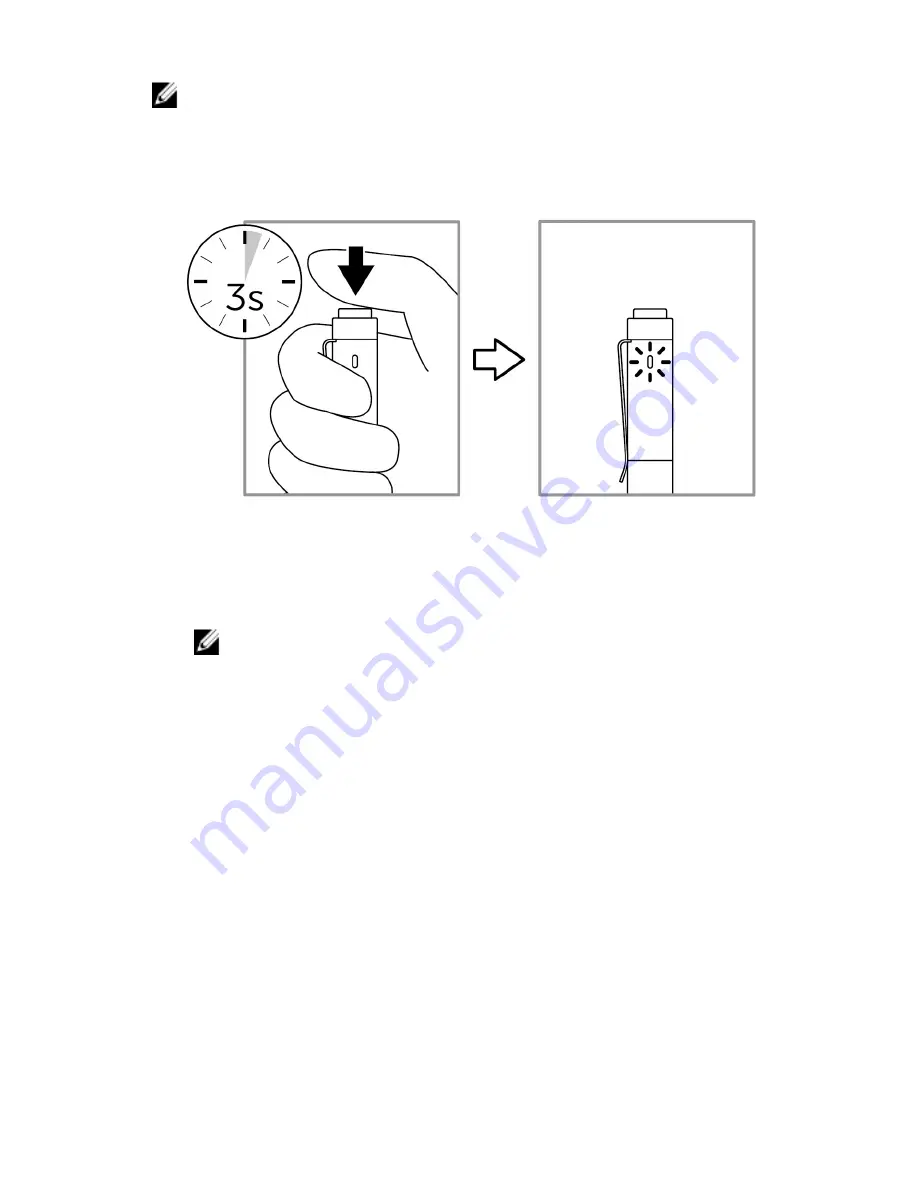
NOTE: If the pen is already listed under Bluetooth devices, remove the
pen from the list before pairing with your device.
1
Press and hold the top button for 3 seconds to enable pairing mode.
The Bluetooth-pairing light starts blinking to confirm the pairing mode is
enabled.
2
In Windows Search, type Bluetooth.
3
From the list that appears, tap or click
Bluetooth Settings
.
4
Ensure that the Bluetooth is enabled.
5
From the list of devices, tap or click
Dell PN556W Pen
→
Pair
.
NOTE: If
Dell PN556W Pen
is not listed, ensure pairing mode is
enabled on the pen.
6
Confirm the pairing process on both pen and device.
The Bluetooth-pairing light turns solid white for few seconds to confirm
the pairing and then the light turns off. After the pen and a device are
paired, they connect automatically when Bluetooth is enabled and they
are within the Bluetooth range.
12
























