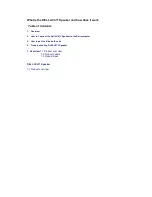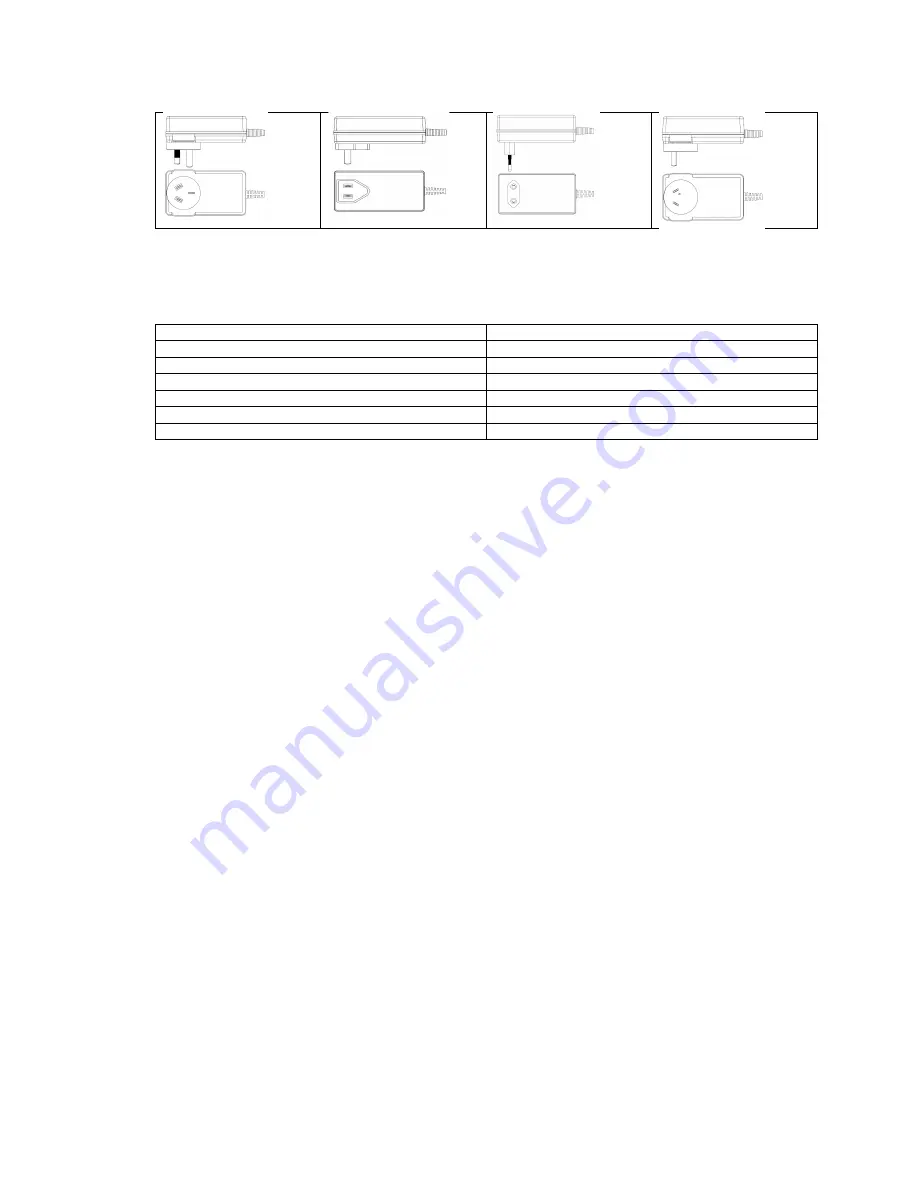
Check if the main unit is placed in the packing
Check if the two satellites (right and left satellite) are presented at the packing.
Check if the RC remote is placed in the packing
Check if the AUX IN cable is placed in the packing
Check all packaging literatures are presented inside the package or not
1. Main unit
1pcs
2. Left satellite
1pcs
3 Right satellite
1pcs
4.RC remote control
1pcs
5.Power adaptor
1pcs
6. AUX In cable
1pcs
7. literature document
1pcs
Look inside the packaging again. If any items missed please require form the retailer.
- AC411 not function properly and no sound.
Troubleshooting Guide:
AC411 is in the power on with no LED on.
1.
Once the adaptor plugged in, observe if the white LED on the AC411 lights up after pressing the power
button.
i.
If the LED is not lighted, check if the wall socket is faulted. Replace a known good wall socket.
ii.
If the LED is not lighted, check if the adaptor had been plugged onto the AC411 or not
iii.
If no light is observed after doing the above two steps then the power adaptor is defective, please
replace a good one.
2. Light is observed
i. The AC411 dose not work properly in the AUX in mode
you still have a function problem when play at Aux in mode, please check if the Aux in plug is plugged into the
AUX IN Jack rightly and make sure the satellites are connected rightly and AC411 is at Aux in mode, the
Bluetooth LED (blue LED) is off.
ii. The AC411 does not work properly in Bluetooth mode
Please check if your Bluetooth device is in the Bluetooth mode
Please Check if the AC411’s LED flashes quickly in Blue or not
If all those are ok please restart the AC411 and pair it again
Or else the AC411 is defective
The AC411does not work properly - for Windows 7 and Windows 8 OS
(1)The AC411 is NOT detected in the Devices and Printers List
If AC411 does not show on the Device manager panel after paired.
Please power off the AC411 then power on it again and make sure the AC411 is in the Bluetooth mode. Re- pair
the AC411 with the computer again
(2) The AC411 is present in Device Manager without errors
The AC411 is present in the Device Manager without errors. This means the AC411 can be detected by the
system.
1. Check the function of the AC411 if it already works normally
Summary of Contents for AC411
Page 6: ...For Win7 operation system 1 Start control Panel Devices and Printers click add a device ...
Page 7: ...Dell AC411 ...
Page 8: ...Dell AC411 ...
Page 9: ...For Win8 operation system 1 Start Control panel Devices and Printers Dell AC411 ...
Page 10: ...2 Click add a device ...
Page 11: ...Dell AC411 ...
Page 17: ......