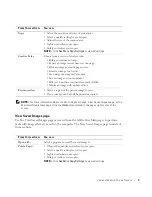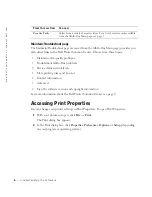Using the printer
19
• Add text to your image
• Adjust the brightness and contrast of the image
• Flip or rotate your image
• Change colors
For help, refer to the documentation that came with your graphics program.
Using special scan features
You can use your printer software to scan in many ways. You can:
• Repeat images
• Autofit
• Multi-up—A printer software option that lets you print multiple pages of a document
on a single sheet of paper. For example, select
4-up
to print reduced images of page 1
through 4 on the first sheet of paper, images of pages 5 through 8 on the second sheet
and so on.
• Use Optical Character Recognition to edit text on a document. For help, see Using
Optical Character Recognition.
Using Optical Character Recognition
Optical Character Recognition (OCR) is a software feature that turns a scanned image into
editable text within a word processing program.
1
Place your document on the scanner glass. For help, see page 15.
2
Open the Dell All-In-One Center. For help, see page 4.
The All-In-One Main page appears.
3
From the Creative Tasks section, click
Edit text found in a scanned document
(OCR)
.
4
Follow the instructions on your computer screen.
5
When your document has finished processing, it will open in the word processing
application you chose.
6
Edit your document.
Summary of Contents for A920 - Personal All-in-One Printer Color Inkjet
Page 11: ...1 S E C T IO N 1 Learning about your printer Setting up the printer Using the operator panel ...
Page 38: ...28 Using the printer w w w d e l l c o m s u p p l i e s s u p p o r t d e l l c o m ...
Page 78: ...68 Appendix w w w d e l l c o m s u p p l i e s s u p p o r t d e l l c o m ...
Page 82: ...72 72 Index ...
Page 83: ...w w w d e l l c o m s u p p l i e s s u p p o r t d e l l c o m ...