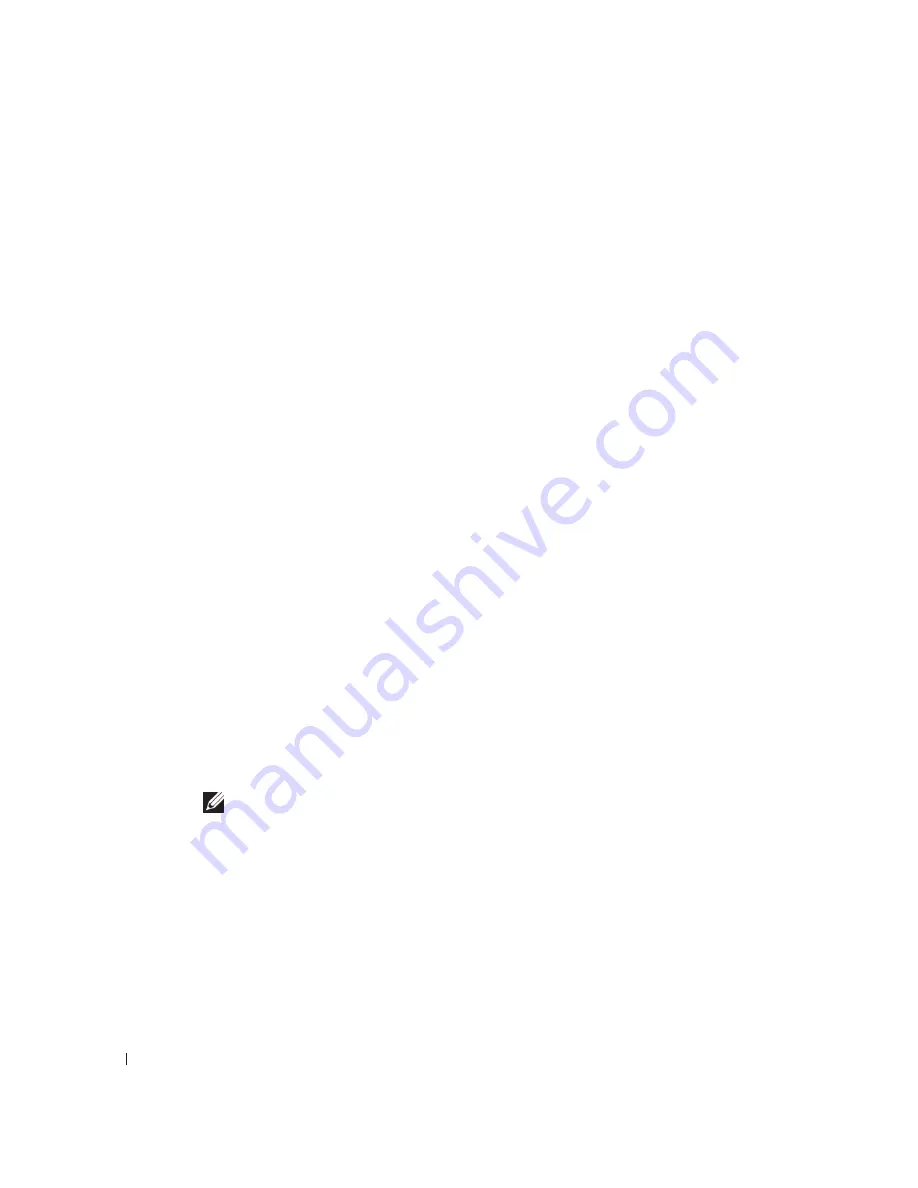
3 0
U s i n g Yo u r Pr i n t e r
w
w
w
.
d
e
ll.
co
m/
su
p
p
l
i
e
s |
su
p
p
o
r
t
.
d
e
l
l.c
o
m
Scanning
1
Turn on your computer and printer, and make sure they are connected.
2
Place the document face down on the scanner glass and make sure the upper left
corner of the front of the document aligns with the arrow on the printer. For more
information, see "Placing Your Document on the Scanner Glass" on page 21.
3
Press Scan on the operator panel.
The Dell All-In-One Center appears.
4
In the Send scanned image to: drop-down menu, select a program as your scan
destination.
5
Customize your scan settings.
6
Click Scan Now to complete your scan.
Scanning Photos
1
Turn on your computer and printer, and make sure they are connected.
2
Place the photo face down on the scanner glass and make sure the upper left corner of
the front of the photo aligns with the arrow on the printer. For more information, see
"Placing Your Document on the Scanner Glass" on page 21.
3
Press Scan on the operator panel.
The Dell All-In-One Center appears.
4
Click Preview Now.
5
Adjust the dotted lines to fit around the portion of the photo you want to scan.
6
In the Send scanned image to: drop-down menu, select the photo program you want
to use.
NOTE:
If the program you want to use is not listed, select
Search for more... in the drop-down
menu. On the next screen, click
Add to locate and add your program to the list.
7
Change any settings.
8
When you finish customizing your image, click Scan Now.
When your document has finished processing, the selected program opens.
Summary of Contents for 922 - Photo All-in-One Printer 922
Page 4: ...w w w d e l l c o m s u p p l i e s s u p p o r t d e l l c o m ...
Page 8: ...8 Contents ...
Page 10: ...w w w d e l l c o m s u p p l i e s s u p p o r t d e l l c o m 10 ...
Page 23: ...2 SE CT ION 2 Using Your Printer Printing Copying Scanning Faxing ...
Page 50: ...50 Ink Cartridge Maintenance w w w d e l l c o m s u p p l i e s s u p p o r t d e l l c o m ...
Page 60: ...60 Troubleshooting w w w d e l l c o m s u p p l i e s s u p p o r t d e l l c o m ...
Page 104: ...104 Appendix w w w d e l l c o m s u p p l i e s s u p p o r t d e l l c o m ...
Page 107: ...Index 107 W warranty 82 ...
Page 108: ...108 108 Index ...






























