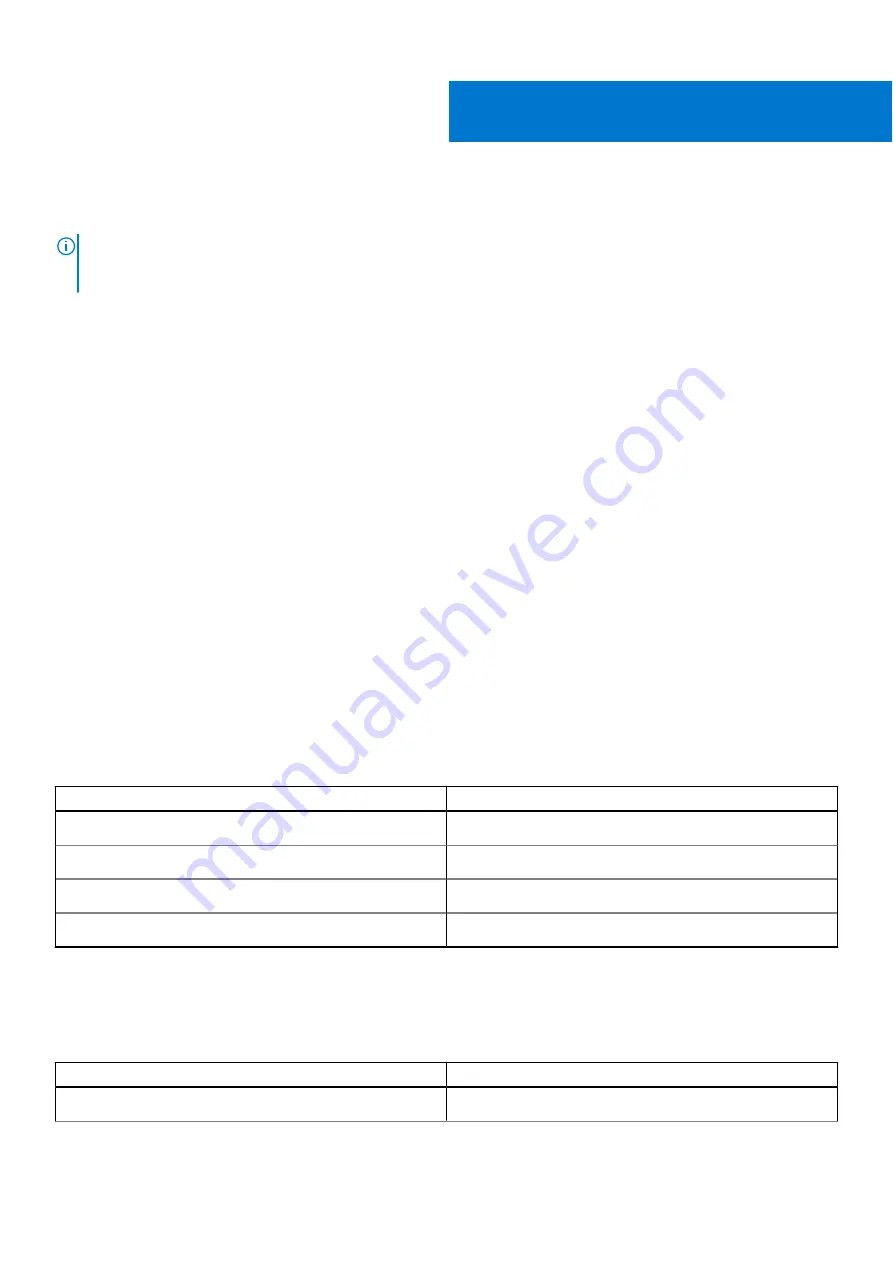
Technical specifications
NOTE:
Offerings may vary by region. The following specifications are only those required by law to ship with your
computer. For more information about the configuration of your computer, go to
Help and Support
in your Windows
operating system and select the option to view information about your computer.
Topics:
•
•
•
•
Operating system specifications
•
•
Port and connector specifications
•
•
•
•
•
•
•
•
•
•
•
•
•
Physical specifications
Table 3. Dimensions and weight
Features
Specification
Height
17 mm (0.66 in)
Width
357 mm (14.06 in)
Depth
235 mm (9.26 in)
Weight
1.78 kg (3.93 lb) - Non Touch / 2.04 kg (4.5 lb) - Touch
System information
Table 4. System information
Features
Specifications
Chipset
Intel CM246
3
Technical specifications
9










































