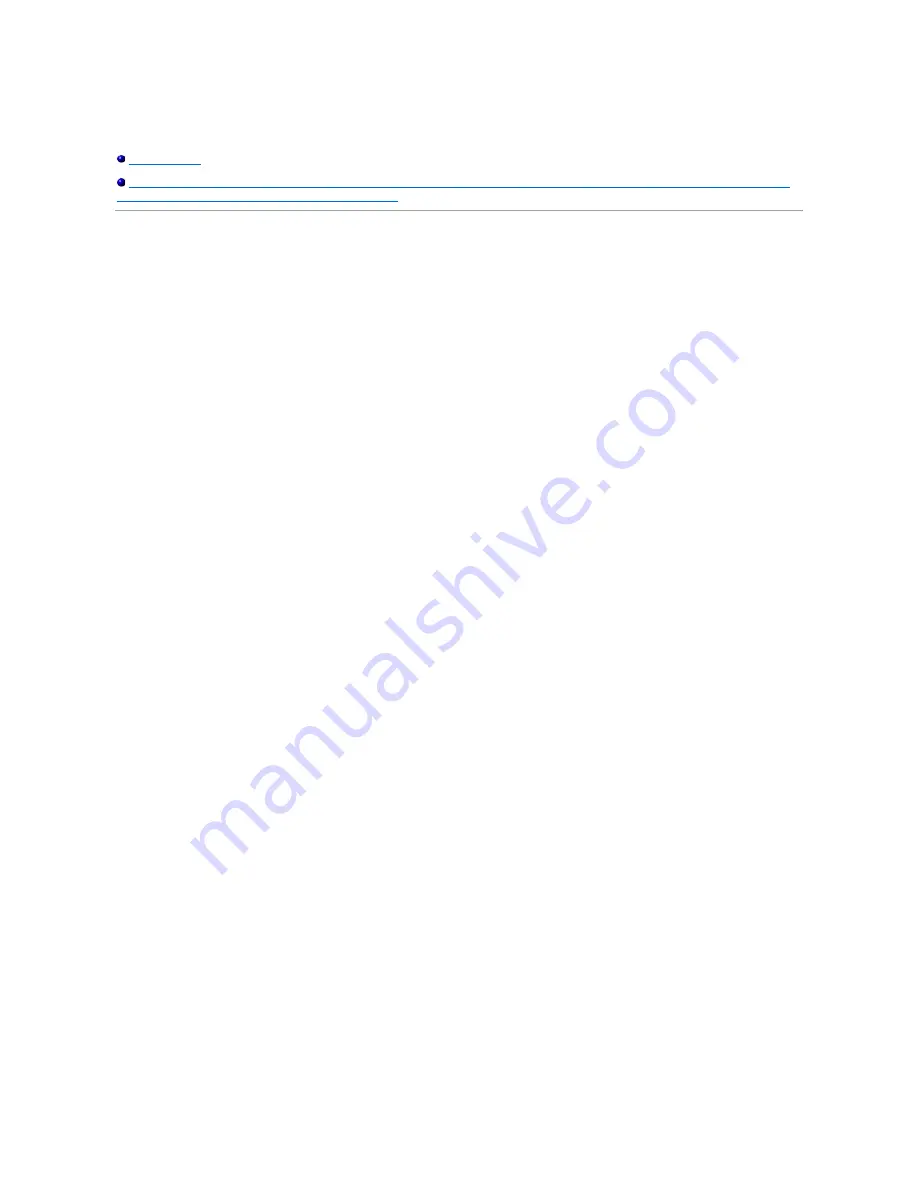
Dell™ 3008WFP Flat Panel Monitor
Information in this document is subject to change without notice.
©
2007-
2009 Dell Inc. All rights reserved.
Reproduction in any manner whatsoever without the written permission of Dell Inc.
is strictly forbidden.
Trademarks used in this text:
Dell
and the Dell logo are trademarks of Dell Inc;
Microsoft, Windows,
and
Windows NT
are registered trademarks of Microsoft Corporation;
Adobe is a trademark of Adobe Systems Incorporated, which may be registered in certain jurisdictions.
Other trademarks and trade names may be used in this document to refer to either the entities claiming the marks and names or their products. Dell Inc. disclaims any
proprietary interest in trademarks and trade names other than its own.
Model 3008WFPt
December 2009 Rev. A05
User Guide
Important instructions to set the display resolution to 1920 x 1200 (VGA input source)/2560 x 1600
(DVI/Displayport input sources) (Optimal)









































