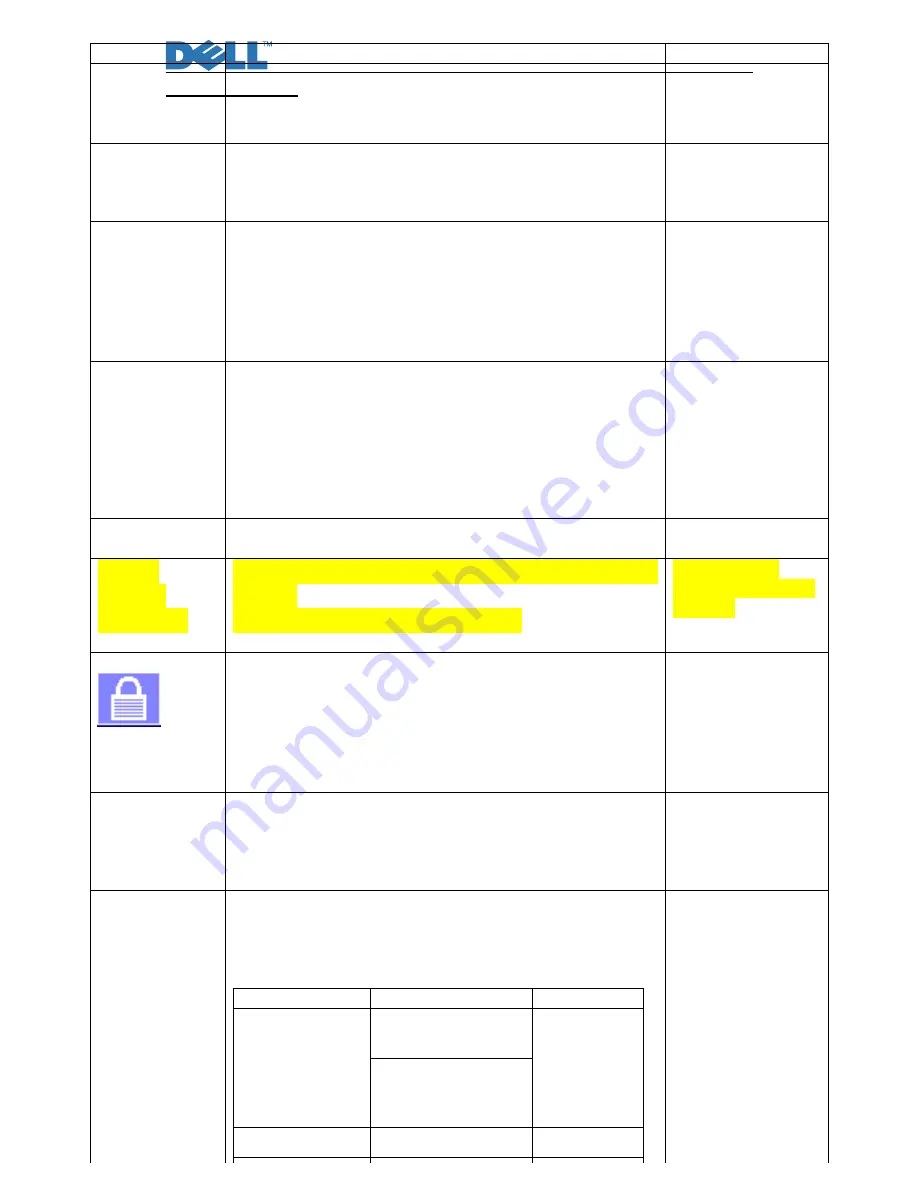
Service Manual
42
Item
Content
Equipment
Test OSD
function
1.Signal is set as 1680×1050@60Hz under General-1
2. LCM button are from left to right, checking whether each
single function key and compound function key can be worked.
Chroma
Signal Generator
Contrast Check
1. Set input mode to 1680×1050@60Hz
2. Set to 32gray scale pattern
3. Set contrast to the maximum. At most 6 bars cannot be
distinguished.
Chroma
Signal Generator
Color
Temperature
1. Do “Auto color Balance” at 1680×1050@60Hz, 32gray
scale pattern
2. Measure color temperature, check if it complies with the
following temperature :
Warm x=0.328 +/- 0.03, y=0.344+/-0.03
Desktop x= 0.313 +/- 0.03, y=0.329+/-0.03
Cool x= 0.283 +/- 0.03, y=0.298+/-0.03
Chroma Signal
Generator and color
analyzer
Modes switching
check
1. Use Chroma Pattern Generator to make sequence.
VESA (640x480 800x600 1024x768 1152x864 1280x1024
1680×1050@60Hz), the detail supported modes (see table 1)
and power saving signal.
2. Confirm the above timing modes must be full screen and
the picture must be normal.
3. LED is amber at power saving mode.
Chroma
Signal Generator
VGA
cable
detector
When select VGA model and VGA cable is not plugged out,
self-test OSD will be floated.
Visual check
Minimum
luminance
measurement:
1. LCD minimum luminance spec is 200 cd/m2 (0-15 months from
mfg. date)
2.
0-15 months: > 80% of minimum luminance
Chroma Signal
Generator and Color
Analyzer
OSD Lock Test
Soft Lock: When OSD is locked, this icon should appear for only
2 seconds with all buttons pressed, except for the “
Menu
” and
“
Power
” ones.
Hard Lock: Press “
Menu
” button for 15 seconds enables the
“locked” icon to be displayed, which will lock All buttons
expect for the “
Power
”. Press “
Menu
” button for another 15
seconds enables the “unlock” icon to be shown.
Visual Inspection
Panel Flicker
check
1. Mode:1680×1050@60Hz
2. Set Brightness& Contrast to default value (75%)
3. Do “Auto Adjustment”
4. check whether there’s flicker on the center of the picture.
Equipment::
Chroma Signal
Generator & PC
Power saving
1.
Mode:1680×1050@60Hz
2.
Pattern: full Black
3.
Brightness: Max.
4.
Contrast: Default
5.
Check power consumption at each modes
State
Power Consumption
LED color
Max brightness
Power
<
125W(with USB
& Audio load)
Blue
<
100W(without
USB and without
Audio)
Stand By
<
1W
Amber
< W
Chroma signal
generator and
Power meter
AC input:230V/50Hz
Summary of Contents for 2209WA - UltraSharp - 22" LCD Monitor
Page 1: ...Service Manual 0 Service Manual LCD Monitor 2209WA ...
Page 25: ...Service Manual 24 8 Key Parts Pin Assignments 8 1 U105 TSUMU58EHJ LF ...
Page 26: ...Service Manual 25 ...
Page 27: ...Service Manual 26 ...
Page 31: ...Service Manual 30 ...
Page 32: ...Service Manual 31 Chapter 4 Disassembly Assembly 1 Exploded Diagram ...
Page 36: ...Service Manual 35 Note 1 The arrows point out the direction of assembly ...
Page 44: ...Service Manual 43 ...
Page 80: ...Service Manual 79 ...
Page 82: ...Service Manual 81 Main board Top Layer ...
Page 83: ...Service Manual 82 Bottom Layer ...
Page 84: ...Service Manual 83 Keypad USB convert board ...
Page 85: ...Service Manual 84 ...
















































