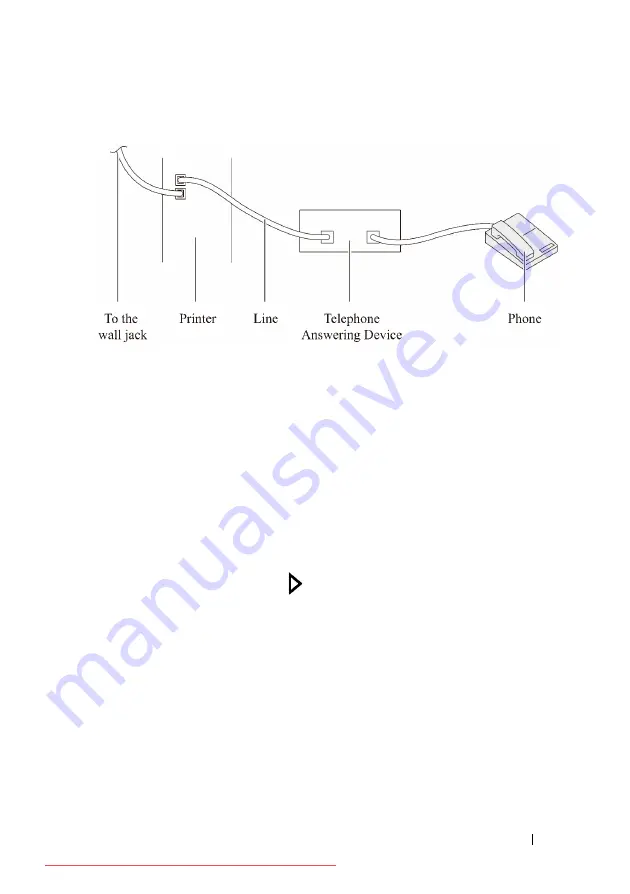
Faxing
415
FILE LOCATION:
C:\Users\fxstdpc-
admin\Desktop\0630_UG??\Mioga_AIO_UG_FM\Mioga_AIO_UG_FM\section20.fm
D E L L C O N F I D E N T I A L – P R E L I M I N A RY 9 / 1 3 / 1 0 - F O R P R O O F O N LY
Using an Answering Machine
You can connect a telephone answering device (TAD) directly to the back of
your printer as shown above.
•
Set your printer to the
Ans Machine/Fax
and set
Auto Rec
Ans/Fax
to specify the time for the TAD.
•
When the TAD picks up the call, the printer monitors and takes the line if fax
tones are received and then starts receiving the fax.
•
If the answering device is off, the printer automatically goes into the
Fax
after the ring tone sounds for a predefined time.
•
If you answer the call and hear fax tones, the printer will answer the fax call
if you
Set
OnHook
to
On
(you can hear voice or fax tones from the remote
machine), and then press the
(Start)
button and hang up the receiver.
OR
Press the two-digit remote receive code and hang up the receiver.
Summary of Contents for 2155CDN
Page 2: ...Downloaded from ManualsPrinter com Manuals ...
Page 161: ...159 Using Your Printer Downloaded from ManualsPrinter com Manuals ...
Page 162: ...160 Downloaded from ManualsPrinter com Manuals ...
Page 262: ...260 Dell Printer Configuration Web Tool Downloaded from ManualsPrinter com Manuals ...
Page 291: ...289 Printing Copying Scanning and Faxing Downloaded from ManualsPrinter com Manuals ...
Page 292: ...290 Downloaded from ManualsPrinter com Manuals ...
Page 312: ...310 Printing Downloaded from ManualsPrinter com Manuals ...
Page 421: ...419 Know Your Printer Downloaded from ManualsPrinter com Manuals ...
Page 422: ...420 Downloaded from ManualsPrinter com Manuals ...
Page 558: ...556 Understanding the Printer Menus Downloaded from ManualsPrinter com Manuals ...
Page 613: ...611 Maintaining Your Printer Downloaded from ManualsPrinter com Manuals ...
Page 614: ...612 Downloaded from ManualsPrinter com Manuals ...
















































