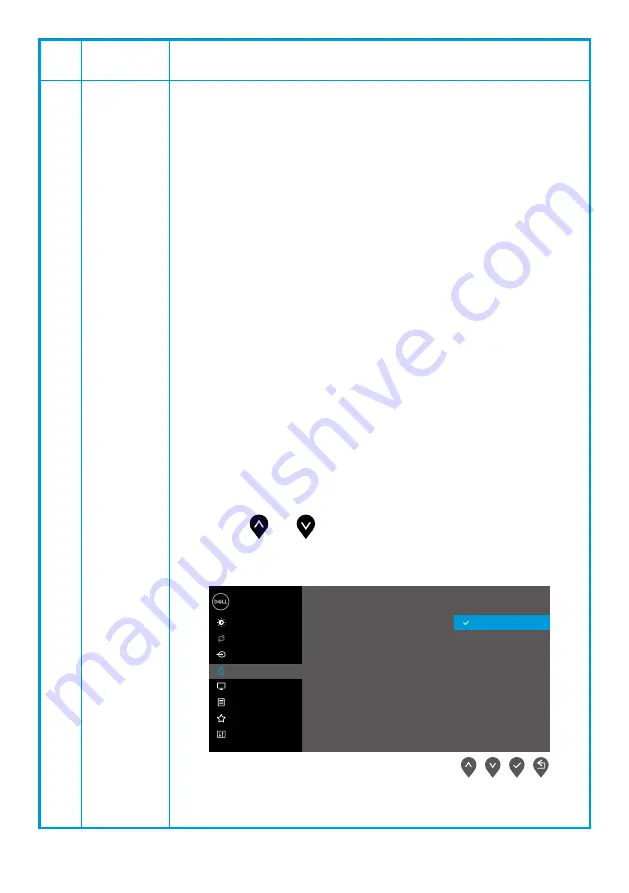
│
Icon Menu and
submenus
Description
Preset
Modes
When you select Preset Modes, you can choose
Standard,
ComfortView, Warm, Cool, Custom Color
from the list.
• Standard
: Load the monitor's default color settings. This is the
default preset mode.
• ComfortView
: Decreases the level of blue light emitted from the
screen to make viewing more comfortable for your eyes.
NOTE
: To reduce the risk of eye strain and neck/arm/back/
shoulders pain from using the monitor for long periods of time, we
suggest that you:
-
Set the screen about 20~28 in. (50~70 cm) from your eyes.
-
Blink frequently to moisten or lubricate your eyes.
-
Take regular 20-minute breaks every two hours.
-
Look away from your monitor and gaze at a distant object at 20
feet away for at least 20 seconds during the breaks.
-
Perform stretches to relieve tension in the neck/arm/back/
shoulders during the breaks.
• Warm
: Increase the color temperature. The screen appears warmer
with a red/yellow tint.
• Cool
: Decrease the color temperature. The screen appears cooler
with a blue tint.
• Custom Color
: Allows you to manually adjust the color settings.
Press the
and
buttons to adjust the three colors
(R, G, B) values and create your own preset color mode.
Dell 24 Monitor
Brightness / Contrast
Auto Adjust
Input Source
Color
Display
Menu
Personalize
Others
Preset Modes
Input Color Format
Reset Color
Standard
Warm
Cool
ComfortView
Custom Color
E2422H/E2422HN
















































