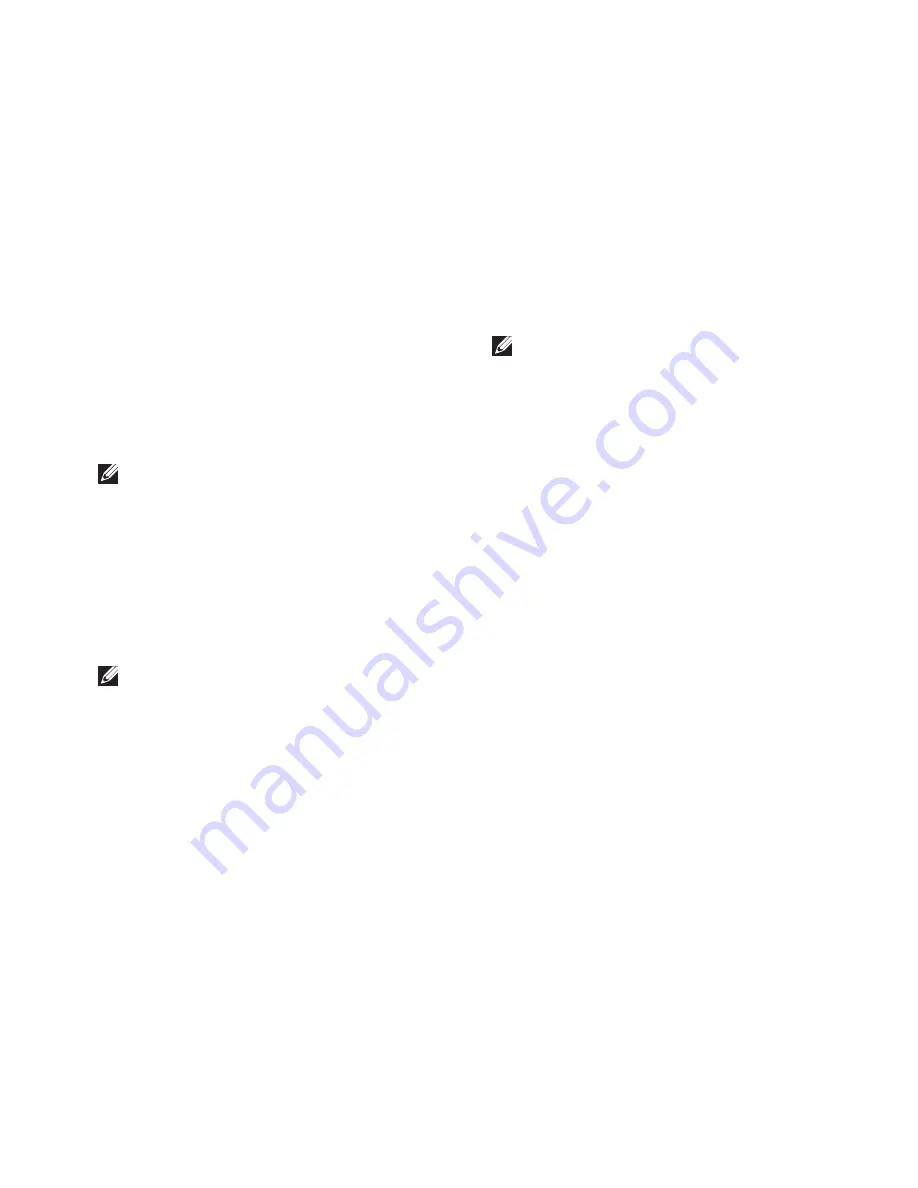
27
Using Support Tools
Press any key to start the Dell Diagnostics
4.
from the diagnostics utility partition on your
hard drive.
Starting Dell Diagnostics From the Drivers and
Utilities Media
NOTE:
Your computer may or may not have
an optical drive. Use an external optical
drive or any external storage device for the
procedures that involves media.
Insert the
1.
Drivers and Utilities
media.
Shut down and restart the computer.
2.
When the DELL logo appears, press <F12>
immediately.
NOTE:
If you wait too long and the
operating system logo appears, continue to
wait until you see the Microsoft
®
Windows
®
desktop; then, shut down your computer
and try again.
NOTE:
The next steps change the boot
sequence for one time only. On the next
start-up, the computer boots according to
the devices specified in the system setup
program.
When the boot device list appears, highlight
3.
CD/DVD/CD-RW
and press <Enter>.
Select the
4.
Boot from CD-ROM
option from
the menu that appears and press <Enter>.
Type 1 to start the CD menu and press
5.
<Enter> to proceed.
Select
6.
Run the 32 Bit Dell Diagnostics
from
the numbered list. If multiple versions are
listed, select the version appropriate for your
computer.
When the Dell Diagnostics
7.
Main Menu
appears, select the test you want to run.
Summary of Contents for 1750 - Inspiron - Obsidian
Page 1: ...SETUP GUIDE INSPIRON ...
Page 2: ......
Page 3: ... Model PP38L INSPIRON SETUP GUIDE ...
Page 37: ...35 Getting Help ...
Page 50: ......
Page 51: ......
Page 52: ...0Y727HA01 www dell com support dell com Printed in China Printed on recycled paper ...
















































