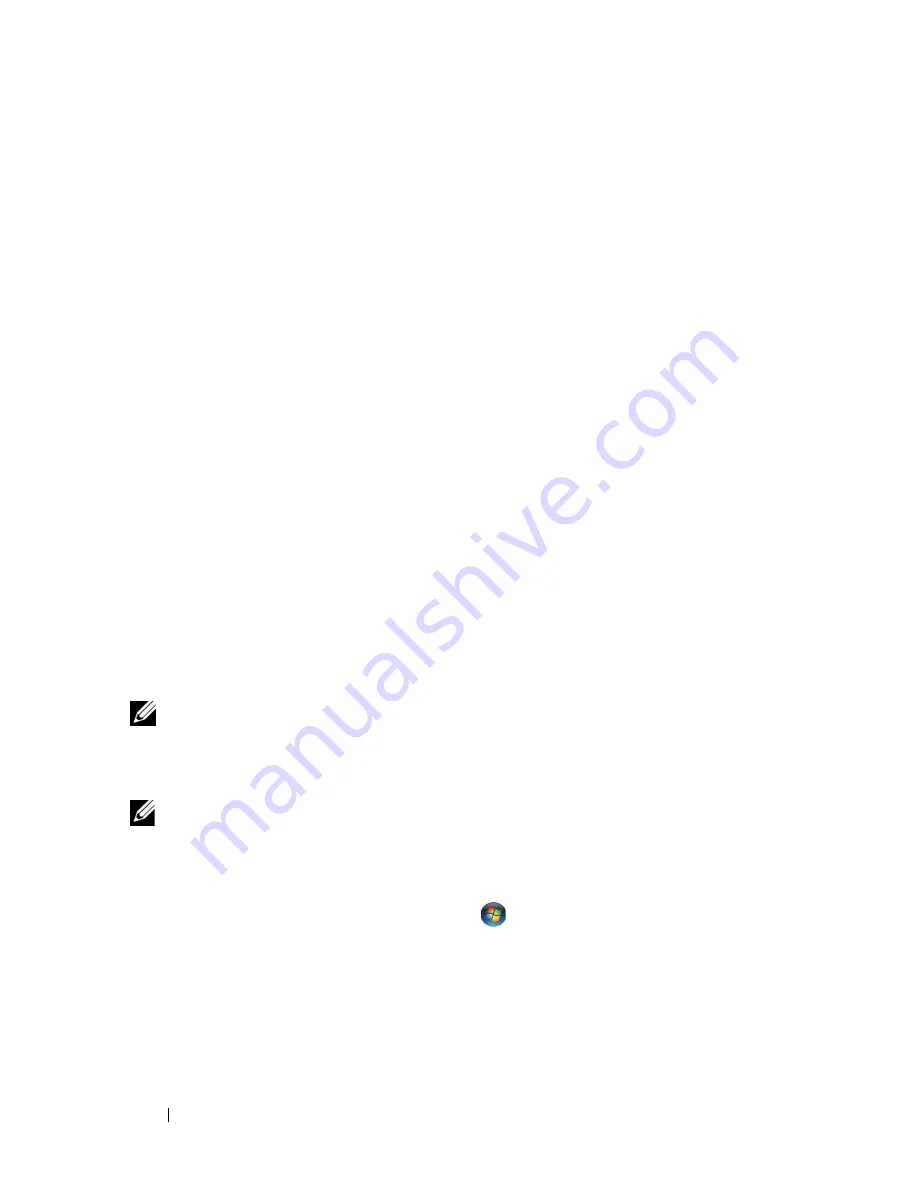
22
Setting Up Your Computer
3
On the
Files and Settings Transfer Wizard
welcome screen, click
Next
.
4
On the
Which computer is this?
screen, click
Old Computer
→
Next
.
5
On the
Select a transfer method
screen, click the transfer method you prefer.
6
On the
What do you want to transfer?
screen, select the items you want to
transfer and click
Next
.
After the information has been copied, the
Completing the Collection
Phase
screen appears.
7
Click
Finish
.
To transfer data to the new computer:
1
On the
Now go to your old computer
screen on the new computer,
click
Next
.
2
On the
Where are the files and settings?
screen, select the method you
chose for transferring your settings and files and click
Next
. Follow the
instructions on the screen.
The wizard reads the collected files and settings and applies them to your
new computer.
When all of the settings and files have been applied, the
Finished
screen
appears.
3
Click
Finished
and restart the new computer.
NOTE:
For more information about this procedure, search
support.dell.com
for
document #154781 (
What Are The Different Methods To Transfer Files From My Old
Computer To My New Dell™ Computer Using the Microsoft
®
Windows
®
XP
Operating System?
).
NOTE:
Access to the Dell™ Knowledge Base document may not be available in
certain countries.
Microsoft Windows Vista
®
1
Click the Windows Vista Start button
, and then click
Transfer files
and settings
→
Start Windows Easy Transfer.
2
In the
User Account Control
dialog box, click
Continue
.
3
Click
Start a new transfer
or
Continue a transfer in progress
.
Follow the instructions provided on the screen by the Windows Easy
Transfer wizard.
Summary of Contents for 1510 - Vostro - Core 2 Duo 2.1 GHz
Page 6: ...6 Contents ...
Page 34: ...34 Specifications ...
Page 70: ...70 Getting Help ...
Page 74: ...74 Index ...
















































