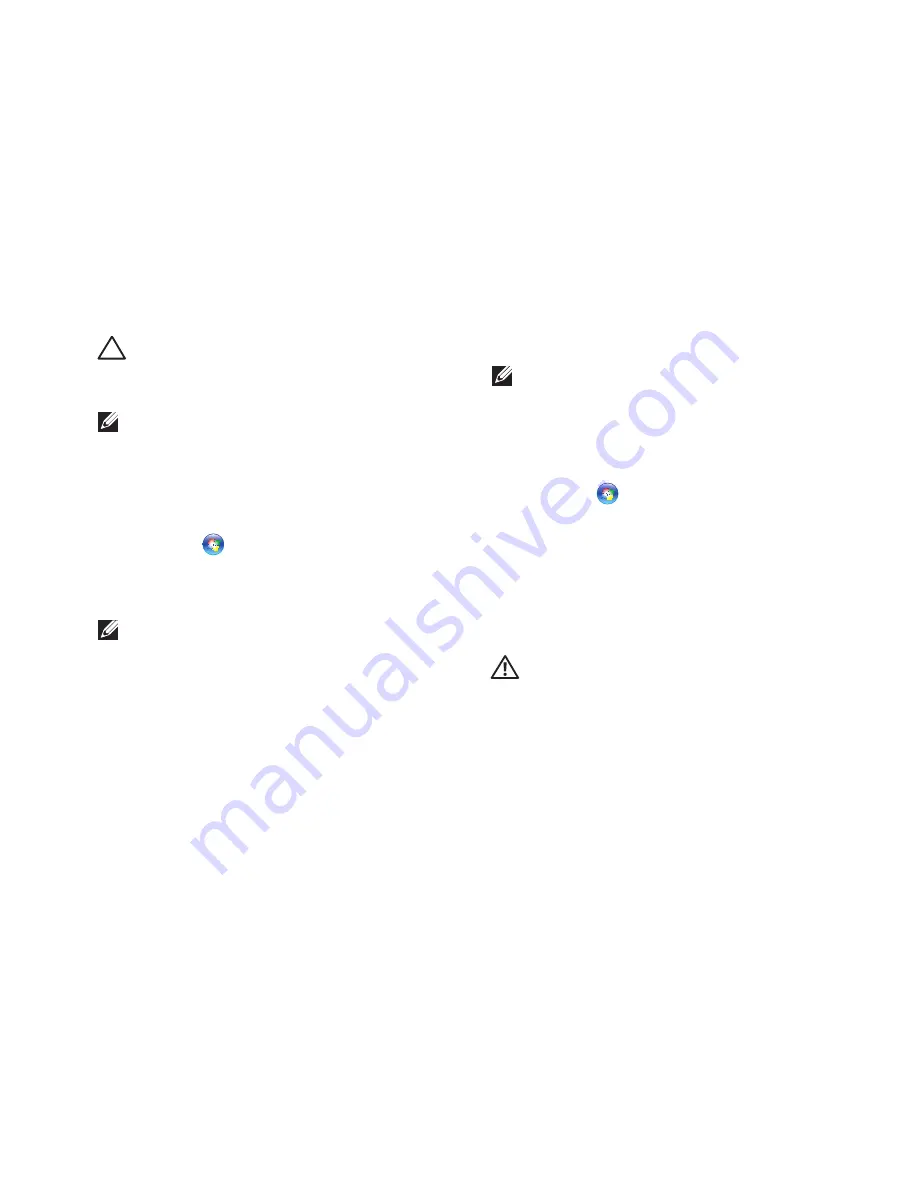
45
Restoring Your Operating System
CAUTION:
Make regular backups of your
data files. System Restore does not monitor
your data files or recover them.
NOTE:
The procedures in this document
were written for the Windows default view,
so they may not apply if you set your Dell
™
computer to the Windows Classic view.
Starting System Restore
Click
1.
Start
.
In the
2.
Start Search
box, type
System
Restore
and press <Enter>.
NOTE:
The
User Account Control
window
may appear. If you are an administrator on
the computer, click
Continue
; otherwise,
contact your administrator to continue the
desired action.
Click
3.
Next
and follow the remaining prompts
on the screen.
In the event that System Restore did not resolve
the issue, you may undo the last system restore.
Undoing the Last System Restore
NOTE:
Before you undo the last system
restore, save and close all open files and
exit any open programs. Do not alter, open,
or delete any files or programs until the
system restoration is complete.
Click
1.
Start
.
In the
2.
Start Search
box, type
System
Restore
and press <Enter>.
Click
3.
Undo my last restoration
and click
Next
.
Dell Factory Image Restore
WARNING: Using Dell Factory Image
Restore permanently deletes all data on
the hard drive and removes any programs
or drivers installed after you received
your computer. If possible, back up the
data before using these options. Use Dell
Factory Image Restore only if System
Restore did not resolve your operating
system problem.
Summary of Contents for 1440 - Studio Core 2 Duo T6500 2.1GHz 3GB 320GB
Page 1: ...SETUP GUIDE ...
Page 2: ......
Page 3: ... SETUP GUIDE Model PP40L ...
Page 15: ...13 Setting Up Your Studio Laptop ...
Page 20: ...18 Using Your Studio Laptop Left Side Features 1 2 3 4 5 ...
Page 22: ...20 Using Your Studio Laptop Computer Base and Keyboard Features 1 2 3 ...
Page 73: ......
Page 74: ...Printed in the U S A 0C547MA00 www dell com support dell com ...






























