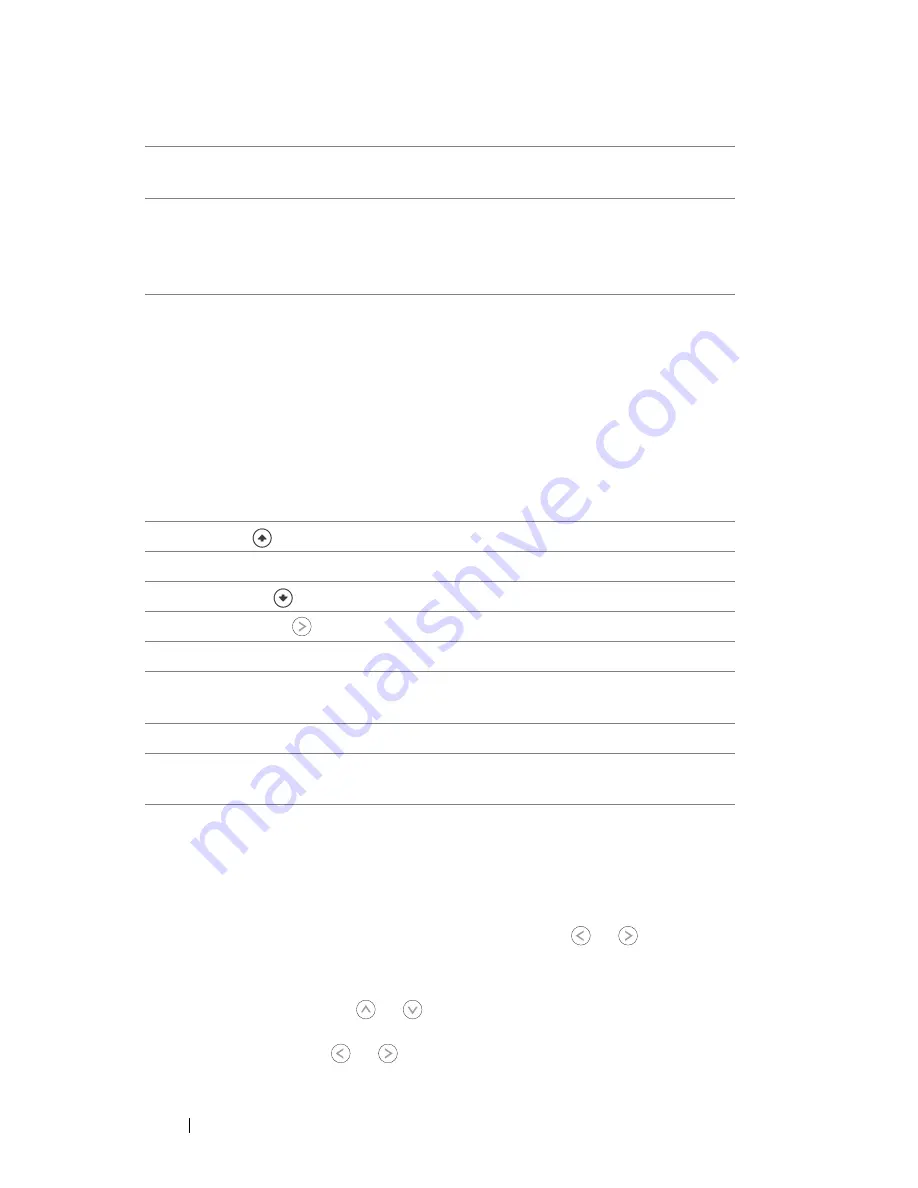
22
Using Your Projector
Using the On-Screen Display
The projector has a multi-language On-Screen Display (OSD) that can be
displayed with or without an input source present.
To navigate through the tabs in the Main Menu, press the
or
buttons on
your projectors control panel or remote control. To select a submenu, press the
Enter
button on your projectors control panel or remote control.
To select an option, press the
or
on your projectors control panel or remote
control. The color changes to dark blue. When an item is selected, the color
changes to dark blue. Use
or
on the control panel or remote control to
10
Aspect ratio
Press to change the aspect ratio of a displayed
image.
11
Power
Turns the projector on and off. For more
information, see "Turning Your Projector On" on
page 15 and "Turning Your Projector Off" on
page 15.
12
Video mode
The Dell 1209S Micro-projector has preset
configurations that are optimized for displaying
data (PC Graphics) or video (movies, games,
etc.). Press the
Video Mode
button to toggle
between
PC mode
,
Movie mode
,
Game Mode
,
sRGB
, or
CUSTOM mode
(for user to setup and
save preferred settings). Pressing the
Video Mode
button once will show the current display mode.
Pressing the
Video Mode
button again will switch
between display modes.
13
Page up
Press to move to the previous page.
14
Blank screen
Press to hide/un-hide the image.
15
Page down
Press to move to the next page.
16
Right button
Press to adjust the OSD setting.
17
Volume up
Press to increase the volume.
18
Keystone adjustment Press to adjust image distortion caused by tilting
the projector. (+40/-35 degrees)
19
Volume down
Press to decrease the volume.
20
Keystone adjustment Press to adjust image distortion caused by tilting
the projector. (+40/-35 degrees)
















































