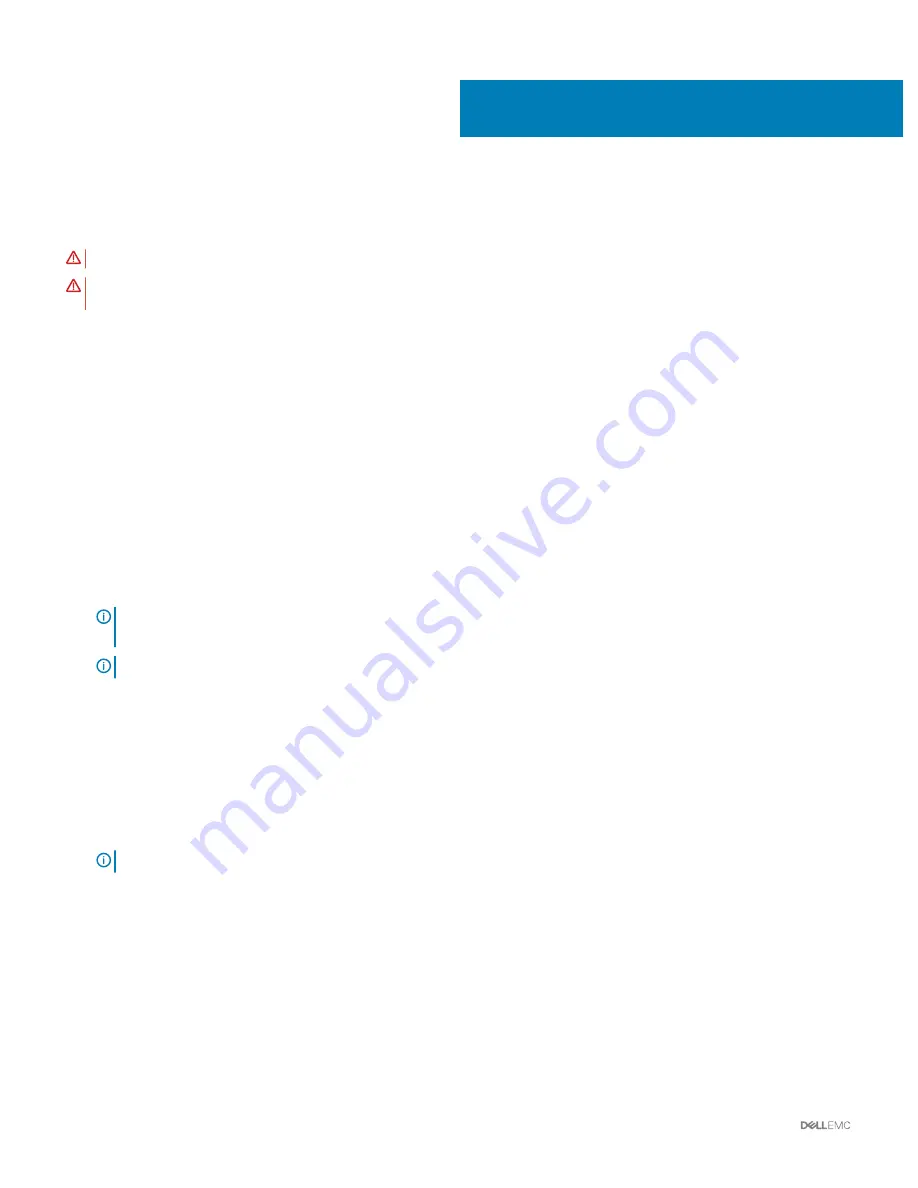
Bare metal recovery
To maintain a fast and efficient bare metal recovery option, Dell EMC recommends using the Rapid Appliance Self-Recovery (RASR) tool.
WARNING:
When you create a RASR USB disk, all the data saved on the USB disk is deleted.
WARNING:
When you perform a Factory Restore on your appliance with the RASR USB backup disk, all the data saved on the
appliance is deleted.
After bare metal recovery deployment, you can create a RASR USB disk by using any of the following methods:
•
Creating a RASR USB disk for Hyper-V
•
Creating a RASR USB disk for ESXi and AHV
Topics:
•
Creating a RASR USB disk for Hyper-V
•
Creating a RASR USB disk for ESXi and AHV
Creating a RASR USB disk for Hyper-V
1
Insert a USB disk that is 16 GB or higher, into an available USB slot of the appliance.
2
From the Windows 2016 desktop, double-click the
Make RASR USB disk
icon to launch a utility that creates the RASR USB disk.
IMPORTANT:
The USB disk contains factory installed configuration information specific for this appliance and must not be
used in another appliance. As a best practice, clearly label the newly created USB disk with the appliance's Service Tag.
NOTE:
This process may take few minutes depending on the speed of the USB device.
Creating a RASR USB disk for ESXi and AHV
1
Insert a USB drive that is 16 GB or higher into an available USB slot of the appliance.
2
Open the
IDRAC
console, boot to the SD card.
3
Select
Local SD Card
.
The RASR screen is displayed.
4
Select
Option 2 - creating USB key
.
NOTE:
This process may take a few minutes depending on the speed of the USB device.
A
24
Bare metal recovery















