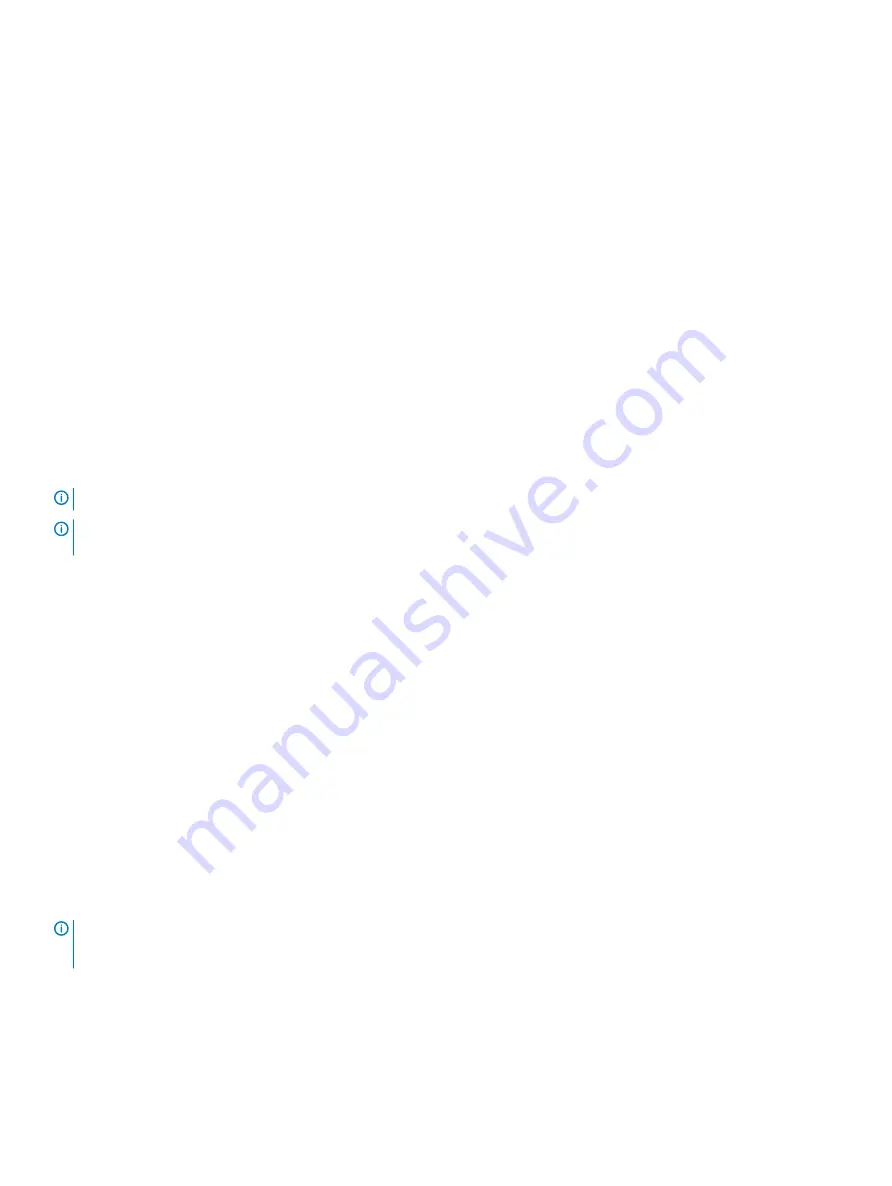
Optics removal
Remove an optic by pushing the tab on the optic and sliding the optic from the port.
When removing optics with direct attach cables (DACs) from the port, pull the release tab firmly and steadily. Before pulling the release tab,
you may need to gently push the optic into the port to ensure that it is seated properly. Do not jerk or tug repeatedly on the tab.
Switch power-up
Supply power to the S4112-ON Series (S4112F-ON and S4112T-ON) switch after you mount it in a rack or cabinet.
Dell EMC recommends reinspecting your switch before powering up. Verify the following:
•
The equipment is properly secured to the rack. Dell EMC recommends properly grounding the switch.
•
The ambient temperature around the unit, which may be higher than the room temperature, is within the limits specified for the S4112–
ON Series, see
•
There is sufficient airflow around the unit.
•
The input circuits are correctly sized for the loads and that you use sufficient overcurrent protection devices.
•
All protective covers are in place.
•
Blank panels are installed if you do not install optional modules.
NOTE:
A US AC power cable is included for powering up an AC power supply. You must order all other power cables separately.
NOTE:
ESD damage can occur if components are mishandled. Always wear an ESD-preventive wrist or heel ground strap when
handling the S4112–ON Series switch and its components.
Power up sequence
When the switch powers up, the fans immediately come on at high speed. The fan speed slows as the switch continues to boot up.
After switch installation
After you have securely installed and powered on the S4112-ON Series switch:
•
If you are using Dell EMC software, see switch documentation at
•
If you need ONIE information, see ONIE documentation at
•
If you are using third-party software, see your third-party documentation.
Switch replacement
The following steps describe removing and replacing a switch. For further assistance when replacing a switch, contact your Dell EMC
support representative.
NOTE:
ESD damage can occur when components are mishandled. Always wear an ESD-preventive wrist or heel ground strap
when handling the switch and accessories. After you remove the original packaging, place the switch and components on an
anti-static surface.
1
Back up the switch configuration to your back-up computer or laptop TFTP server.
copy running-config tftp://hostip/filepath
To establish a console connection to the switch CLI, assign an IP address on the switch network.
2
Disconnect the power source.
26
S4112–ON Series installation
















































