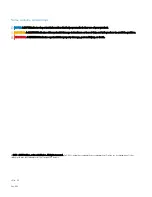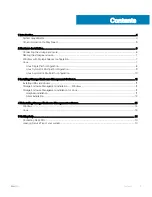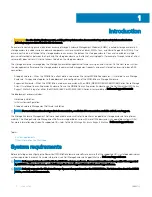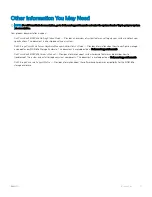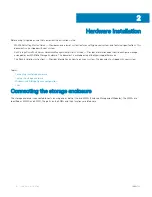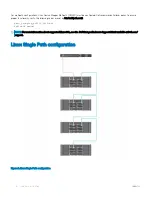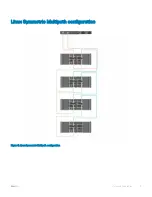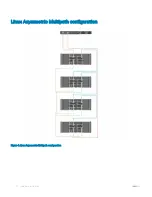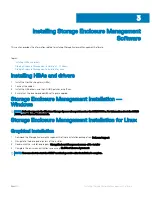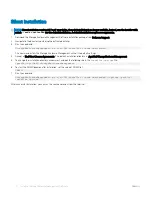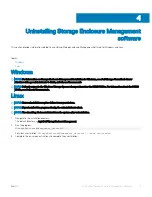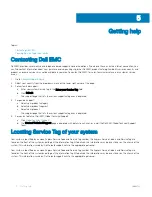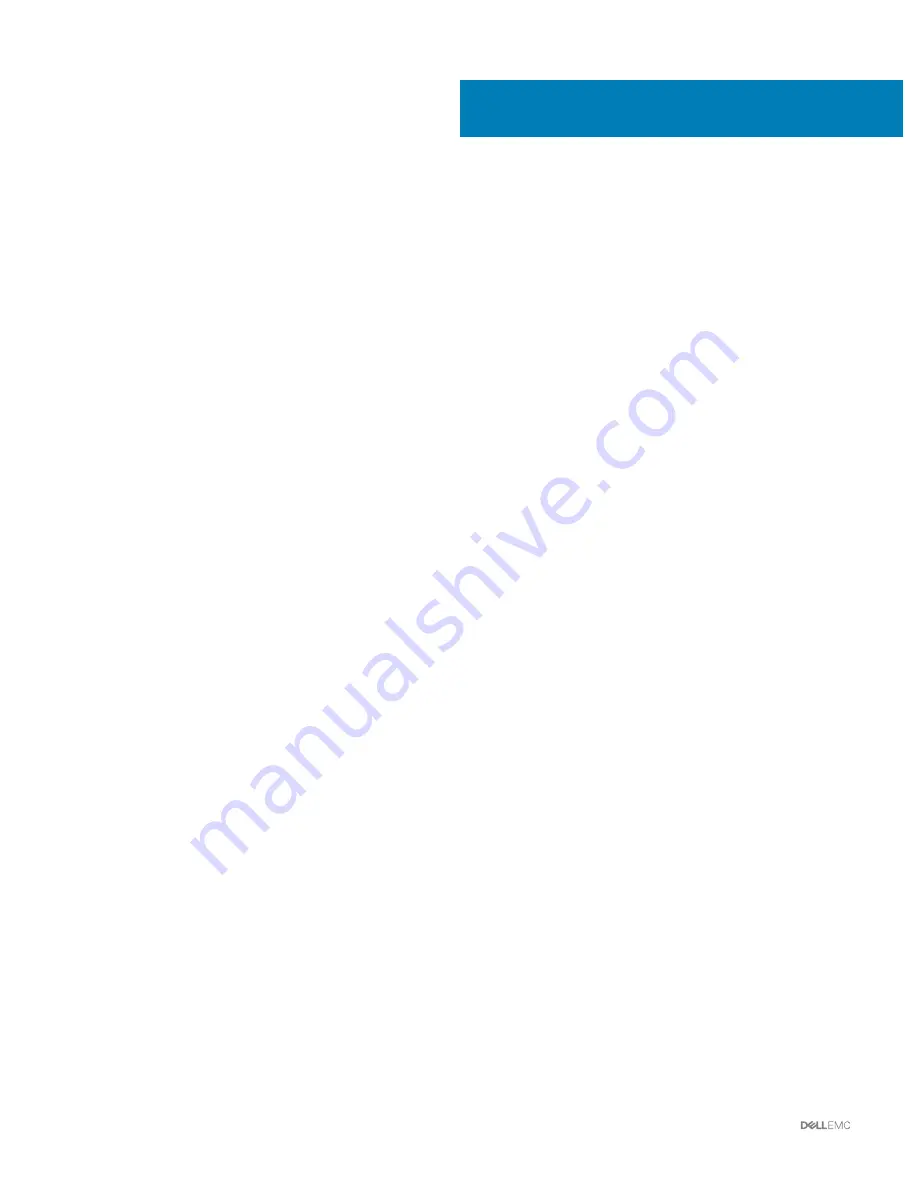
Getting help
Topics:
•
Contacting Dell EMC
•
Locating Service Tag of your system
Contacting Dell EMC
Dell EMC provides several online and telephone based support and service options. If you do not have an active internet connection, you
can find contact information about your purchase invoice, packing slip, bill, or Dell EMC product catalog. Availability varies by country and
product, and some services may not be available in your area. To contact Dell EMC for sales, technical assistance, or customer service
issues:
1
Go to
Dell.com/support/home
.
2
Select your country from the drop-down menu on the lower right corner of the page.
3
For customized support:
a Enter your system Service Tag in the
Enter your Service Tag
field.
b Click
Submit
.
The support page that lists the various support categories is displayed.
4
For general support:
a Select your product category.
b Select your product segment.
c Select your product.
The support page that lists the various support categories is displayed.
5
For contact details of Dell EMC Global Technical Support:
a Click
Global Technical Support
.
b The
Contact Technical Support
page is displayed with details to call, chat, or e-mail the Dell EMC Global Technical Support
team.
Locating Service Tag of your system
Your system is identified by a unique Express Service Code and Service Tag number. The Express Service Code is and Service Tag are
found on the front of the system by pulling out the information tag. Alternatively, the information may be on a sticker on the chassis of the
system. This information is used by Dell to route support calls to the appropriate personnel.
Your system is identified by a unique Express Service Code and Service Tag number. The Express Service Code is and Service Tag are
found on the front of the system by pulling out the information tag. Alternatively, the information may be on a sticker on the chassis of the
system. This information is used by Dell to route support calls to the appropriate personnel.
5
14
Getting help