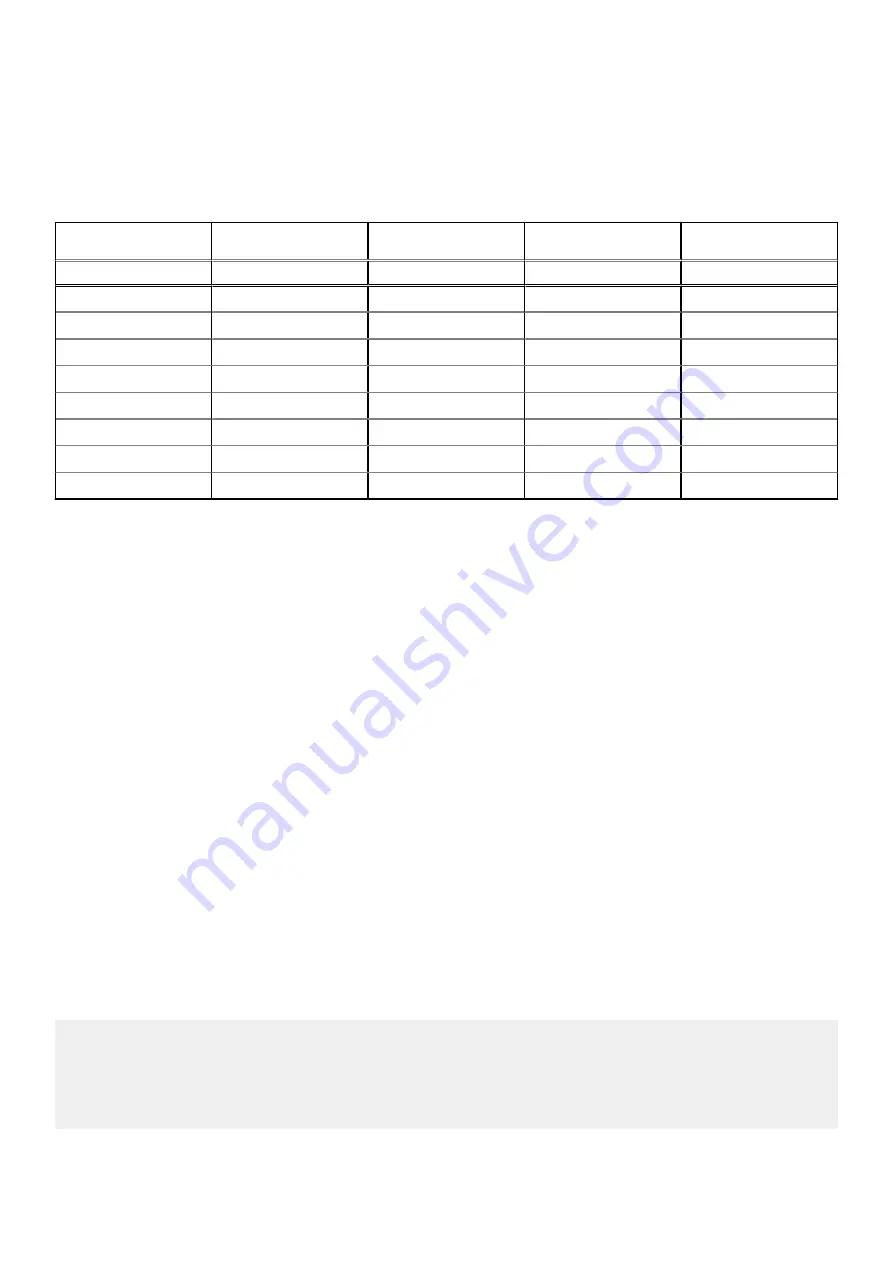
RJ-45 console port
If the DTE has a DB-9 interface, you can connect to the console using an RJ-45 to DB-9 adapter along with the RJ-45 rollover cable.
The following table lists the pin assignments.
Table 2. Pin Assignments Between the Console and a DTE Terminal Server
Console Port
RJ-45 to RJ-45
Rollover Cable
RJ-45 to RJ-45
Rollover Cable
RJ-45 to DB-9 Adapter Terminal Server Device
Signal
RJ-45 Pinout
RJ-45 Pinout
DB-9 Pin
Signal
RTS
1
8
8
CTS
NC
2
7
6
DSR
TxD
3
6
2
RxD
GND
4
5
5
GND
GND
5
4
5
GND
RxD
6
3
3
TxD
NC
7
2
4
DTR
CTS
8
1
7
RTS
Before you install an operating system
After you power-on the system, the S4810-ON uses the U-Boot bootloader and goes through a power-on self-test (POST). POST runs
every time that the switch is initialized and checks hardware components to determine if the switch is fully operational before completing
the boot process. Your system comes with open networking installation environment (ONIE) installed.
During initial setup, the system boots to ONIE Install. ONIE Install boots with ONIE Discovery to the ONIE console (
ONIE:
).
ONIE Service Discovery
ONIE attempts to locate the installer through a number of discovery methods, as shown. To download and run an installer, the ONIE
Service Discovery feature uses the first successful method found.
1. Passed from the boot loader.
2. Search locally attached storage devices for one of the ONIE default installer filenames (for example, USB).
3. Exact the URLs from DHCPv4.
4. Inexact URLs based on DHCPv4 responses.
5. Query to IPv6 link-local neighbors using HTTP for an installer.
6. TFTP waterfall — from DHCPv4 option 66
If none of the ONIE Service Discovery methods are successful, you can disable is using the
onie-discovery-stop
command.
You can install an operating system manually from HTTP, FTP, or TFTP using the
onie-nos-install <URL>
command.
The ONIE Install environment uses DHCP to assign an IP address to the management interface (eth0). If that fails, it uses the default IP
address 192.168.3.10/255.255.255.0.
To display the IP address, use the
ifconfig eth0
command.
Example of the ONIE
ifconfig eth0
command.
ONIE:/ # ifconfig eth0
eth0 Link encap:Ethernet HWaddr 90:B1:1C:F4:9C:76
inet addr:10.11.53.33 Bcast:10.255.255.255 Mask:255.0.0.0
inet6 addr: fe80::92b1:1cff:fef4:9c76/64 Scope:Link
UP BROADCAST RUNNING MULTICAST MTU:1500 Metric:1
RX packets:18 errors:0 dropped:0 overruns:0 frame:0
TX packets:24 errors:0 dropped:0 overruns:0 carrier:0 collisions:0 txqueuelen:1000
26
Console Ports










































