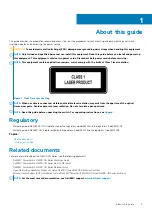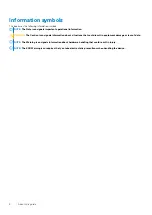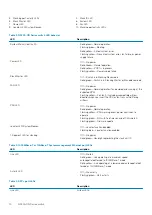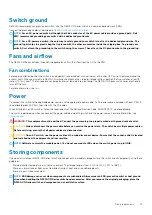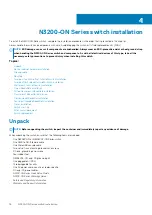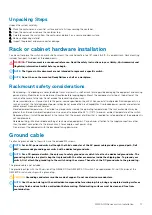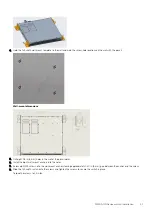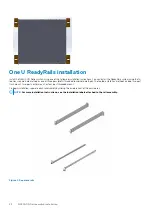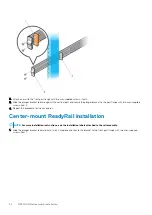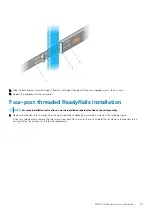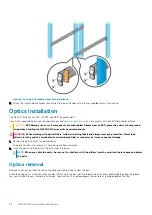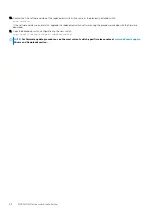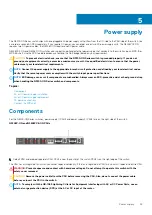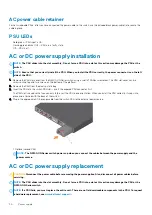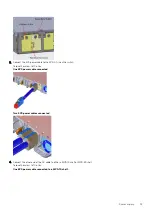2. Insert the mounting brackets onto the mushroom head on each side of the switch and slide the mounting bracket back to lock it into
place.
The mounting bracket ears face the PSU-side of the switch.
3. Attach the mounting brackets to the switch using four screws for each bracket.
4. Slide the switch into the two-post rack until the mounting bracket ears line up with the rack.
5. Attach the switch to the two-post rack using two #12-24 screws on each side.
To remove the switch from the rack, unscrew the four #12-24 rack-mount screws.
Two-post flush-mount full-width switch
installation
You must order the mounting supplies for this installation separately.
1. Locate the mounting brackets and screws that ship with the switch.
N3200-ON Series switch installation
19