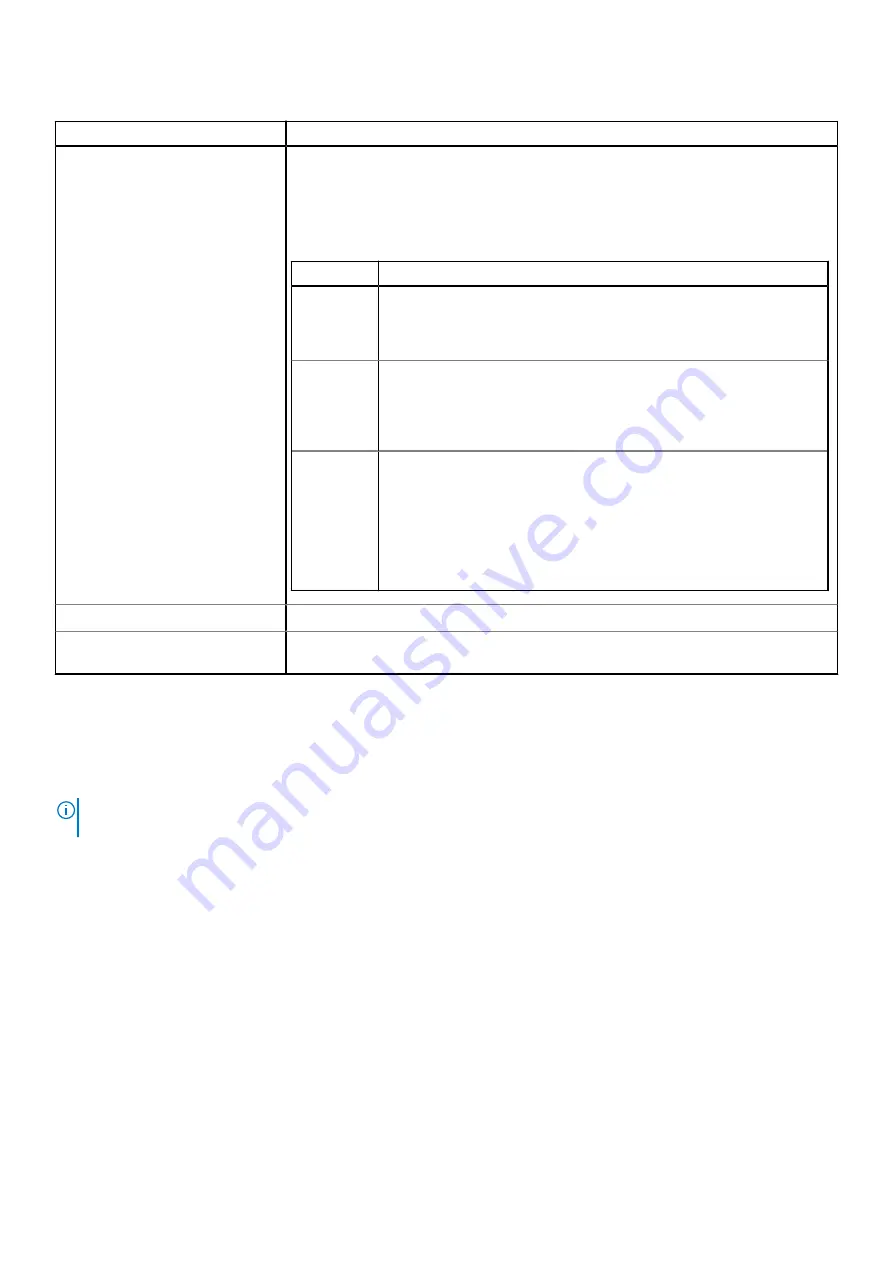
Table 33. System Security details (continued)
Option
Description
Secure Boot Mode
Configures how the BIOS uses the Secure Boot Policy Objects (PK, KEK, db, dbx).
If the current mode is set to
Deployed Mode
, the available options are
User Mode
and
Deployed Mode
. If the current mode is set to
User Mode
, the available options are
User
Mode
,
Audit Mode
, and
Deployed Mode
.
Table 34. Secure Boot Mode
Options
Descriptions
User Mode
In
User Mode
, PK must be installed, and BIOS performs signature
verification on programmatic attempts to update policy objects.
The BIOS allows unauthenticated programmatic transitions between modes.
Deployed
Mode
Deployed Mode
is the most secure mode. In
Deployed Mode
, PK must be
installed and the BIOS performs signature verification on programmatic
attempts to update policy objects.
Deployed Mode
restricts the programmatic mode transitions.
Audit Mode
In
Audit mode
, PK is not present. The BIOS does not authenticate
programmatic updates to the policy objects, and transitions between modes.
The BIOS performs a signature verification on pre-boot images and logs the
results in the image Execution Information Table, but executes the images
whether they pass or fail verification.
Audit Mode
is useful for programmatic determination of a working set of
policy objects.
Secure Boot Policy Summary
Specifies the list of certificates and hashes that secure boot uses to authenticate images.
Secure Boot Custom Policy
Settings
Configures the Secure Boot Custom Policy. To enable this option, set the Secure Boot Policy to
Custom
option.
Creating a system and setup password
Prerequisites
Ensure that the password jumper is enabled. The password jumper enables or disables the system password and setup password features.
For more information, see the System board jumper settings section.
NOTE:
If the password jumper setting is disabled, the existing system password and setup password are deleted and
you need not provide the system password to boot the system.
Steps
1. To enter System Setup, press F2 immediately after turning on or rebooting your system.
2. On the
System Setup Main Menu
screen, click
System BIOS
>
System Security
.
3. On the
System Security
screen, verify that
Password Status
is set to
Unlocked
.
4. In the
System Password
field, type your system password, and press Enter or Tab.
Use the following guidelines to assign the system password:
•
A password can have up to 32 characters.
A message prompts you to reenter the system password.
5. Reenter the system password, and click
OK
.
6. In the
Setup Password
field, type your setup password and press Enter or Tab.
A message prompts you to reenter the setup password.
7. Reenter the setup password, and click
OK
.
8. Press Esc to return to the System BIOS screen. Press Esc again.
38
Pre-operating system management applications
















































