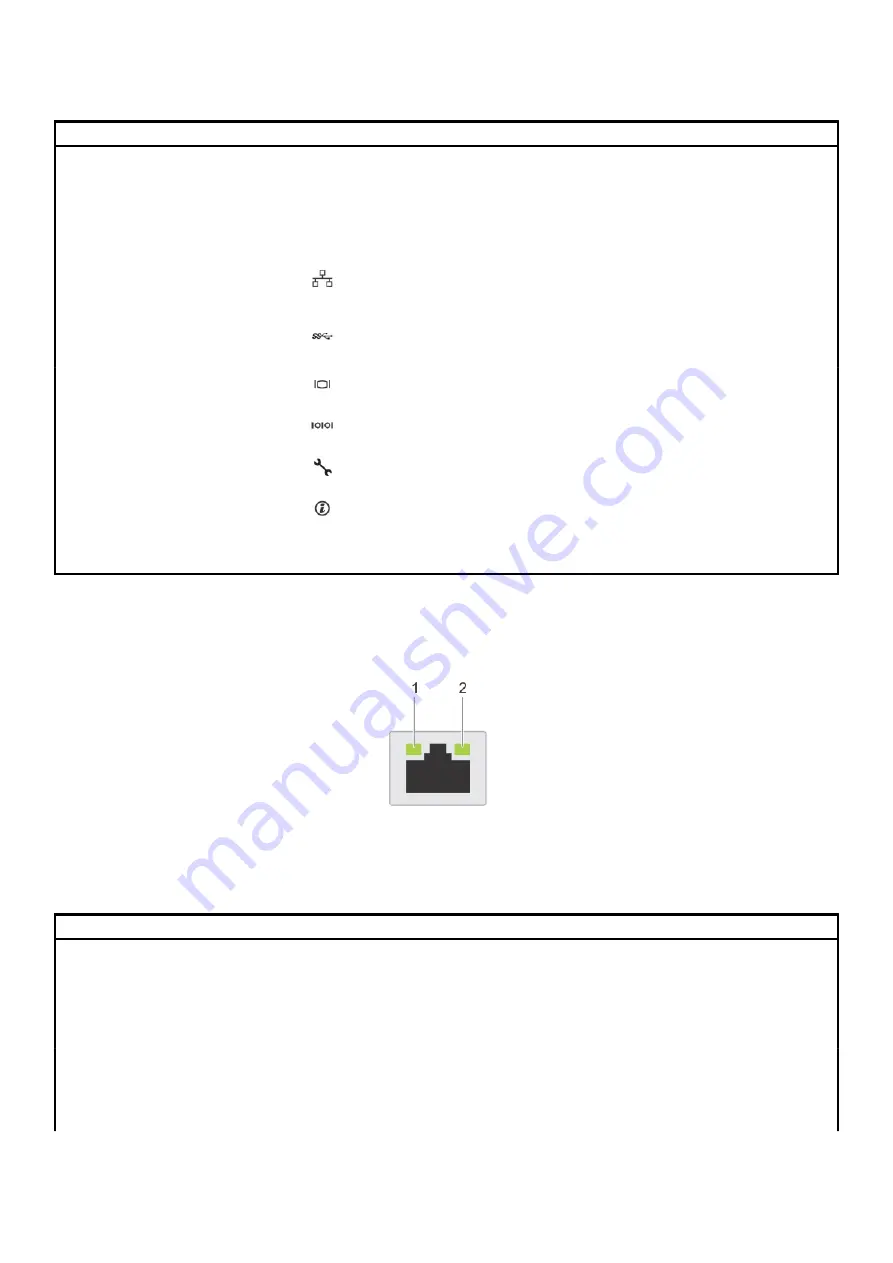
Table 10. Features available on the back view of 2 x 3.5 inch drive system (continued)
Item
Panels, ports and slots
Icon
Description
3
Rear handle
N/A
The rear handle can be removed to enable any external cabling of PCIe
cards that are installed in the PCIe expansion card slot 6.
4
Drive slots
N/A
Enable you to install drives that are supportedon your system. For more
information about drives, see the
5
Power supply unit (2)
N/A
6
NIC ports
TheNIC ports that are integrated on the network daughter card (NDC)
providenetwork connectivity. For more information about the supported
configurations,see the
section.
7
USB port (2)
The USB ports are 9-pin and 3.0-compliant. These ports enable you to
connect USB devices to the system.
8
VGA port
Enables you to connect a display deviceto the system. For more
information, see the
9
Serial port
Enables you to connect a serial deviceto the system. For more
information, see the
10
iDRAC9 dedicated port
Enables you to remotely access iDRAC. For more information, see the
iDRAC User’s Guide at
11
System identification button
The System Identification (ID) button is available on the front and back
of the systems. Press the button to identify a system in a rack by
turning on the system ID button. You can also use the system ID button
to reset iDRAC and to access BIOS using the step through mode.
NIC indicator codes
Each NIC on the back of the system has indicators that provide information about the activity and link status. The activity LED indicator
indicates if data is flowing through the NIC, and the link LED indicator indicates the speed of the connected network.
Figure 10. NIC indicator codes
1. link LED indicator
2. activity LED indicator
Table 11. NIC indicator codes
Status
Condition
Link and activity indicators are off
The NIC is not connected to the network.
Link indicator is green and activity indicator is blinking
green
The NIC is connected to a valid network at its maximum port speed and
data is being sent or received.
Link indicator is amber and activity indicator is blinking
green
The NIC is connected to a valid network at less than its maximum port
speed and data is being sent or received.
Link indicator is green and activity indicator is off
The NIC is connected to a valid network at its maximum port speed and
data is not being sent or received.
Link indicator is amber and activity indicator is off
The NIC is connected to a valid network at less than its maximum port
speed and data is not being sent or received.
16
PowerEdge R740xd system overview
















































