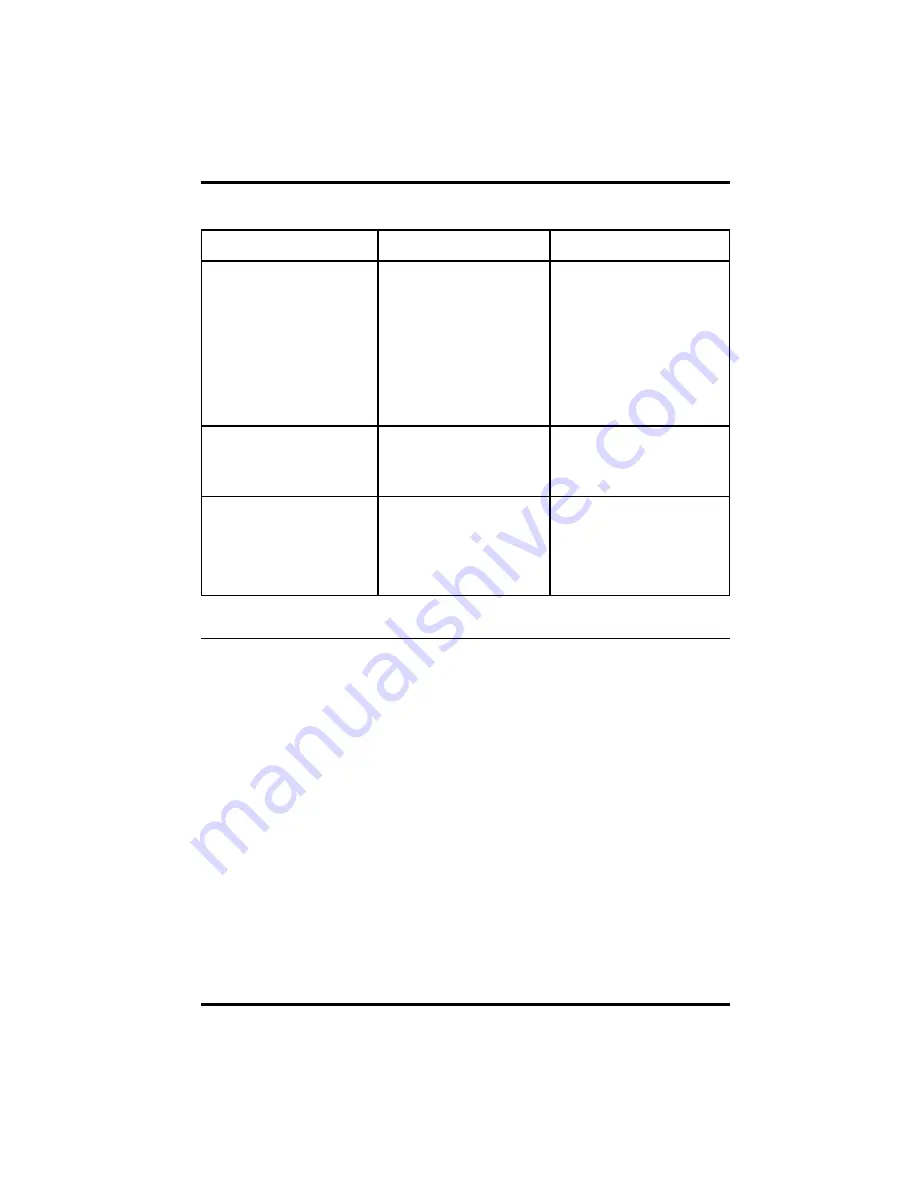
Delkin Devices User’s Manual
Page 7
DDREADER-12
USB CompactFlash I/II Reader
Apple Macintosh
SYMPTOM
CAUSE
SOLUTION
The
Removable Disk
icon does
not appearon my destop.
The driver software may not
have been properly installed .
The reader is not connected
properly.
The CompactFlash Card is
not inserted fully.
Reinstall from CD or download
driver from www.delkin.com
Unplug the reader and plug it
back in.
A CompactFlash Card must be
inserted in order for an icon to
appear on the desktop.
An error message appears
during driver installation.
Possibly a conflict with
another driver or program.
Try installing the drivers with
extensions off (hold the shift
key down during boot-up).
After downloading files, the file
icons dissapear when the card
is removed.
The files where not copied to
the hard drive.
The Option key must be held
down while copying files to the
computer. Otherwise, only the
icons are placed on the hard
drive.
Test Drive Your Equipment
We advise that you put all of your equipment through a dry run before transferring
important or irreplacable files. This will not only insure that your equipment is function-
ing, but will also familliarize you with the transfer process.
Copy a few files to the CompactFlash Card using your camera or CF device. Then
insert the card into the Reader and use the transfer method you are most comfortalble
with – drag and drop, copy and paste, etc. Some devices, such as MP3 players, use a
proprietary format and require third party software to access files. Refer to the device
manual for information. Once the files are stored on your hard drive, access them one
at a time and check that they are to your satisfaction. Experiment until you are happy
with the results and comfortable with the process. Then you can simply delete the test
files from the card or reformat in the CF device to return it to its original state.











