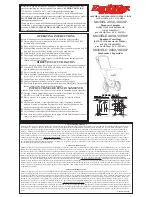Table of Contents
Introduction
1
Included Components
1
Driver Software Installation for Windows
1
Driver Software Installation for Apple Macintosh
2
Hardware Installation
2
Inserting a Card
3
Basic Operation
4
Removing a Card
5
Formatting a Card
5
Operational Notes
5
Network - Windows Drive Letter Assignment
6
Windows Troublshooting
7
Macintosh Troublshooting
8
○
○
○
○
○
○
○
○
○
○
○
○
○
○
○
○
○
○
○
○
○
○
○
○
○
○
○
○
○
○
○
○
○
○
○
○
○
○
○
○
○
○
○
○
○
○
○
○
○
○
○
○
○
○
○
○
○
○
○
○
○
○
○
○
○
○
○
○
○
○
○
○
○
○
○
○
○
○
○
○
○
○
○
○
○
○
○
○
○
○
○
○
○
○
○
○
○
○
○
○
○
○
○
○
○
○
○
○
○
○
○
○
○
○
○
○
○
○
○
○
○
○
○
○
○
○
○
○
○
○
○
○
○
○
○
○
○
○
○
○
○
○
○
○
○
○
○
○
○
○
○
○
○
○
○
○
○
○
○
○
○
○
○
○
○
○
○
○
○
○
○
○
○
○
○
○
○
○
○
○
○
○
○
○
○
○
○
○
○
○
○
○
○
○
○
○
○
○
○
○
○
○
○
○
○
○
○
○
○
○
○
○
○
○
○
○
○
○
○
○
○
○
○
○
○
○
○
○
○
○
○
○
○
○
○
○
○
○
○
○
○
○
○
○
○
○
○
○
○
○
○
○
○
○
○
○
○
○
○
○
○
○
○
○
○
○
○
○
○
○
○
○
○
○
○
○
○
○
○
○
○
○
○
○
○
○
○
○
○
○
○
○
○
○
○
○
○
○
○
○
○
○
○
○
○
○
○
○
○
○
○
○
○
○
○
○
○
○
○
○
○
○
○
○
○
○
○
○
○
○
○
○
○
○
○
○
○
○
○
○
○
○
○
○
○
○
○
○
○
○
○
○
○
○
○
○
○
○
○
○
○
○
○
○
○
○
○
○
○
○
○
○
The
eFilm Reader-18
will accept
CompactFlash Cards of Type I (3.3mm)
and Type II (5.0mm) including IBM
Microdrives.
It has a second slot that will accept
SmartMedia(3V), Secure Digital/
MultiMediaCards & Memory Stick.
It’s ‘hot swappable’ - You can insert and
remove cards without the need to shut
down the computer.
Connect to
USB socket of
computer
Note the shape of the
connectors. Be sure to
properly align these shapes
when attaching cables.
NEVER force a connection,
as this may damage either of
the connecting devices.
Top Slot = CompactFlash Card
Bottom Slot = SmartMedia,
Secure Digital/MultiMediaCard,
Memory Stick