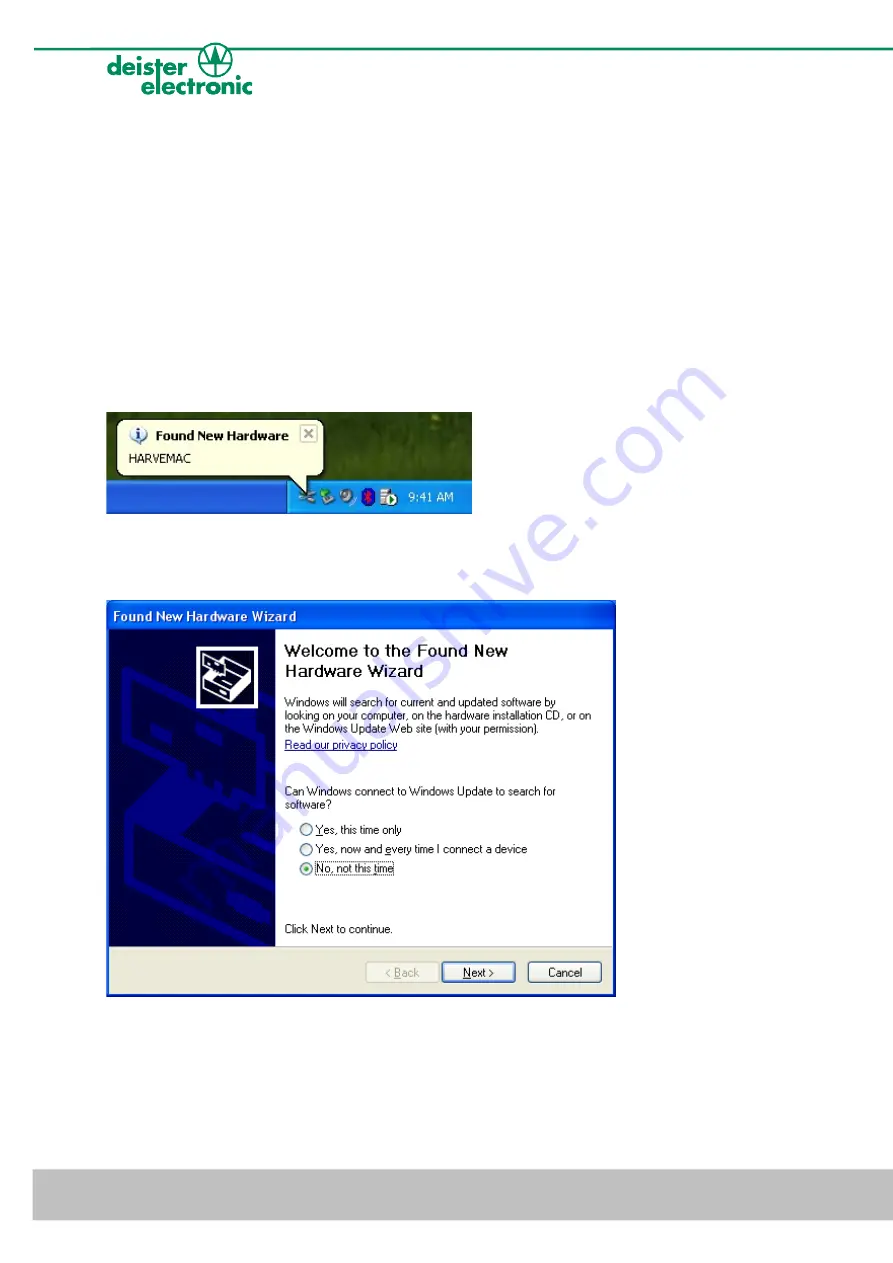
4. Getting started
4.1 Installing USB driver
First the USB driver has to be installed. The following steps show how to install the driver
under Windows XP (Windows Vista is supported as well):
•
Connect the UDL5 via USB cable to a spare USB Port at your Host/PC
(USB cable as part of delivery of UDL5).
•
Windows XP indicates the new hardware with the message
“Found New Hardware: HARVEMAC“.
•
The “Found New Hardware Wizard“ will now be started automatically.
Select “No, not this time“ and click “Next“.
If this procedure failed, the search for new hardware can be started manually by click on:
“Start“ -> “Settings“ -> “Control Panel“ -> “System“ -> “Hardware“ -> “Device
Manager“. Select the USB device, marked by a yellow question mark.
6
deister electronic GmbH 30890 Barsinghausen Germany
V27/09/07
UDL5 - UHF mouse
·
Quick start manual





















