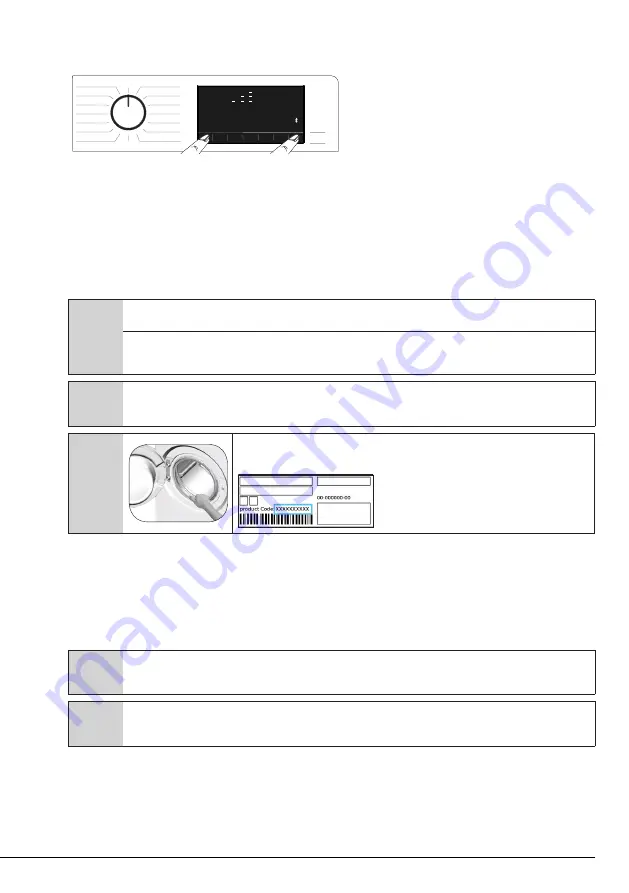
26 / EN
Washing Machine / User’s Manual
•
When the appliance is in HomeWhiz setup mode, you will see an animation on the display and the
bluetooth icon will flash until your machine gets paired with smart device. Only knob button will be active in
this mode. Other buttons will be inactive.
•
On the screen you see on the app, select the washing machine and press next.
• Proceed reading the on-screen instructions until HomeWhiz asks you about the product you wish to
connect to your smart device.
• If your washing machine successfully paires with your device, your display will automatically turn on
in the normal mode and the bluetooth icon will remain on as you hear a setup successful melody from the
appliance.
• Return to the HomeWhiz application and wait until the setup is complete. When setup is complete, give
your washing machine a name. Now, you can tap and see the product you have added in the HomeWhiz
Aplication.
C
If you cannot successfully perform the setup within 5 minutes, your washing machine will turn off automatically. In this case,
you will have to start over the setup procedure. If the problem persists contact the Authorised Service Agent.
You can use your washing machine with more than one smart device. To do this, download the HomeWhiz app on the other
smart device as well. When you launch the app, you will need to log in with the account you previously created and paired your
washing machine. Otherwise, please read "Setting up a washing machine that is connected to someone else's account".
A
WARNING:
You need internet connection on your smart device to proceed with HomeWhiz setup. Otherwise, the
HomeWhiz application will not let you finish the setup procedure successfully. Please contact your internet service provider
if you are having problems with your internet connection.
C
HomeWhiz Application may require you to type the product number shown on the product
label. You can find the product label inside of the appliance door. The product number will be
shown on the label.
4.3.15.2 Setting up a washing machine that is connected to someone else's account
If the washing machine you want to use was previously introduced to the system with someone else‘s
account, you must establish a new connection between your HomeWhiz Application and the appliance.
• Download HomeWhiz Application on the new smart device you want to use.
• Create a new account and log in to this account on the HomeWhiz app.
• Follow the steps described in HomeWhiz Setup (4.3.15.1 HomeWhiz Setup) and proceed with the setup
procedure.
C
Since the HomeWhiz Feature and Remote Control function on your appliance is operated via pairing using Bluetooth
technology only one Homewhiz application can operate it at a time.
A
WARNING:
There is a limit to the smart devices that can be paired with the appliance. If this limit is exceeded, the
first paired device will be deleted from the list of paired devices on the appliance and you will have to repeat the setup
procedure on that particular smart device.
4.3.15.3 Remote Control function and its use
After HomeWhiz setup, bluetooth will automatically turn on. To activate or deactivate the bluetooth connection,
please see 4.3.8.2 Bluetooth 3’’’.
If you turn off and on your machine while bluetooth is active, it will automatically reconnect. In cases such as
paired device going off the range, bluetooth will automatically turn off. For this reason, you will need to turn on
the bluetooth again if you want to use the Remote Control function.
Summary of Contents for DAW387
Page 1: ...DAW387 Washing machine 13812CNPD ...
Page 36: ......

























