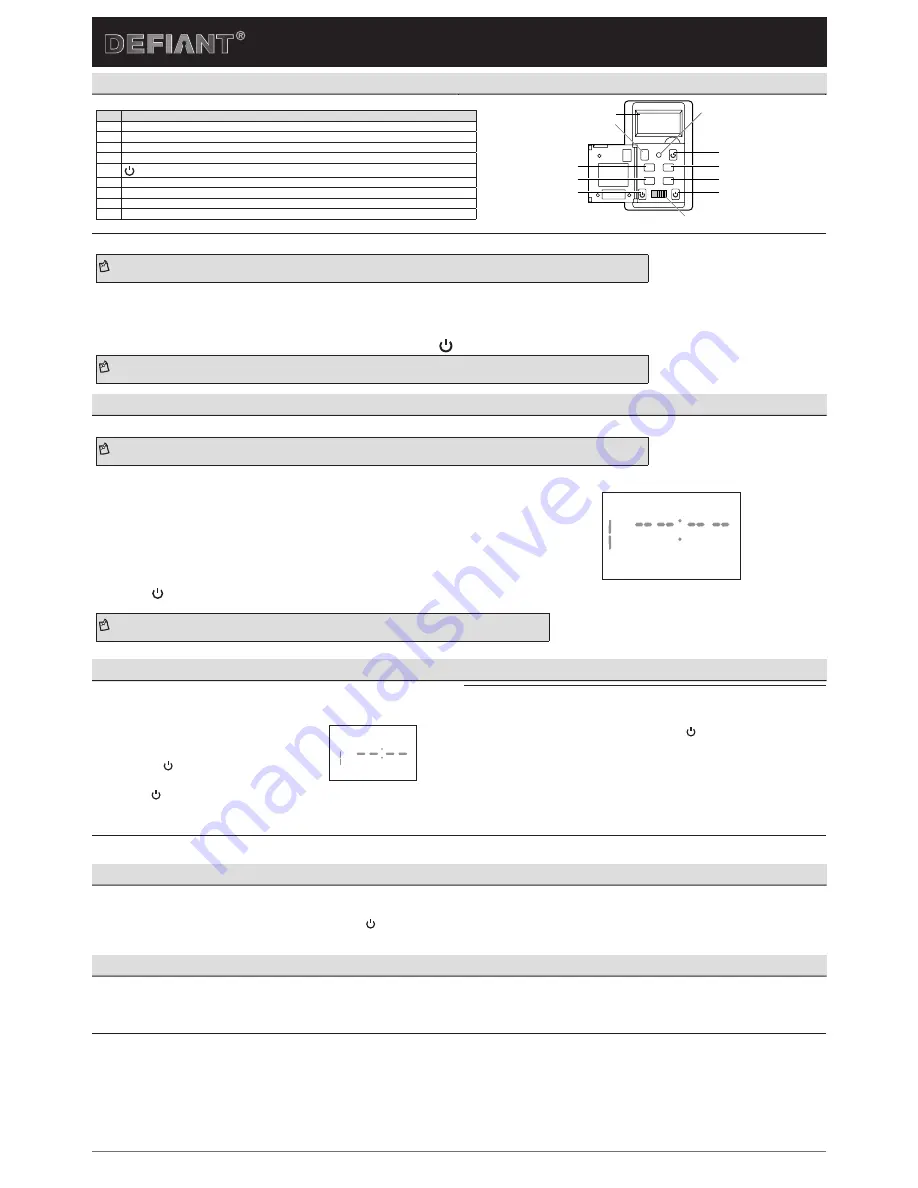
Use and Care Guide
Indoor Digital Timer
IP07232014
HOMEDEPOT.com
Please contact 1-866-308-3976 for further assistance.
Initial Setup
PRODUCT DESCRIPTION
Part Description
A
Timer display
B
Mode: Changes timer from automatic to manual mode.
C
DAY: Press to set the programmed days.
D
SET: Press once to set the current time. Press twice to set on/off programs.
E
: Pres to turn the lights on and off manually.
F
RESET: Press to reset the timer.
G
HOUR: Press to set the hour.
H
MIN: Press to set the minutes.
I
POWER: Slide to turn the timer ON and OFF.
R
MODE
DAY
SET
IN
M
OFF
ON
HOUR
A
B
F
E
G
C
D
E
H
E
I
1
SETTING THE TIMER UP FOR THE FIRST TIME
NOTE:
This timer will automatically return to the clock mode if a button is not pushed for 5 seconds. Push the
SET
button once to return to clock setting mode if this happens
a. Remove the protective film from the screen and slide the switch to ON.
b. Using the tip of a pencil, gently press
R
to clear all programming and the clock.
c. Push and release the
SET
button to enter into clock setting mode.
d. Push the
DAY
button until you reach the current day of the week.
e. Push the
HOUR
and
MIN
buttons respectively until you reach the current time. Push the
button when you are finished setting the current day and time.
NOTE:
Be sure the AM/PM is correct when entering the current time. “A” or “P” is displayed to the right of the time on the timer display.
Programming
1
PROGRAMMING THE TIMER
NOTE:
This timer will automatically return to the clock mode if a button is not pushed for 5 seconds. Push the
SET
button once to return to clock setting mode if this happens
a.
Push and release the
SET
button twice to enter into programming mode.
b.
Continue to press the
DAY
button to select the day(s) you want this program to turn the timer ON:
□
M-Su (every day of the week)
□
Mo-Fr (weekdays)
□
Sa-Su (weekend)
□
S, M, T, W, Th, F, S (individual days)
□
c. Press the
HOUR
and
MIN
buttons respectively to set the hour and minute you want the timer to turn ON.
d. Press and release the
SET
button when you are finished setting the ON setting to immediately begin
setting the OFF setting.
e. Press the
button when you are finished setting the OFF time to save this program. If you wish to add
additional programs (up to 18 in total), repeat this procedure on the next open program.
NOTE:
Be sure the AM/PM is correct when entering your program times. “A” or “P” is displayed to the right of the time on the timer display.
PROG
ON
MO
Additional Programming Options
1
DELETING PROGRAMS
a. Press the SET button until you are at the program
you wish to delete. Press MODE and the program
will be deleted.
b. You can press the SET button again to select
another program for deletion following the steps
above. Press when you have completed
deleting all desired programs.
ON
PROG
2
SETTING TIMER TO MANUAL OR AUTO MODE
The timer has two modes. MANUAL mode will allow you to control the timer like a normal
light switch. When in MANUAL mode (shown as MAN on the Timer display) turn your
connected device On/Off by pushing the timer door or the
button
. AUTO mode uses the
timer programming to turn the connected device ON/OFF automatically at the set times.
□
To switch between MANUAL and AUTO modes, press the MODE button. The mode that
you are in will display on the timer screen.
c.
Press the button or wait 5 seconds to return to clock mode and save your
program settings.
Additional Features
USING THE MANUAL OVERRIDE FEATURE (OPTIONAL)
Manual override with active programming:
Press the timer door or the button, which will turn the lights on and off. Your programs will still be active and the override will only last until the
next scheduled program when your timer is in AUTO mode.
Troubleshooting
Lights on all day controlled by timer:
□
Check to make sure the clock time is set for the correct time of day (AM/PM).
□
Check to make sure the program times are set for the correct time of day (AM/PM).
Lights come on and off at times different than they programmed:
□
Check to see if there are multiple programs on the timer that conflict with each other.
LCD display does not light:
□
Make sure the front power switch is in the “on” position.


