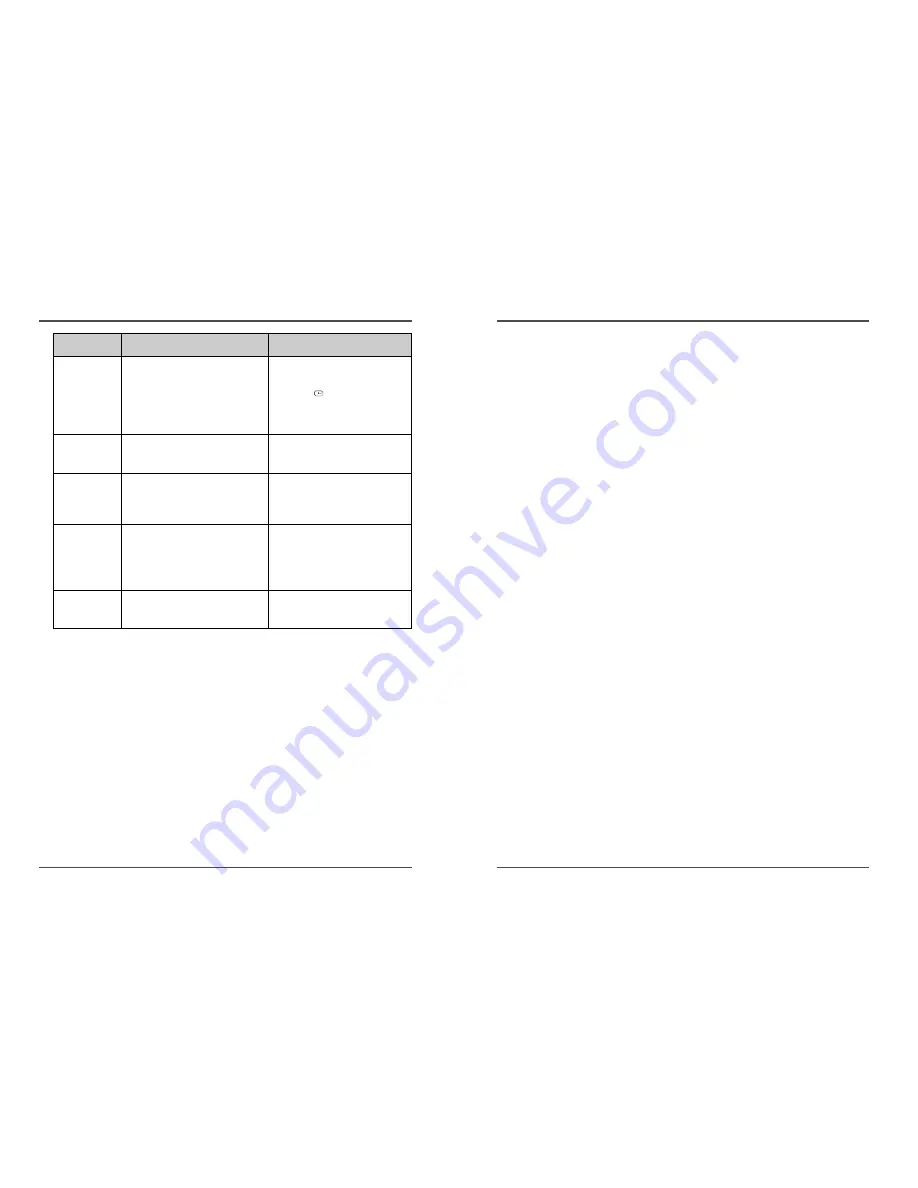
45
Time Lapse Video Cassette Recorder
44
Time Lapse Video Cassette Recorder
Specifications
General Specifications
Recording method
Dual-azimuth 4-head rotating helical scanning system
Audio recording
In 2, 6, 18 and 30 hour modes
Tape speed
33.35 m/sec (2 hour mode)
Specified video cassette tape
VHS 1/2 inch video cassette tape
Recording/playback time
2, 6, 18, 30, 48, 72, 96, 120, 168, 240, 360, 480, 720,
960 hours (when using T-120 tape)
Fast forward/rewind time
Within 3 minutes (when using T-120 tape)
Television system
NTSC color TV system
Video
Recording method
Luminance signal : FM recording
~0.8V Down-converted subcarrier phase shift system
Video input
1 Vp-p, BNC, 75
Ω
, unbalanced
Video output
1 Vp-p, BNC, 75
Ω
, unbalanced
Horizontal resolution
Black & white mode
300 lines
Color mode
250 lines
Audio
Input
RCA pin jack more than 47k
Ω
-8.8dBm, unbalanced
Output
RCA pin jack less than 1.5k
Ω
-7.8dBm, unbalanced
Microphone input
-60 dBs, 3.5mm mini jack, 10k
Ω
, unbalanced
Connectors
Alarm input
DC 4~5V(Open), DC 0~0.8V(Closed) / 5.7k
Ω
Alarm output
DC 4~5V(H), DC 0~0.8V(L) / 1k
Ω
Panic input
DC 4~5V(Open), DC 0~0.8V(Closed) / 5.7k
Ω
End output
DC 4~5V(H), DC 0~0.8V(L) / 1k
Ω
Warning output
DC 4~5V(H), DC 0~0.8V(L) / 1k
Ω
Series input
DC 4~5V(H), DC 0~0.8V(L) / 5.7k
Ω
Series output
DC 4~5V(H), DC 0~0.8V(L) / 1k
Ω
Switch output
DC 4~5V(H), DC 0~0.8V(L) / 1k
Ω
Common
0V( GND)
Other Specifications
Operating temperature range
41ºF - 104ºF
Operating humidity range
80% or less
Power requirements
90 – 240V AC, 60Hz
Power consumption
17W
Dimensions
360(W) x 90(H) x 289(D)
Weight
approximately 4kg
NOTE : The specifications and external appearance of this unit are subject to change
without notice.
SYMPTOM
POSSIBLE CAUSE
CORRECTIVE ACTION
Timer recording.
Alarm recording.
Noise in the
playback picture.
The date and
time are not
recorded.
The cassette tape
cannot be ejected
The date and time are not correct.
The unit is not set to timer recording
stand-by mode.
“N” is selected for the TIMER
PROGRAM SET.
“NO” is selected for alarm recording in
the ALARM REC SET menu.
The tracking adjustment is in the
wrong.
The video heads need cleaning.
“NO” is selected for the date and time
in the DISPLAY SET menu.
The date and time go off the ON-SCREEN
by pressing the DISPLAY button.
Problem with the system or tape.
- Set the date and time correctly.
- Press the STANDBY/ON(POWER) button
to display “
” on the display panel.
- Be sure to select “Y” for the TIMER
PROGRAM SET.
- Be sure to select “YES” for alarm
recording.
- Adjust it by using the manual
tracking.
- Clean the video heads.
- Be sure to select “YES” for the
display.
- Press the DISPLAY button to show the
date and time.
- Unplug the power cord then plug it
back in.
Periodic Inspection and Maintenance
Periodic inspection and maintenance should be referred
to your dealer. If there is noise in the playback picture,
and it cannot be corrected using the tracking
control, it may indicate that the video heads need
cleaning. The video heads should be cleaned and
inspected every 1,000 hours. The video heads usage can
be checked using initial menu, running time.
System Down
If the unit does not function at all, try the following.
1
Unplug the power cord then plug it back in.
2
Reset the memory. (Press the RESET button. Under
normal conditions, do not touch the RESET button.)
3
If the problem is not corrected after performing
steps 1 and 2, consult your dealer.
✔
• Press the RESET button for
more than 0.5 seconds to
perform the reset. Running
Time will not be reset.
















