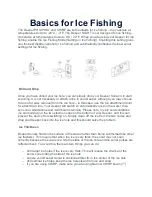Follow these steps to set the zoom to the depth you wish to monitor:
1.
Set the size of the area you want to zoom in on.
To do this, place your thumb
somewhere on the lower part of the Vertical Flasher display, and your index finger
somewhere in the upper part of the vertical flasher display. To make the zoomed area
larger, move your thumb and finger apart
– you will see the red lines move apart. To
make the zoomed area smaller, move your thumb and finger together
– you will see the
red lines move together.
2.
Move the zoomed area to the part of the water column you want to monitor
. To
do this, just place your finger somewhere in between the two red lines on the Vertical
Flasher, then, keeping your finger pressed to the screen, move your finger up or down.
You will see that the area you are zoomed in on moves with your finger
– the depth
readings on the left will automatically change. You can monitor these to make sure you
are in the correct depth range. For example, if you want to zoom in on the area 20 ft. /
6m and below, drag the area down until the depth reading of the top red line shows 20 ft
/ 6m.
3.
Monitor underwater action in detail.
Now any objects that appear within the
zoomed area you have set will be shown in detail to the left of the Vertical Flasher. This
is enables you to track any targets accurately - especially in schools of fish - and to
monitor in real time how the fish react to your lure.
Map and GPS Ice Hole Marking
The Ice Fishing display also has a mapping function (to ensure this function works,
make sure are a registered user and have downloaded the Offline Maps for your state
or country). You will see a map icon on the left-hand side of the display. If you click this,
a map will open showing your current location. When you drop your Deeper into an ice
hole, that location will automatically be marked onto your map and saved. As you fish
more ice holes, these will also be added to your map. If you click on one of these