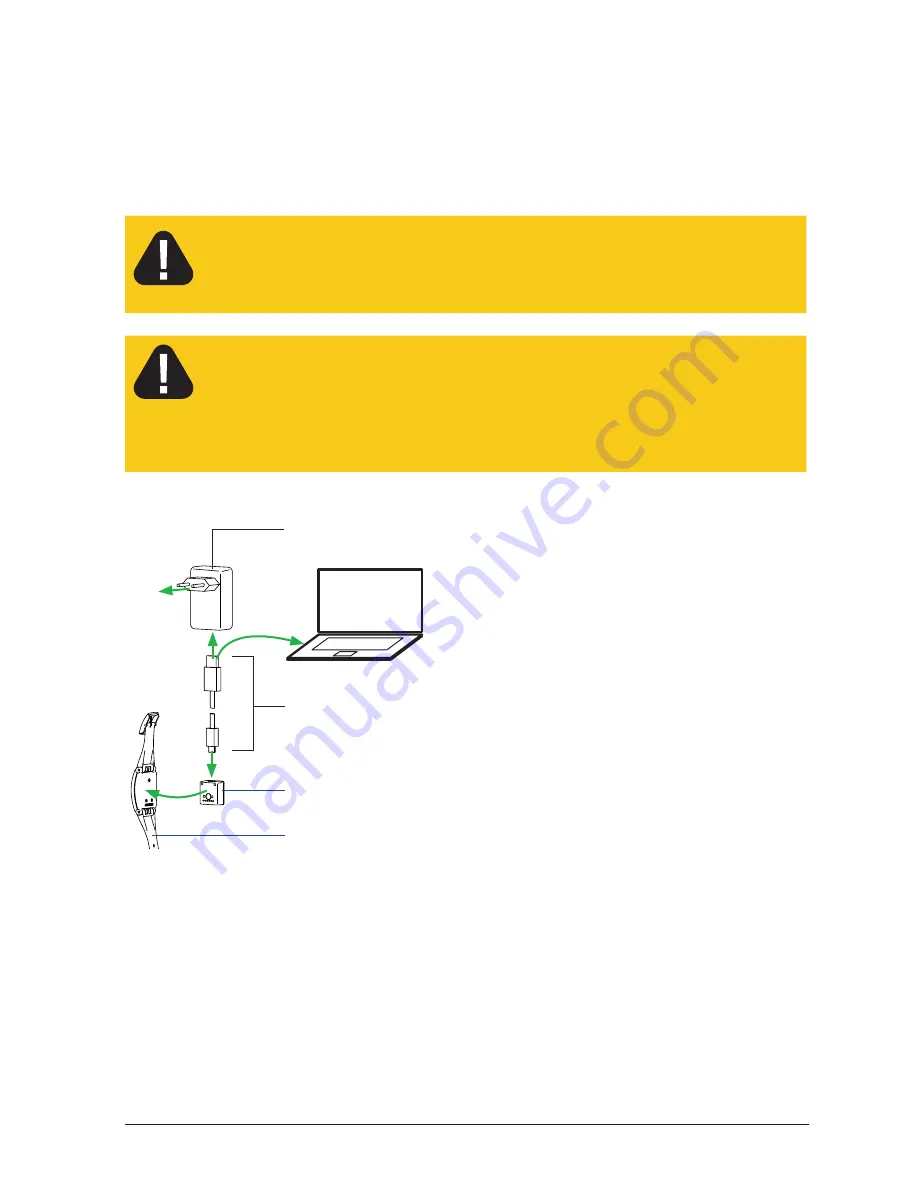
19
Note: If the red LED on the wrist computer begins to flash, the wrist computer can
still be used until the end of the day.
Danger!
Electric shock risk!
Only use the USB plug-in mains adapter, USB cable and magnetic
adapter in dry rooms.
Caution!
Humidity may damage USB plug-in mains adapter, USB cable and mag-
netic adapter.
Only charge the wrist computer in dry rooms. Before connecting the
wrist computer dry it using a dry cloth.
Magnetic adapter
Wrist computer
USB plug-in mains
adapter
1
5
3
2
4
USB cable
y
Connect the USB cable (small plug)
to the magnetic adapter
1
.
y
Connect the magnetic adapter to
the wrist computer
2
(note correct
alignment).
y
Charging using the USB mains
adapter:
Connect the USB cable (large plug)
to the USB plug-in mains adapter
3
and connect the USB plug-in mains
adapter to the electricity supply
4
.
y
Charging via a PC USB connec-
tion:
Connect the USB cable (large plug)
to the PC
5
and power-up the PC.
Charging in progress: Red LED flashes every 5 seconds
Charging complete: Green LED flashes every 5 seconds
Time required for a full charge: Approx. 2-3 hours
y
After charging:
Disconnect the wrist computer from the magnetic adapter.
Remove the USB plug-in mains adapter from the electricity supply.
















































