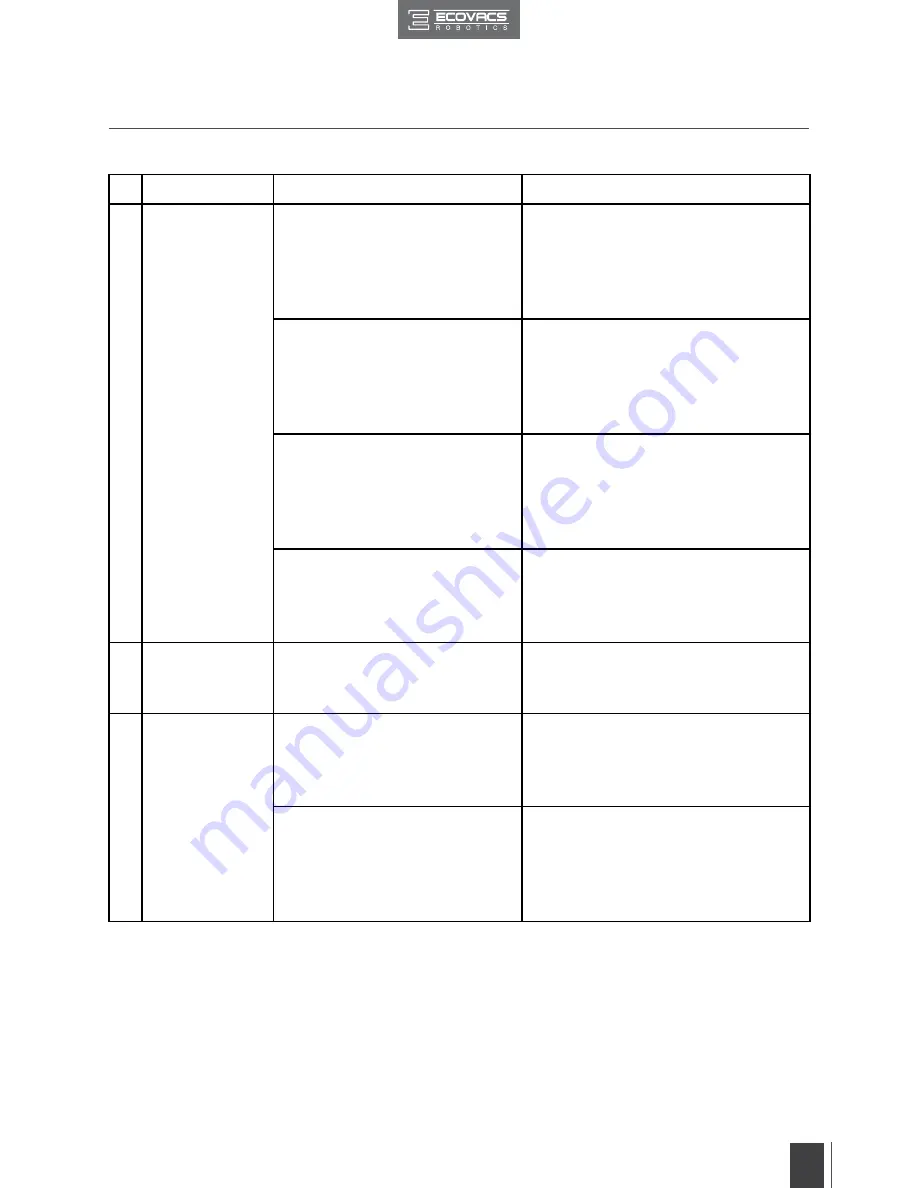
21
EN
EN
5. Troubleshooting
Please use this chart to troubleshoot common problems using DEEBOT.
No.
Malfunction
Possible Causes
Solutions
1
DEEBOT will not
charge.
DEEBOT is not powered ON.
DEEBOT will not charge unless
it is powered ON while on the
Charging Dock, even if the AUTO
Mode Button is flashing.
Move the robot's Bottom Power Switch
to the ON position.
DEEBOT has not made a
connection with the Charging
Dock.
Be sure that the robot's Charging
Contacts have made a connection
with the Charging Dock Pins. You may
move the robot manually to make the
connection if necessary.
The Charging Dock is unplugged
while DEEBOT is powered ON,
which causes battery consumption.
Plug in the Charging Dock and ensure
DEEBOT is powered ON. Keep
DEEBOT on the Charging Dock to
make sure it has full battery to work at
any time.
The battery is completely
discharged.
Reactivate the battery. Place DEEBOT
on the Charging Dock by hand, remove
after charging for 3 minutes, repeat 3
times; then charge normally.
2
DEEBOT will
not return to the
Charging Dock.
The Charging Dock is placed
incorrectly.
Please refer to section 3.2 Quick Start
for details on proper Charging Dock
placement.
3
DEEBOT gets
into trouble while
working and
stops.
DEEBOT is tangled with
something on the floor (electrical
cords, drooping curtains, area rug
fringe etc.).
DEEBOT will try various ways to get
itself out of trouble. If it is unsuccessful,
manually remove the obstacles and
restart.
The Side Brushes are tangled
with hair or debris, and low
rotation speed causes DEEBOT
to Pause and triggers an alarm.
Check Side Brushes for tangled hair or
debris, clean as described in section 4
Maintenance and restart. If the Side
Brushes still rotate slowly, please
contact Customer Service.



































