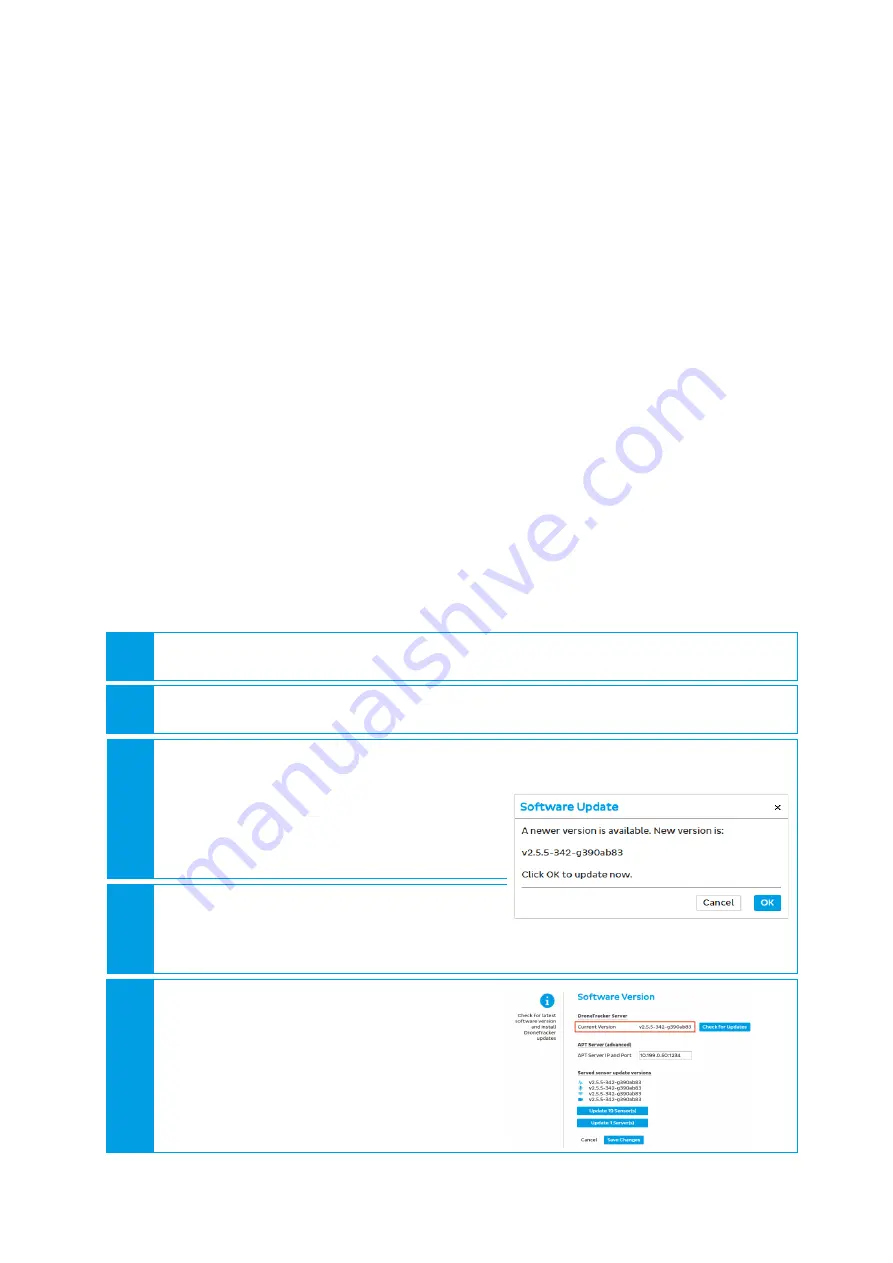
Dedrone
7 Update
IM-Inst-DT2536en
19
7
Update
7.1
Update Process
The update process described here, applies for DroneTracker Systems with separate Server. To
update a Multi Sensor in a stand-alone environment, log in the DT Control Center of the
Multi Sensor and follow the instructions of the integrated help.
The update process of a DroneTracker System must take place in two to three steps:
1.
Update DroneTracker Server.
Depending on system type (online or offline system), follow the instructions
or
2.
3.
7.2
Update the DroneTracker Server with Internet Connection
Requirements:
□
Existing access to DedroneCloud
□
Configured Dedrone Account
□
Login credentials for the user interface DT Control Center
Update DroneTracker Server:
1
Login to the DT Control Center.
2
Choose menu
OPTIONS
>
Software Version
.
3
Choose [
Check for Updates
].
The window
Software Update
appears,
where you can download the newest
version or get the message, that your
version is up-to-date.
4
To start the update, choose [
OK
].
The update is starting in the background.
The window
Software Update
appears.
5
Confirm with
[
OK
]
.
If the new software version is shown at
Current Version
, the download and
installation of the DroneTracker Server
was successful.






















