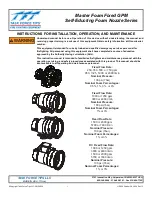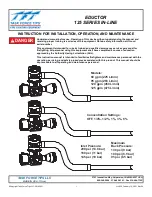3
Video Storage (Protected %)
The total video storage in Gigabytes (GB) is displayed along with the percentage of video
storage which is protected (will not be overwritten). Note that the calculations for recording
time assume there is not protected video. Video that is protected will need to be manually
unprotected in the ‘Record Options’ before it can be used for recording again.
Advanced Record Schedule (New Page 19)
Cameras connected to the Digital Sprite 2 can be recorded at a High, Medium (Standard) or Low
priority for day, night and weekend schedule. This allows cameras in sensitive areas to be
recorded more frequently than cameras located in less sensitive areas.
Advanced Record Schedule
Camera
1 2 3 4 5 6 7 8 9 10 11 12 13 14 15 16
Day
Day
Night
Night
Weekend
Weekend
Update rates
per cameras
Average
(Secs)
Low
(Secs)
Standard
(Secs)
High
(Secs)
2.33
6.16
3.08
1.54
1.33
2.66
1.33
0.66
2.33
5.33
2.66
1.33
11:22:53
04/03/2003
INST Unit 01
By default, all connected cameras are set as the Standard record priority; cameras that are not
connected are greyed out and cannot be changed.
As the user changed the priority levels, the update rate per camera (in seconds) is
automatically calculated by the Digital Sprite 2 for High, Standard, and Low priority cameras
and also the Average update rate.
The update rate is based on the record rate (PPS) set in the Record Schedule menu and the
number of cameras connected to the Digital Sprite 2. The update rate per camera is the
number of seconds before the camera is updated when recorded, in the example above, during
the day a High priority camera records every 1.54 seconds.
The recording priority can be adjusted for each camera for Day, Night and Weekend schedule.
Note that changing the priority of a camera, or not recording cameras will not increase or
decrease the recording time, the Record rate and the File size in the Record Schedule menu are
used to set this.
Note:
The Night and Weekend options are only displayed if a corresponding Night and Weekend
schedule has been configured in the Schedule menu.
To change the priority of cameras to be recorded:
1.
Ensure that the correct record rates have been set in the ‘Record Schedule’ menu.
2.
Move the cursor to a camera to be prioritised.
3.
Tap either
×
or
Ø
to change the priority to Low , Standard
, or High
priority. It is also possible to disable recording of individual cameras by selecting
.
4.
Continue to select the priority of each camera, notice that the update rates are
automatically calculated depending on the number of cameras recording at each
rate.
5.
If the update rate is not fast enough, you may need to reduce the number of high
priority cameras or increase the record rate in the Record Schedule menu (although
this will affect the recording times).
Alarm Setup (page 19)
The Global alarm contact can now use any of the ALARMS IN inputs from the rear of the unit:
Global alarm contact
Aux
Contact
XX
Off
Direct
Module XX
Contact XX
Multiple Alarms on s single camera
If you are connecting multiple alarms to a single camera, please contact TSG for advice.
Relay
The relays can nor be selected to open, close, momentary open and momentary close on an
alarm, activity or camera fail condition. A momentary close or open setting has a duration of
half a second regardless of the alarm length.
Relay Settings
Alm Act Cam
Output
Close
Momentary Close
Relay 1
Relay 2
Press MENU/MODE to Exit
Activity Setup (page 20)
Relay
The relays can be configured for activity detection as above.
Display Setup (Page 21)
There are new options for controlling a sequence on the Main monitor (MON A).