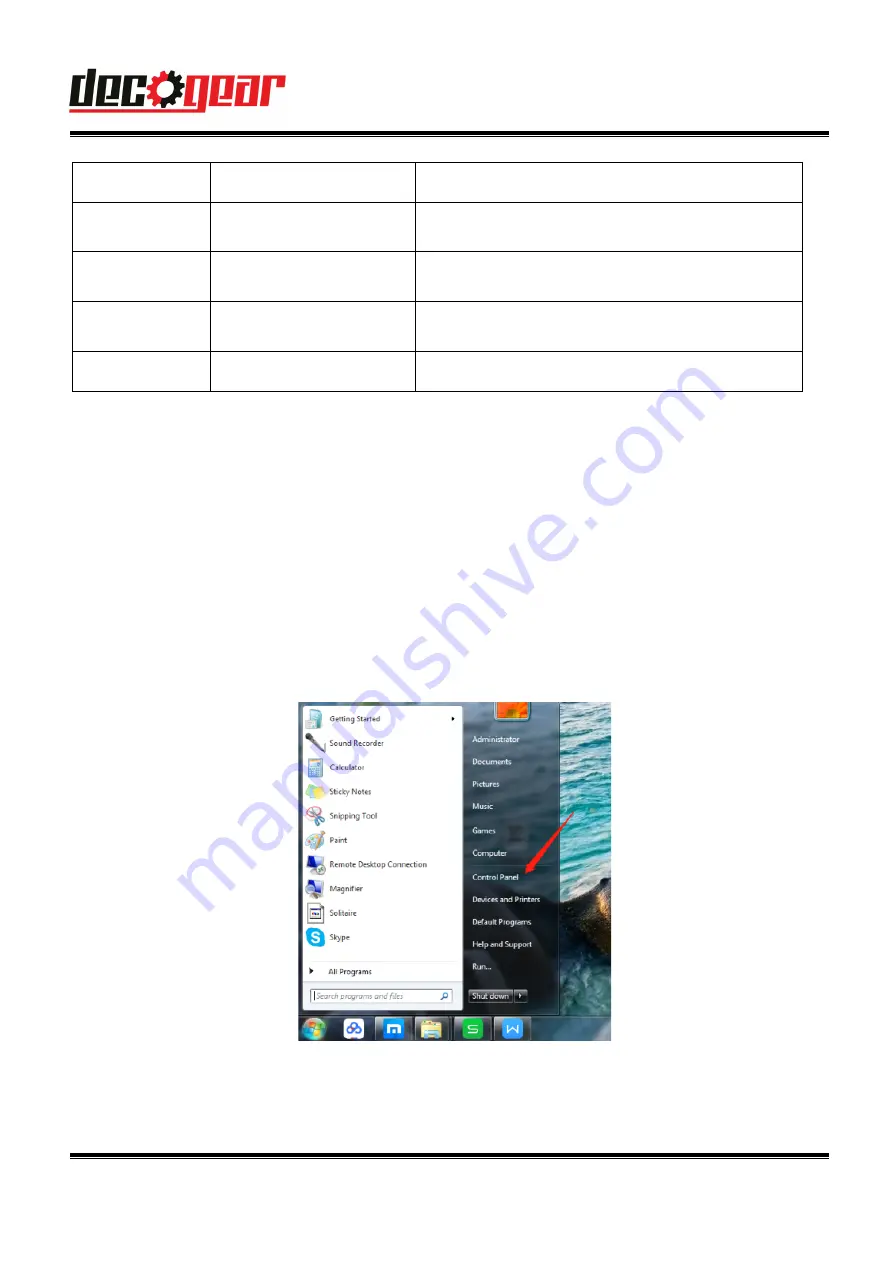
Rainbow flow
Rainbow color flow
Single light always
on
single color switching
6 colors(Yellow, red,blue,green,pink,blue),single color
always on
Single light
flashing
single color switching
6 colors(Yellow, red, blue,green,pink,blue),single color
flashing
Single light
breathing
single color switching
6 colors(Yellow, red, blue,green,pink,blue),single color
breathing
turn off
/
all light off
B. Setup for Windows OS
1.
Use the provided USB cable and Plug the microphone into a USB port
into
your computer directly;
(Notice:
We
suggest to avoid using USB hub or front USB
port
to avoid affecting
performance)
2.
Open the control panel from Start Menu
3. Select Hardware and Sound from the control panel
Deco
Gear DGMIC1G Gaming Microphone
Summary of Contents for DGMIC1G
Page 8: ......









