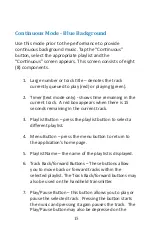14
Rehearsal Mode - Tan Background
Rehearsal mode is highlighted with a tan background. In
rehearsal mode, the user is able to quickly forward and
rewind through the current track. this is par cularly
hepful during rehearsal ac vi es when a speci
fi
c sec on of
music must be prac ced mul ple mes. at the end of the
current track in rehearsal mode, the music will reset to the
beginning of that same track.
When the track is playing, pressing and holding the
forward or rewind bu on will gradually increase the fast-
forward or fast-rewind speed un l that bu on is released.
Then, the track will start playing.
play, pause and volume func ons all work in this mode.
When the track is paused, the track-forward and track-back
bu ons will move forward or back through the playlist.