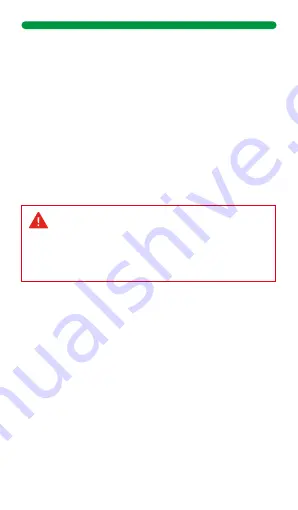
ENG
Remark: The product is waterproof with IP68 level,
which means that it can be immersed in water at depths
of up to 1 meter for up to 35 minutes (do not immerse
in salt water).
Do not use in hot shower/bath or saunas, vapors may
enter the dial and damage peripheral components. Water
damage is out of warranty.
SMARTWATCH FUNCTIONS:
Heart rate monitoring
The smart smartwatch can monitoring your heart rate 24 hours a
day, or you can also touch the heart rate interface to start
measuring the heart rate at a specific time. 24-hour heart rate
monitoring drastically reduces battery life.
Blood oxygen
Touch the SpO
2
interface to start measuring your current SpO
2
.
In the SpO
2
interface, it can display the SpO
2
measured data of
the last times, you can also check it in the InfoWear APP after
pairing and synchronizing your smartwatch
Sleep information
If you wear the Smartwatch while sleeping, you can record the
hours slept during the previous night and the quality of sleep.
You can see the statistics both on the smartwatch face and in
the InfoWear APP.
Weather information
The weather information interface shows the current weather.
Weather information must be connected and configured from the
InfoWear app before data can be retrieved. The weather
information cannot be updated if it is disconnected from the
APP for a long time.
Music player controls
After connecting the device, you can remotely control your
phone's music player (play/pause/next/previous song).
Steps and activity information
The smartwatch automatically records the steps during the day,
CONNECT THE SMARTWATCH WITH YOUR SMARTPHONE:
Please use the Infowear app to connect your smartwatch to your
mobile phone, DO NOT CONNECT THE SMARTWATCH
DIRECTLY TO THE BLUETOOTH OF YOUR MOBILE.
Steps for connection:
Open INFOWEAR APP>> Go to "Device" >> Click “add device"
>> Select HM03 device from the list >> A pairing request
message appears on your smartwatch, click OK>> Complete the
pairing on your phone mobile accepting all the messages that
appear on the screen.
Finally choose the language of your choice in the APP list.
The connection will have finished successfully.
Warnings:
1. To correctly connect the smartwatch and the mobile
phone and to synchronize correctly, you must always
have the Bluetooth of your Smartphone activated.
2. To use all the features of the app, you need to grant
location and notification permissions.
Troubleshoot connection
1. If you cannot pair the smartwatch with your mobile phone,
access the Bluetooth options of your mobile phone, look for
“HM03” in the list of devices and click on disconnect and forget
device.
2. Restart the pairing process with the APP Infowear
FIRMWARE UPDATE:
The APP will prompt you that there is a new firmware version,
you can enter the device interface from the APP and select the
firmware update. Firmware installation requires the smartwatch
battery to be above 60%. If the update fails, just wait for the
smartwatch to restart automatically, and then reconnect to the
APP to perform the update operation.
BASIC PARAMETERS:
1.3'' high definition AMOLED touch screen
Bluetooth version 5.1
Weight: 46gr.
Screen resolution: 360x360
Battery capacity: 300mAh
3-axis sensor
PRECAUTIONS:
1. Avoid subjecting the smartwatch to strong impact, extreme
heat and/or sun exposure.
2. Please do not disassemble, repair or modify the smartwatch
by yourself.
3. This device uses 5V 1A for charging. It is strictly forbidden to
use load power supply higher than 5V, maximum allowable
5V/2.4A.
4. The operating environment of this device is 0°~45°. Keep it
away from extreme heat sources.
5. When the smartwatch is wet, please dry it with a soft cloth
before charging, otherwise it will corrode the charging contacts
and cause charging failure.
6. Keep the smartwatch away from chemicals such as gasoline,
cleaning solvents, propanol, alcohol, insect repellent, or
perfume.
7. Do not use this device in high voltage and high magnetism
environment
8. If you have sensitive skin or wear the smartwatch too tight,
you may feel uncomfortable.
9. Please wipe the sweat drops on your wrist from time to time, as
the strap may be exposed to soap, sweat, allergens or polluting
components for a long time, which may cause itchy skin.
10. If you use it frequently, it is recommended to clean the
smartwatch every week. Clean with a damp cloth and remove
oil or dust with a mild soap. It is not recommended to use the
smartwatch with hot water. Water vapor could enter the sphere
and damage components.
WARNINGS:
This product is not a medical device. The smartwatches and their
applications should not be used for the diagnosis, treatment or
prevention of disease or illness. To change your exercise and sleep
habits, be sure to consult a qualified medical professional to avoid
serious injury.
Our company reserves the right to modify and improve any of the
functions described in this manual without prior notice. At the
same time, the company reserves the right to continuously update
the contents of the product. All contents are subject to the actual
product.
WARRANTY:
1. The warranty covers quality problems caused by manufactur-
ing process, materials or design within the first year of
purchase and battery and charger problems within the first 6
months.
2. The warranty does not cover damage caused by misuse of the
product or the following cases:
1). Disassemble or reassemble the product.
2). Damage caused by falls
3). Any man-made damage or misuse (such as: causing water to
enter the dial, external force causing it to break, scratch
damage to peripheral components, etc.)
4) Damage caused by water is out of guarantee because we
cannot check if the product's tightness has been tampered
with or affected by small bumps that have reduced its
resistance.
3. When applying for warranty, you must provide your sales
receipt with the place and date of purchase.
4. If you have problems during the use of the product, please
contact our customer service:
DCU Tecnologic’s Customer service
Live web chat: www.dcutec.com/eng
Email: [email protected]
Telephone: +34 972244105
the calories consumed and the kilometers.
NOTE: Movement stats reset to zero at midnight.
Remote control for photos
After connecting the smartwatch to your phone, you can
remotely control the phone's camera:
1. Go to APP Infowear to “Shake to take photos” option
2. Smartwatch display lights up with photo icon
3. Shake the smartwatch to take the picture
Sport mode
Touch the training icon in the menu or directly the bottom right
button of the smartwatch to start a new training recording, there
are 14 sport modes to choose from: Running, Treadmill
Running, Walking, Outdoor Cycling, Indoor Cycling, Trail
running, Table tennis, Basketball, Football, Badminton, Cricket,
Hiking, Stair climbing, Freestyle. The GPS function is only
available for outdoor sports such as walking, running, and
outdoor cycling.
APP's notifications
The device can sync incoming notifications from your phone like
Twitter, Facebook, Whatsapp, Instagram, etc.
Note: You can turn on/off incoming notifications from the
InfoWear app.
Smartwatch settings
Sliding up you access the quick settings interface from where
you can adjust the intensity of the vibration, activate the screen
on for 5 minutes, lock the screen, activate the do not disturb
mode, activate the battery saving mode and access smartwatch
settings where you can:
1. Change the smartwatch face design. You will find more
designs in the InfoWear APP
2. Adjust screen brightness level
3. Adjust the seconds that the screen is activated
4. Factory reset and power off
5. InfoWear APP QR Code
6. Smartwatch system technical information
Alarms/wake-up
Set the alarms in the InfoWear APP, the device will vibrate when
an alarm is activated. You can enable/disable alarms from this
interface.
Sedentary reminder
The device will vibrate to remind you to move after x time
sitting.
Note: You can set and enable/disable the function in the
InfoWear app
Drink reminder
The smart smartwatch will remind you that it's time to drink
some water at the set time.
Note: You can set the feature in the InfoWear app.
Medication reminder
The smartwatch will remind you that it is time for your
medication based on the settings made in the InfoWear app.
CONNECTION WITH STRAVA, APPLE HEALTH AND GOOGLE FIT:
Strava
You must have the Strava APP previously downloaded on your
phone and without any other paired smartwatch.
Go to the InfoWear APP access your profile menu “My” > Data
authorization > Strava and follow the instructions on the screen
to activate the permissions
Apple Health
From the InfoWear APP access your profile menu “My” > Data
authorization > Apple Health and follow the instructions on the
screen to activate the permissions
Google fit
From the InfoWear APP access your profile menu “My” > Data
authorization > GoogleFit and follow the instructions on the
screen to activate the permissions
15
15
15






























