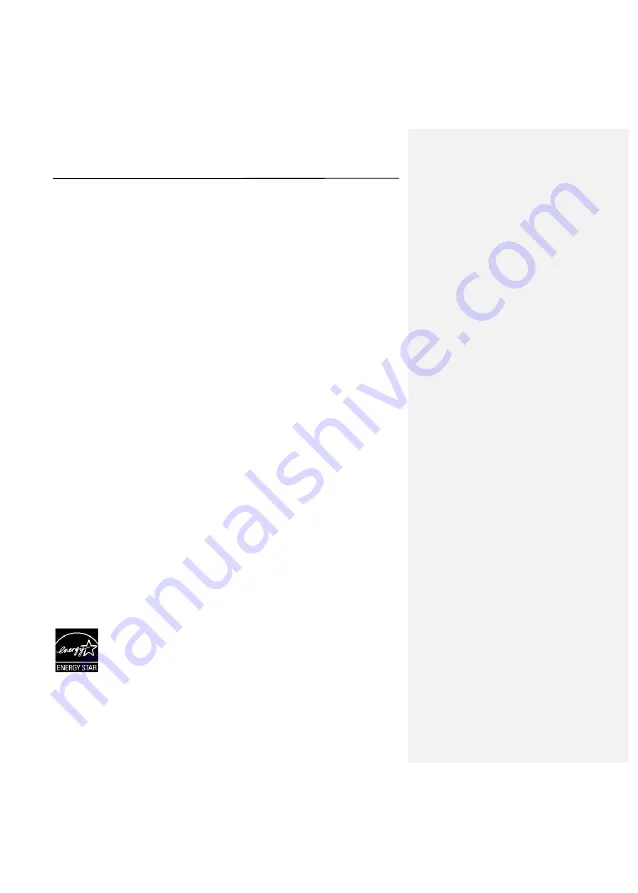
User
’s Manual
ii
FCC Radio Frequency Interference Statement
This product has been tested and found to comply with the
limits for a class B digital device, pursuant to Part 15 of the
FCC rules. Operation is subject to the following two
conditions: (1) this device may not cause harmful
interference, and (2) this device must accept any
interference received, including interference that may
cause undesired operation. The FCC Class B limits are
designed to provide reasonable protection against harmful
interference in a residential installation. This equipment
generates, uses, and can radiate radio frequency energy
and, if not installed and used in accordance with the
instructions, may cause harmful interference to radio
communications. However, there is no guarantee that
interference will not occur in a particular installation. If this
equipment does cause harmful interference to radio or
television reception, which can be determined by turning
the equipment off and on, the user is encouraged to try to
correct the interference by one or more of the following
measures:
Reorient or relocate the receiving antenna.
Increase the separation between the equipment and
receiver.
Connect the equipment into an outlet on a circuit
different from that to which the receiver is connected.
Consult your point of purchase or service representative
for additional suggestions.
As an ENERGY STAR
®
Partner, DCT has determined
that this product meets the ENERGY STAR
guidelines for energy efficiency.
Summary of Contents for SimpleScan ADF
Page 1: ...User s Manual...




































