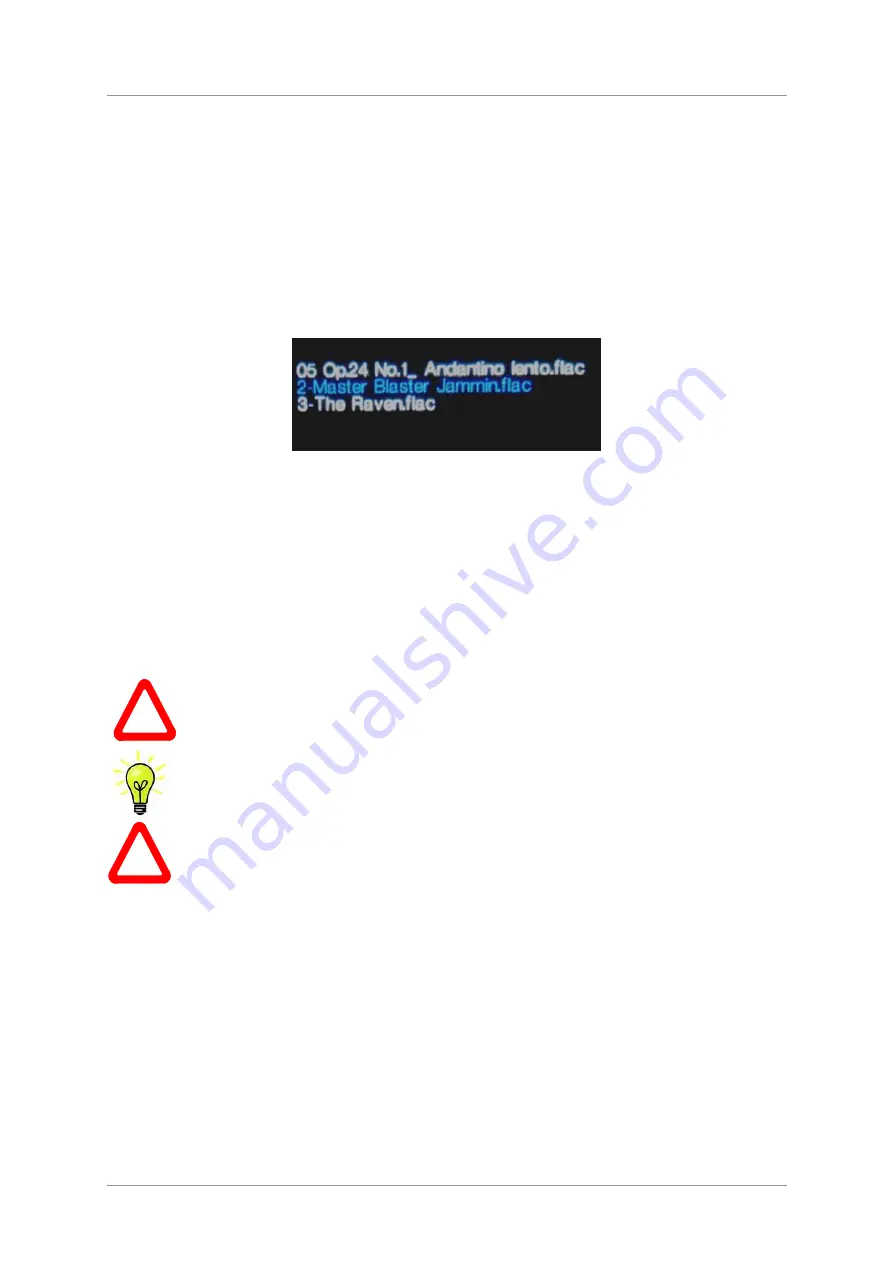
dCS
Vivaldi Upsampler Plus User Manual
Software Issue 2.0x
November 2016
Vivaldi Upsampler Manual v2_0x
Page 28
English version
STEP 7 – Using the USB2 input
You can play compatible music files stored on a flash drive that has been formatted as FAT16 or
FAT32. Drives formatted as NTFS or other formats are not compatible. A USB hard disc drive
connected to the USB2 port may also be usable, provided the power demands are not too high and
the format is compatible.
•
Connect the drive to the
USB2
port.
•
Hold
down
the
Menu
button for 2 seconds to open the browser.
Waiting for USB device
may be
displayed for a few seconds.
•
The files and sub-directories in the root directory will be listed on the display. Use the
►
and
◄
buttons to move the blue highlight. (The blue highlight is a cursor, it does not move when the
Upsampler starts playing the next track.)
•
Press
the
Menu
button to either start playing a file or to move into a sub-directory.
•
If you need to navigate back up the directory structure, press the
Output
button.
•
Press
the
Power
button briefly to close the browser.
The operation of the front panel controls returns to normal. The name of the track, the play icon and
the track elapsed time will be displayed.
The Upsampler will play all the files in that directory in the sequence they appear on the flash drive
and then stop.
•
Use the remote control’s
Previous Track
,
Next Track
,
Play/Pause
and
Stop/Eject
buttons to
control playback.
•
To select a different directory or re-start playback, open the browser again.
!
Do not try to play non-audio files, as this can cause the interface to malfunction.
If you do this by accident, re-boot the Upsampler.
When the Upsampler is connected to a network, you can use a mobile device running
the
dCS
Vivaldi 2.0 App to control playback from the flash drive - see
Step 5
for details.
The Upsampler treats the flash drive as a network drive.
!
The
USB2
interface is not suitable for direct connection to an Apple device. Please use
AirPlay instead.






























