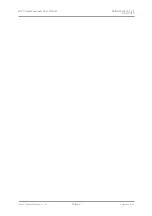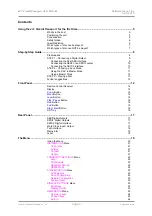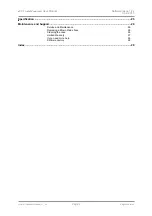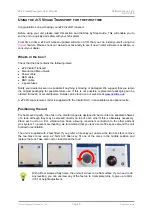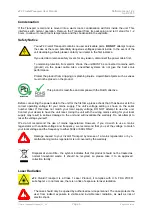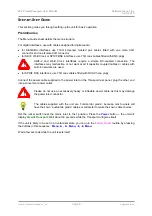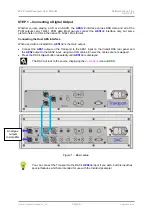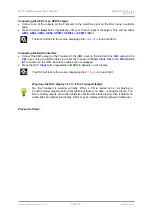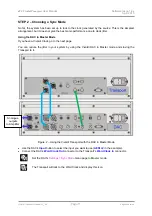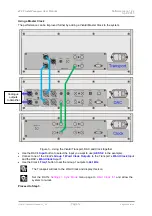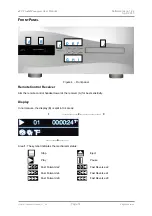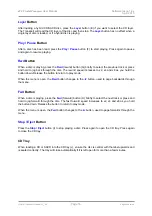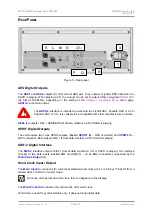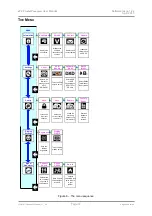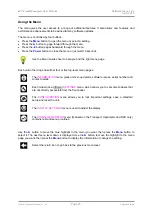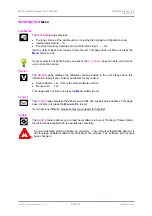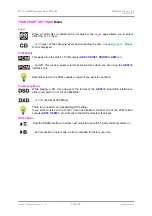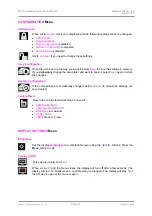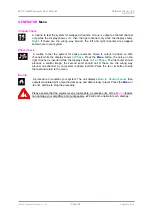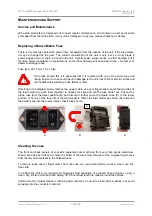dCS Vivaldi Transport
User Manual
Software Issue 1.2x
April 2015
Vivaldi Transport Manual v1_2x
Page 13
English
version
17B
STEP 3 – Playing a Disc
•
Press
the
Stop/Eject
button.
The display will show
OPEN
.
•
Load a CD or SACD into the tray with the label upwards and either push the tray in gently or press
the
Stop/Eject
button again.
The display will show
CLOSE
, then
LOADING
. The disc type will be identified, either
CD
or the SACD
logo will appear on the display, along with the number of tracks and the total playing time. The
Transport will play the SACD layer of a hybrid disc by default, but if you wish, you can select the CD
layer instead by pressing the
Layer
button.
•
Press
the
Play
button. Turn up the Volume to a comfortable level.
You should have audio. For all discs, the disc type and elapsed time will be displayed.
•
Press
the
Play/Pause
button to pause playing, press again to resume playing.
•
Press
the
Fwd
or
Rwd
button to skip to the next track or the previous track.
•
Hold
down
the
Fwd
or
Rwd
button to jog through the track - the speed will increase the longer you
hold the button down. Most owners will use the remote control for this.
•
Press
the
Stop/Eject
button to stop the disc. Press it again to open the tray.
The Remote Control gives access to other features, such as track number selection, display time
selection, repeat track or disc and programming a track sequence.
To program the track sequence 6 - 8, stop the disc and press the remote
Program
button – the
Transport will display
PGM Mode
then
0PGM0
. As an example, press
6
or
06
– the display will
change to
6PGM1
. Press
8
or
08
– the display will change to
8PGM2
. The remote
Clear
button
cancels the last track entry. Start the disc to play the track sequence. To cancel Program Mode, press
the remote
Program
button or open the CD tray.
The next step is crucial – sit back and enjoy the music.
When you have finished listening, you can either keep the system warm by setting it to Sleep mode
(press the
Power
button briefly) or switch off (hold down the
Power
button until
SWITCHING OFF
is
displayed, then release).
18B
Further suggestions
•
If you wish, you can set the
AES1+2
output to generate
DXD
data (24/352.8) when playing a CD
instead of
DSD
, by changing the
Settings > Upsampling Mode
menu page (see page
X
22
X
).
•
If you are using the
AES1+2
output only, try setting the
PCM Enable
menu page to
Off
(see page
X
22
X
).
•
If you are using a Vivaldi Master Clock, try turning the
Dither
feature on. Try changing the Clock
frequency to
88.2kHz
or
176.4kHz
. Please refer to the Vivaldi Master Clock manual for more
information.
•
If you have a Vivaldi Upsampler, try driving it with CD data from one of the Transport’s PCM
outputs and setting the Upsampler’s
Output
to
DSD
or
352.8
(DXD). Please refer to the Vivaldi
Upsampler manual for more information.
•
If you have a complete 4-box Vivaldi system, please see the Upsampler or DAC manuals for set-up
information.
•
If you turn on the
EasyPlay
feature in the Vivaldi DAC, loading a disc will automatically change the
DAC’s input to match the disc type. For example, loading an SACD can select the native DSD feed
from the Transport, while loading a CD can select the data from a Vivaldi Upsampler.