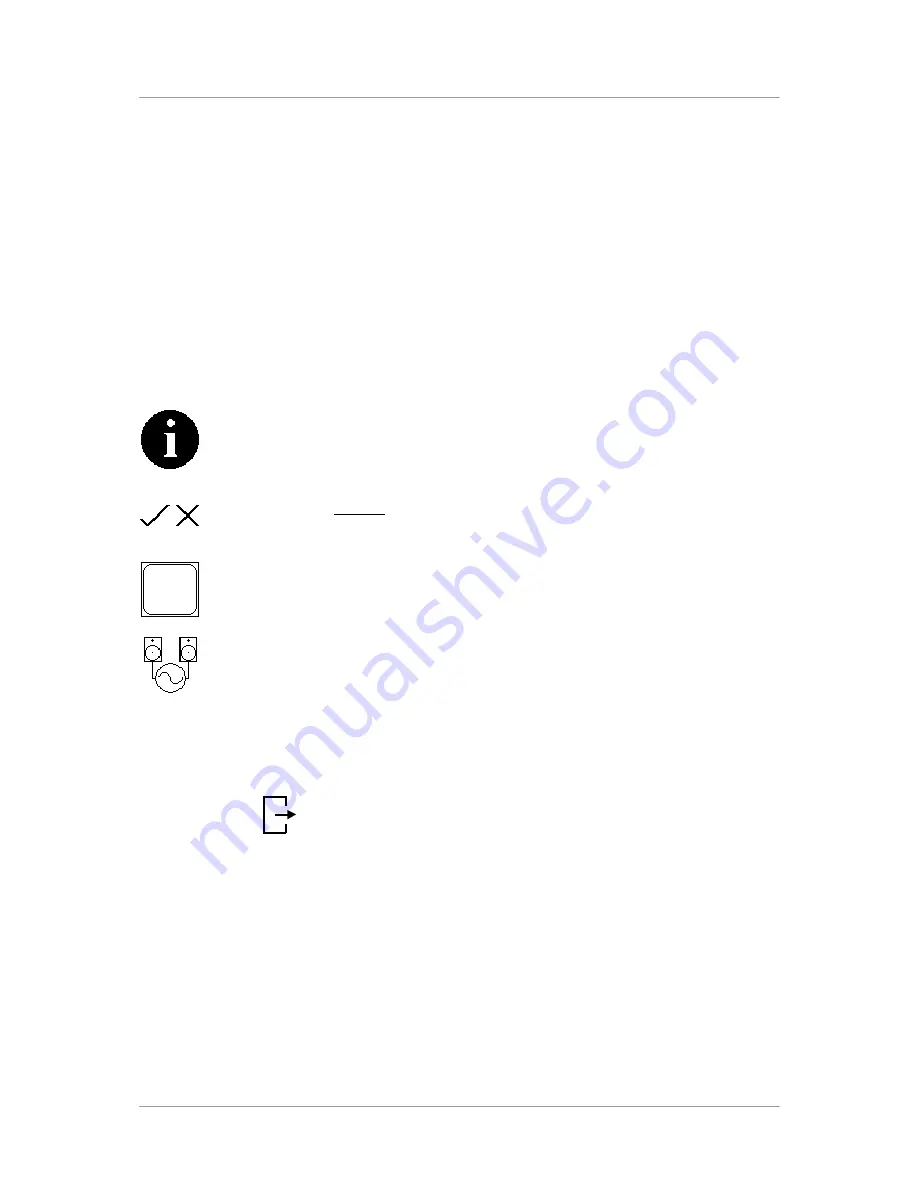
dCS Scarlatti Clock
User Manual
Software Issue 1.0x
June 2008
Filename: Scarlatti Clock Manual v1_0x.doc
Page 13
English version
Using the Menu
The menu gives the user access to a range of additional features. It also allows new features and
performance enhancements to be added at a later date by software upgrades.
The menu is controlled by four buttons.
Press the
MENU
button to open the menu or select a setting.
Press the
→
button to page forward through the menu.
Press the
←
button pages backward through the menu.
Press the
POWER
button to close the menu or just wait 5 seconds.
Alternatively, use the remote control to access the menu.
Use the Menu Guide sheet to help you find the right menu.
Each unit in the range has either three or four top-level menu pages:
The
INFORMATION
menu gives software issues, serial number, contact details and unit
set-up details.
Each model has a different
SETTINGS
menu, which allows you to set some features that
are not directly accessible from the front panel.
The
DISPLAY SETTINGS
menu is used to adjust and test the display.
The
SIGNAL GENERATOR
menu (on the Transport and DAC only) contains test and
set-up routines.
Use the
→
button to move the highlight to the menu you want, then press the
MENU
button to select it.
The next menu level down is displayed. Use the
→
button to move the highlight to the menu page you
want, then press the
MENU
button to display the information or change the setting.
Select the exit icon
to go back to the previous menu level.


















