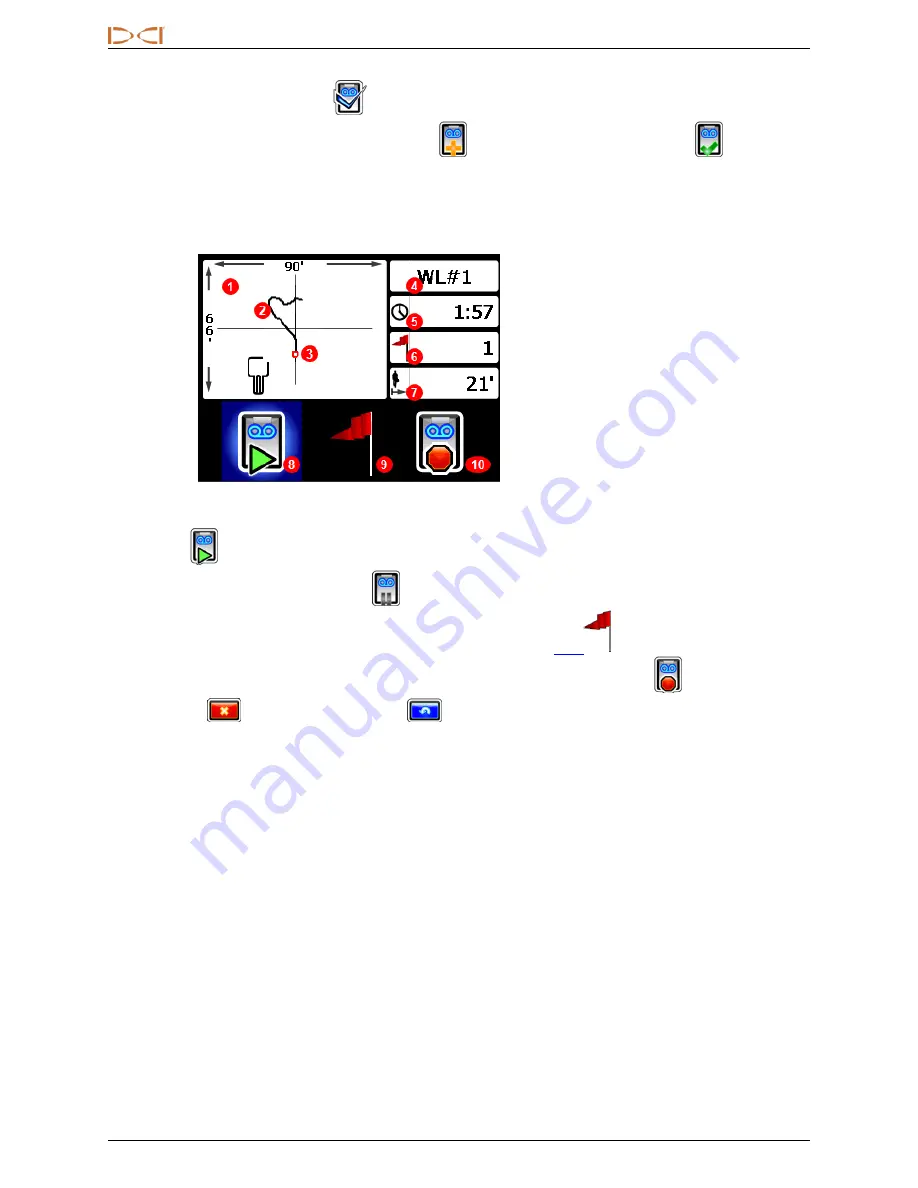
D
IGITAL
C
ONTROL
I
NCORPORATED
7
DigiTrak Falcon F5 iGPS Supplement A
Set up White Line Job
Just like with DataLogs, select whether to
Append
to an existing White Line or
Create
a new one.
When you create a new White Line, the receiver immediately creates a sequentially-numbered White Line job
number (see caption #4 below).
When appending to a White Line, the previously logged path will not appear on the screen.
1. Drawing window
2. Logged path
3. A set flag
4. Job number
5. Recording duration
6. Number of flags set
7. Direct line distance from
start
8. Start or pause a White Line
9. Set a flag
10. Stop this White Line
White Line Live Screen
Select
Start
on the White Line Live screen to start or resume recording and walk the receiver on the path
you want to record. Click again to
Pause
the recording, which allows you to move to another part of the
bore site without recording data. At any time while White Lining, set a
to mark a feature you can
annotate later in Google Earth (see page 7). When you're done recording, select
Stop
. The next screen
lets you
Close
the White Line or
Cancel
to return to this Live screen.
While creating a White Line, the path will draw in real time on the drawing window, which will automatically
scale to show the entire path.















