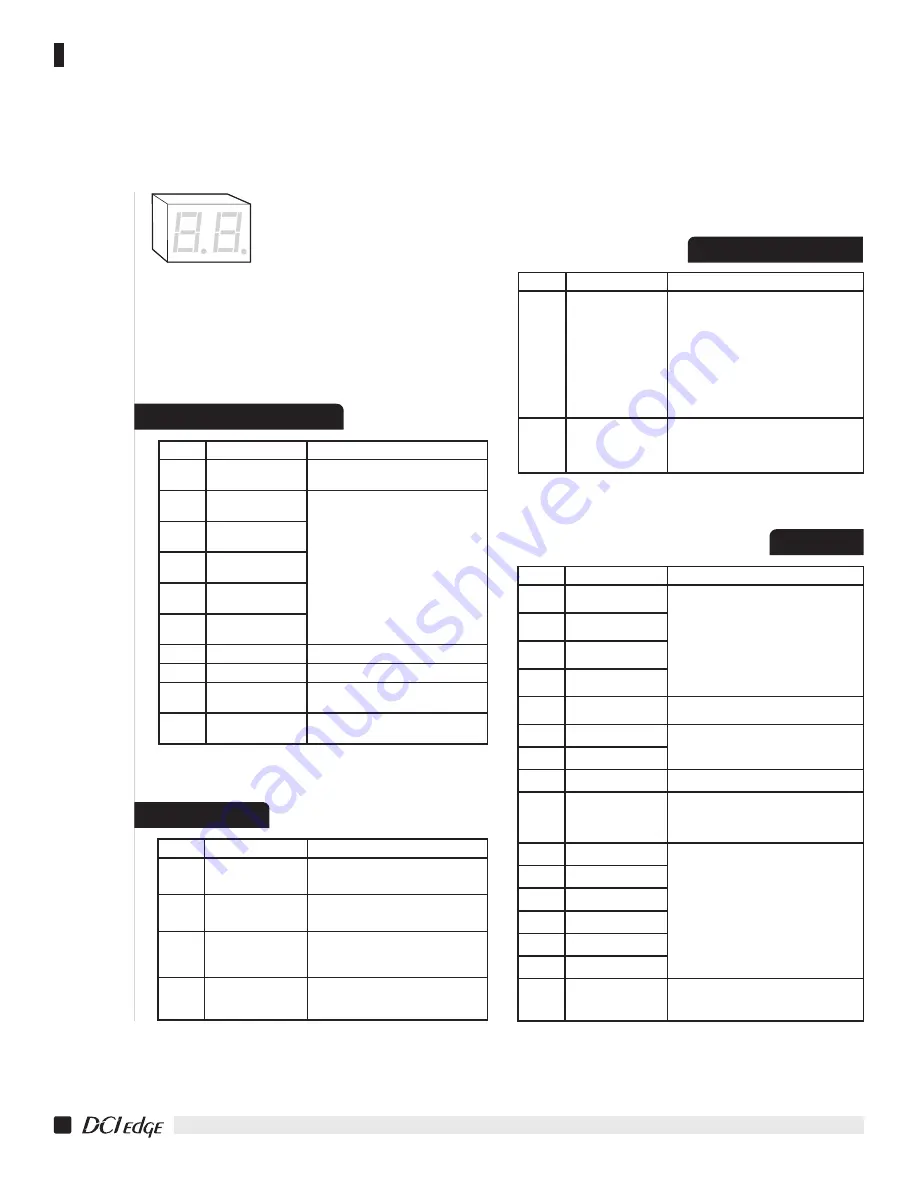
DIAGNOSTIC STATUS CODES
Status Codes are displayed on a two 7-segment display on
the chair control circuit board. These are visible through the
clear window of the protective cover. Errors are designated
with an 8 as the first digit. While there are error codes
displayed, no other status code will be displayed. When
more than one code’s condition is present, each applicable
code will will be displayed, alternating every second.
12
SERIES 4 DENTAL CHAIR
Installation Instructions
Display
Status
If this status is incorrect
00
System Normal, No
current action
Check Green LEDs are lit on the keypad
input board
10
Keypad connected to
KEY1 is being pressed
1. Check keypad for a stuck key
2. Check keypad cables for damage creating
a short circuit
11
Keypad connected to
KEY2 is being pressed
12
Keypad connected to
KEY3 is being pressed
13
Keypad connected to
KEY4 is being pressed
14
No motion in progress
while keypad is pressed
15
Backrest in motion
(normal function)
16
Base in motion
(normal function)
17
Auto-position in
progress
(normal function)
18
Auto-position in
progress
(normal function)
Display
Status
If this status is incorrect
20
Signal received to move
backrest but it has
reached its soft limit
Reprogram soft limits
21
Signal received to move
base but it has reached
its soft limit
Reprogram soft limits
22
Signal received to move
both base and backrest
but both have reached
their soft limits
Reprogram soft limits
25
Lamp is being activated
or deactivated
1. Check keypad for a stuck key
2. Check keypad cables for damage creating
a short circuit
POSITION CONTROLS
Display
Status
If this status is incorrect
30
Safety cover switch
engaged
1. Check the safety cover and ensure that it is free
to move up and down
2. Check that the safety cover properly activates
the switch
3. Check cable connections to the safety switches
attached to each side of the truss casting
4. Check cables connecting the switches for
continuity
5. Check that safety switches open the electrical
circuit when the lever is depressed
31
Auxiliary Switch engaged
1. Check the air switch in the delivery head for
proper function
2. Check keypad cable connecting the delivery
head Input Board to the Control Board
Display
Status
If this status is incorrect
80
Backrest Position value
too low
1. Check soft limits, reprogram as necessary
2. Check for damaged sensor cables
3. Check to ensure the sensor is installed with the
text on the box being right side up
81
Backrest Position value
too high
82
Base Position value
too low
83
Base Position value
too high
84
Software fault, watchdog
engaged
Replace Control Board if persistent
85
Base Sensor not found
1. Ensure that the sensor is connected to the
Control Board
2. Check sensor or input wiring for damage
86
Back Sensor not found
88
Harware fault
Replace Control Board if persistent
89
No keypads found
1. Check keypad connections both at the Control
Board and the Input Board to which the keypad
is connected
2. Check for damage to the keypad cables
F0
Fault on Base Port
Check sensor or input wiring for damage
F1
Fault on Base Port
F2
Fault on KEY1 Port
F3
Fault on KEY2 Port
F4
Fault on KEY3 Port
F5
Fault on KEY4 Port
Pu
Pump has overrun, chair
has been automatically
stoped
1. If chair had reached its mechanical limit, adjust
soft limits farther away from the mechanical limit
2. Check hydraulic system for leaks
SAFETY SWITCHES
ERRORS
INDICATORS
































