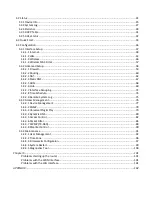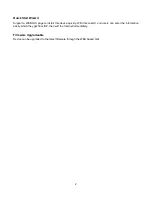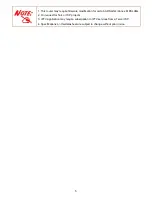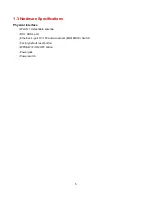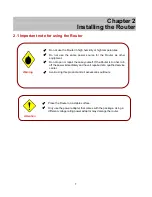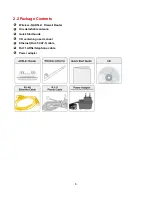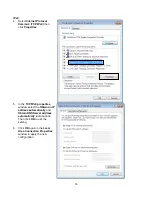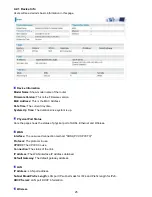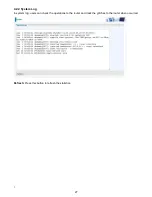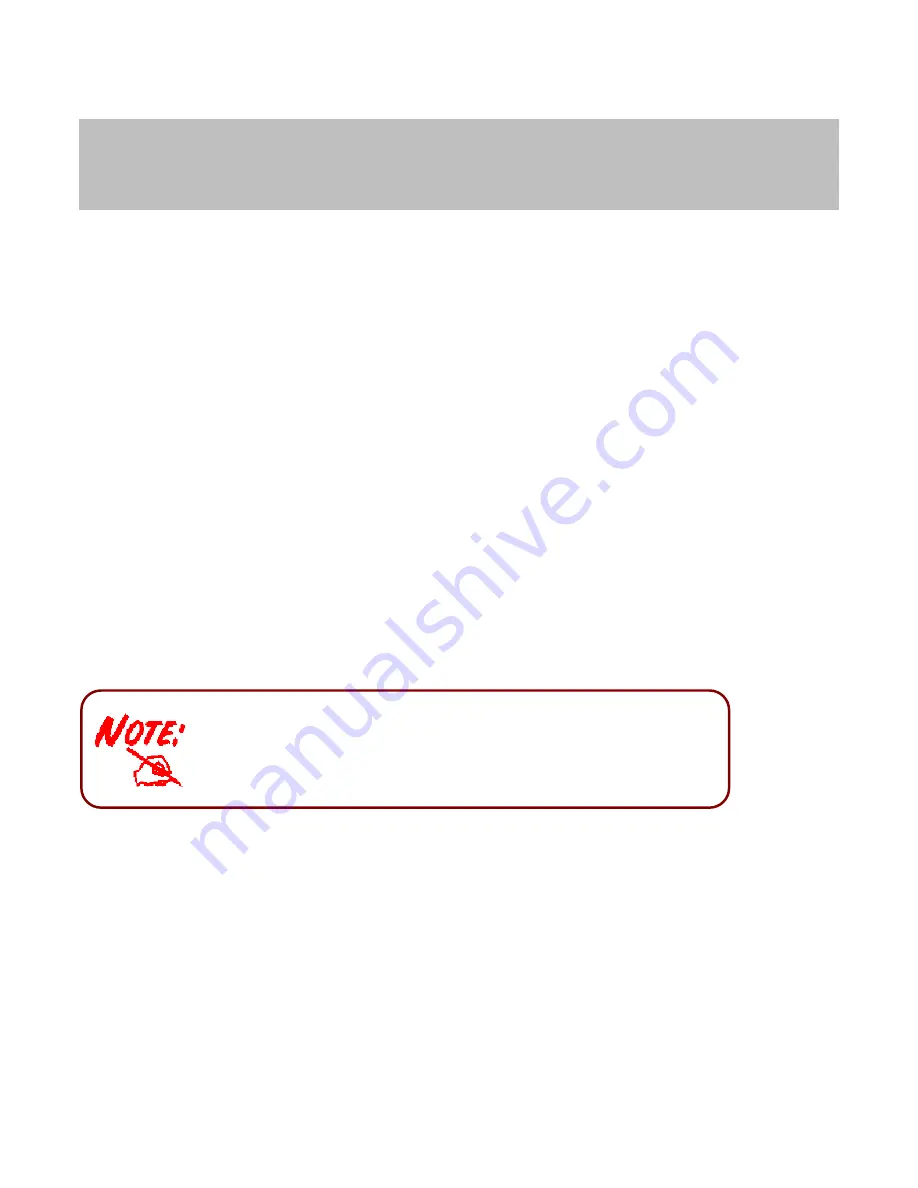
12
Chapter 3
Basic Installation
The router can be configured with your web browser. A web browser is included as a standard application in the
following operating systems: Windows XP/Vista/Win7/8, Linux, Mac OS, etc. The product provides an easy and
user-friendly interface for configuration.
3.1 Before Configuration
PCs must have an Ethernet interface installed properly and be connected to the router either directly or through
an external repeater hub, and have TCP/IP installed and configured to obtain an IP address through a DHCP
server or a fixed IP address that must be in the same subnet as the router. The default IP address of the router
is
192.168.1.254
and the subnet mask is
255.255.255.0
(i.e. any attached PC must be in the same subnet, and
have an IP address in the range of 192.168.1.1 to 192.168.1.253). The best and easiest way is to configure the
PC to get an IP address automatically from the router using DHCP. If you encounter any problems accessing the
router’s web interface it may also be advisable to
uninstall
any kind of software firewall on your PCs, as they
can cause problems accessing the 192.168.1.254 IP address of the router. Users should make their own
decisions on how to best protect their network.
Please follow the steps below for your PC’s network environment installation. First of all, please check your PC’s
network components. The TCP/IP protocol stack and Ethernet network adapter must be installed. If not, please
refer to your Windows-related or other operating system manuals.
Any TCP/IP capable workstation can be used to communicate with or
through the Router
.
To configure other types of workstations, please consult
the manufacturer’s documentation.
Summary of Contents for 7204A-NRD
Page 1: ...Wireless N ADSL2 Firewall Router User Manual Last Revised Date March 20 2015...
Page 10: ...6 1 4 Applications for the Router Diagram on how to connect your router...
Page 36: ...32 4 2 5 ADSL Status The ADSL Status section displays the ADSL synchronization status...
Page 39: ...35...
Page 42: ...38 4 4 1 1 Internet...
Page 55: ...51 PIN Method Configure AP as Enrollee 1 Jot down the WPS PIN eg 03454435 Press Start WPS...
Page 80: ...76 4 4 3 Access Management...
Page 97: ...93...
Page 99: ...95...