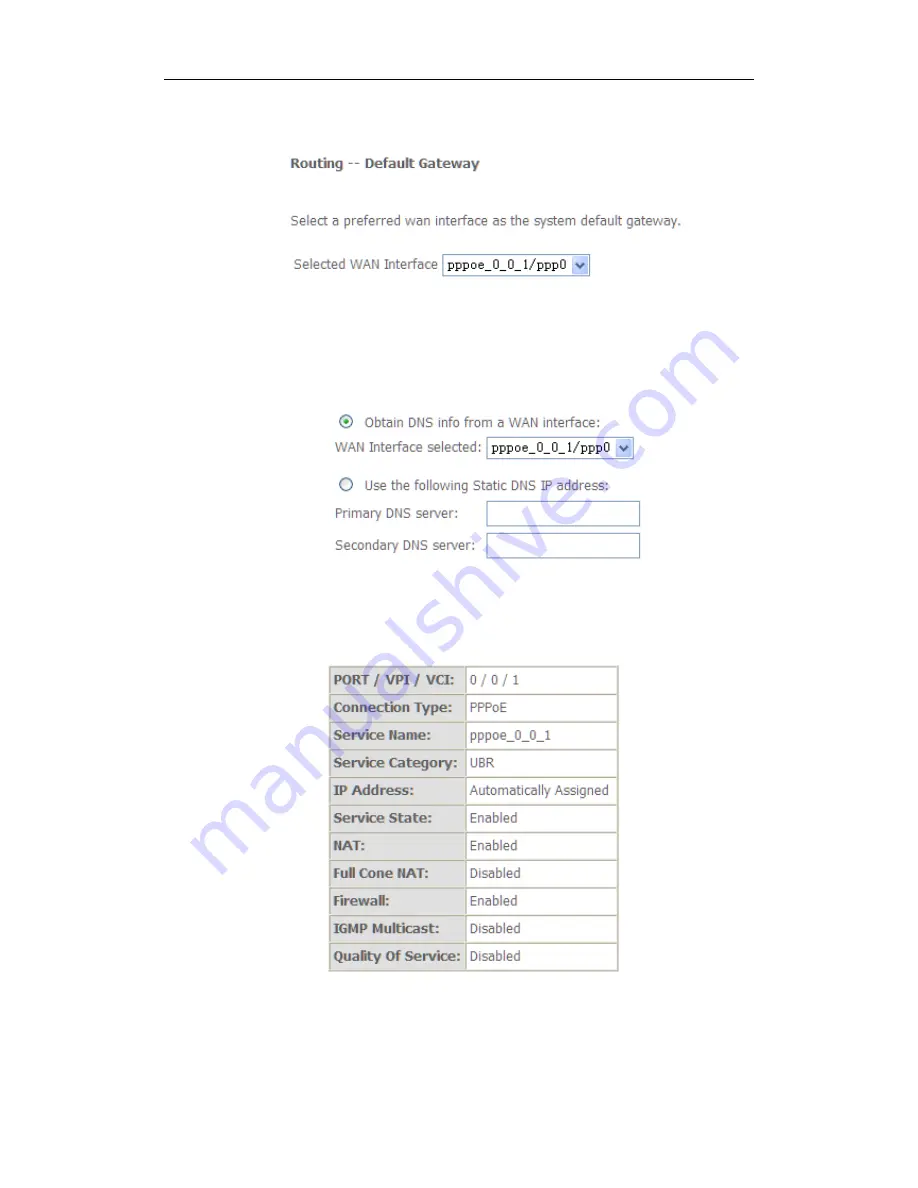
VDSL
2
Router
User Manual
18
7. Select a preferred wan interface as the system default gateway.
8. Get DNS server information from the selected WAN interface or enter static
DNS server IP addresses. If only a single PVC with IPoA or static MER
protocol is configured, you must enter static DNS server IP addresses.
9. Make sure that the settings below match the settings provided by your ISP.
Click on the
Apply/Save
button to save your configurations.









































