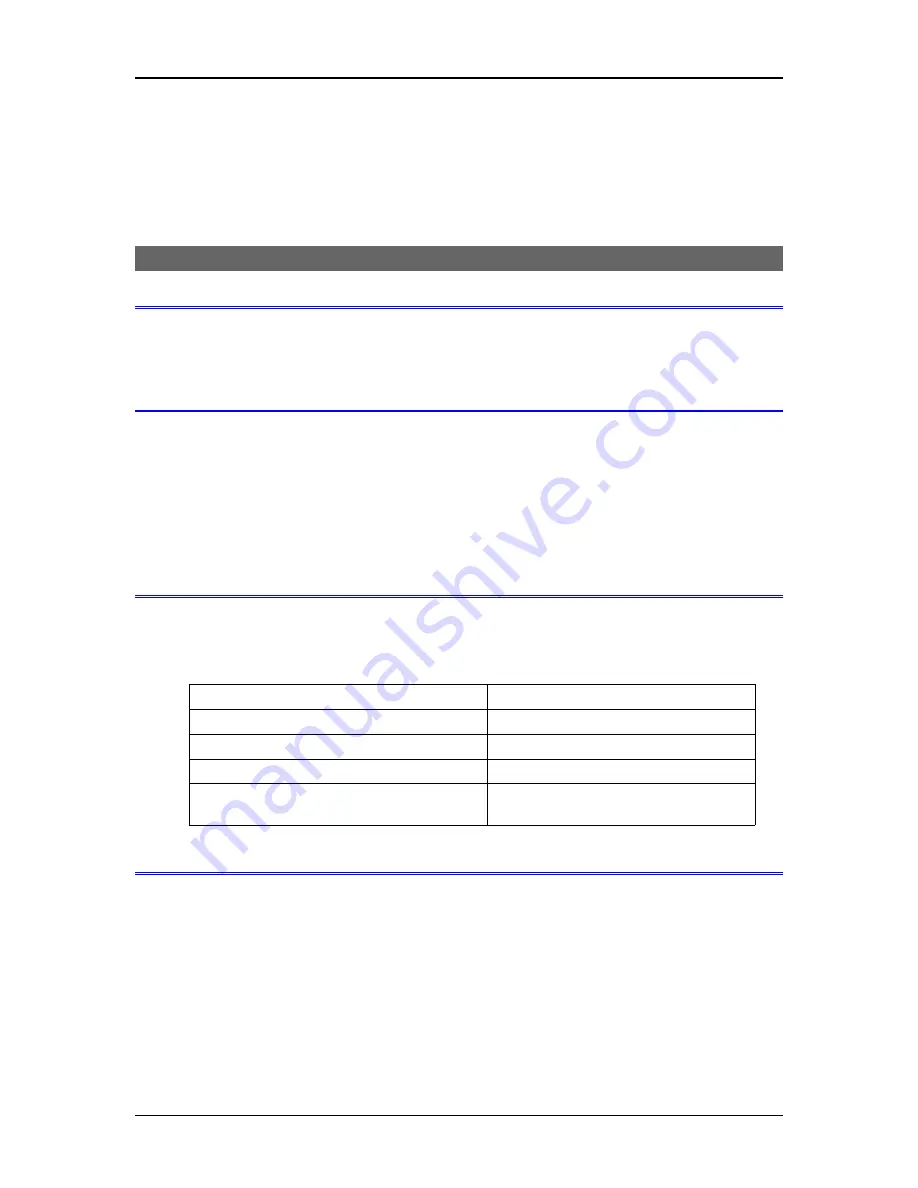
Configuration
Chapter 3
Command-Line Configuration
This Chapter describes how to configure the AVA-E using a terminal program.
USB Configuration Port
Introduction
The USB setup port
may
be used to configure the AVA-E for operation with Ethernet LAN as the network,
but if the network connection will be through the
SYNC NETWORK
port, either the USB port or the
ASYNC DATA
port
must
be used for configuration. Some configuration values are not available via
serial connection setup.
Connections and Terminal Setup
Connection to the Setup port is through the USB port on the front of the AVA-E. Use the USB cable
provided to connect to a PC USB port. When connected, the AVA-E will create a COM port on the PC.
Use terminal emulation software (e.g. PuTTY, Tera Term, HyperTerminal) to connect to this COM port.
Set the PC for 57600, 8 data bits, no parity, one stop bit and no flow control. When connected, you should
see:
Analog Voice Adapter (AVA) Vx.y
AT YOUR COMMAND >>
Using the Setup Port Commands
To activate the Setup port press the <Enter> key. When you see
AT YOUR COMMAND >>
, the Setup
port is active and ready for your commands. Type H <Enter> to display the command set.
The following Error Messages may be displayed if an incorrect command is typed.
Error Message
Meaning
What?
Invalid command entered.
Not allowed!
Illegal remote command entered.
Remote AVA did not respond!
Network link is down.
ERROR: No FXS/FXO (J6) jumper detected!
J6 jumper removed. (See “
Internal
Jumpers
” section)
Help (H or ?)
Command Summary
-------------------------
Config/Show:
LAN...............CL
Network...........CN/SN
Port..............CP/SP
Voice.............CV/SV
Show Config.........SC
Show Status.........SS
Activity/Zero.......AC/Z
ID..................ID
13






























