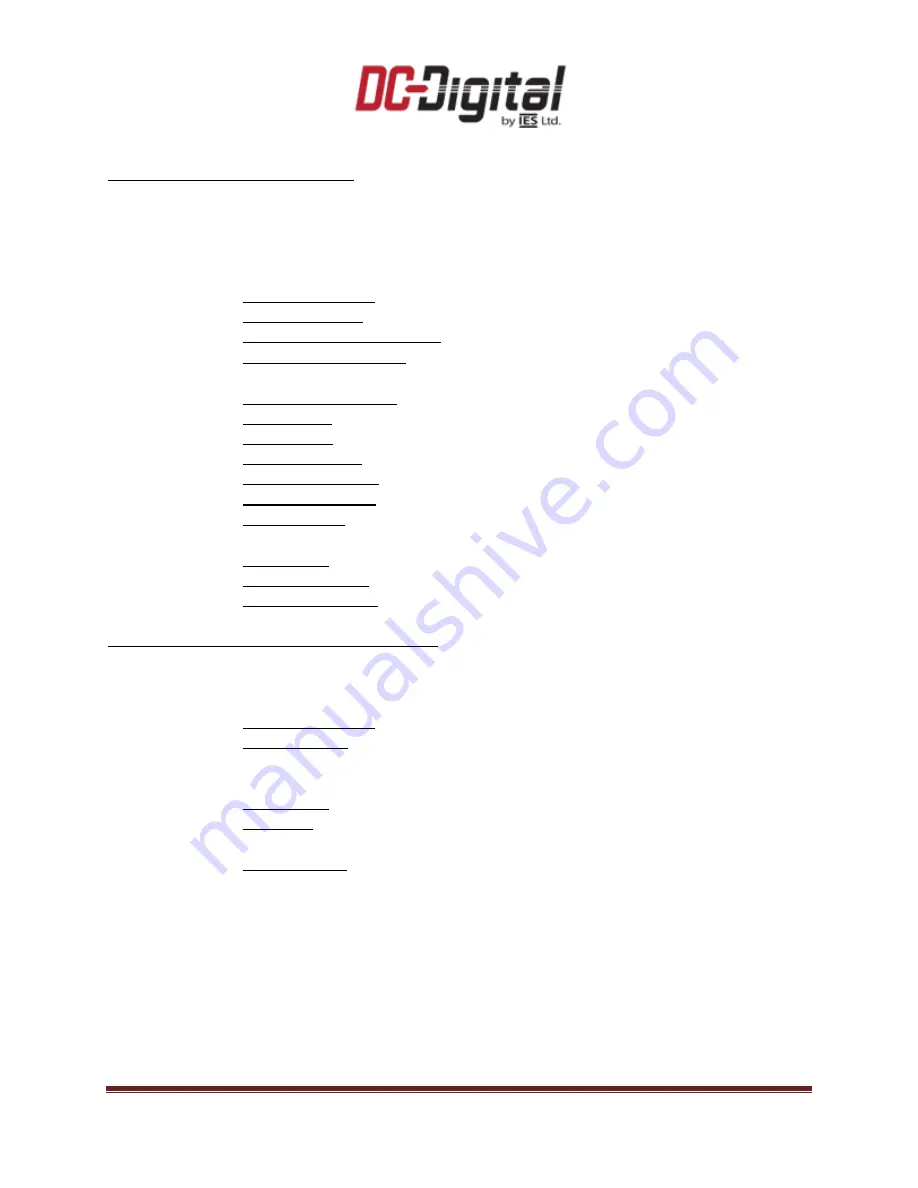
REV 5.12.22
DC-Webserver-Clocks-1
www.dc-digital.com
Page 6
DC-Webserver-Clocks-1 Clock Home:
If you click on any of the active clock boxes, it will take you to the
Clock’s Home Page
. This page will
display information for that specific clock:
This page will only display the information. Changes can be made on the next two pages.
NTP Server Information
NTP Server Address: The address in which this clock queries its time correction.
Last Synchronized: The timestamp for the last synchronization attempt.
Last Synchronization Attempt: Either success or failure.
Synchronization Interval: How often this clock attempts a query.
Network Information
Network Configuration: Either DHCP or Static (regarding the specific clock).
Device Name: The name given to this specific clock.
MAC Address: The MAC address for this specific clock.
Device IP Address: This specific clock’s IP address.
Device Subnet Mask: This specific clock’s subnet mask.
Gateway IP Address: This specific clock’s gateway IP.
DNS IP Address: This specific clock’s DNS IP.
Time Information
Hour Format: Either 12 hour or 24 hour format.
Current Time Zone: The current time zone this specific clock is set to display.
Current Local Offset: This specific clock’s offset in relation to UTC (or Zulu) time.
DC-Webserver-Clocks-1 Clock Configure Settings:
This tab will allow changes to be made to the clock settings.
NTP Server Settings
NTP Server Address: The address in which this clock queries its time correction.
Update Interval: How often this clock attempts a query. Range 1-1800 minutes.
Default is 1 minute.
Time Settings
Hour Format: Either 12 hour or 24 hour format. Default is 12 hour.
Time Zone: Use the drop down menu to select one of the preset North American
time zones, or select “other” and enter the rules in the next field.
Time Zone Rule: Contact DC-Digital with the time zone you are wanting to display
and we will provide you with the rule definition.
Be sure to click the “Change Configuration” button to apply the changes made!

























