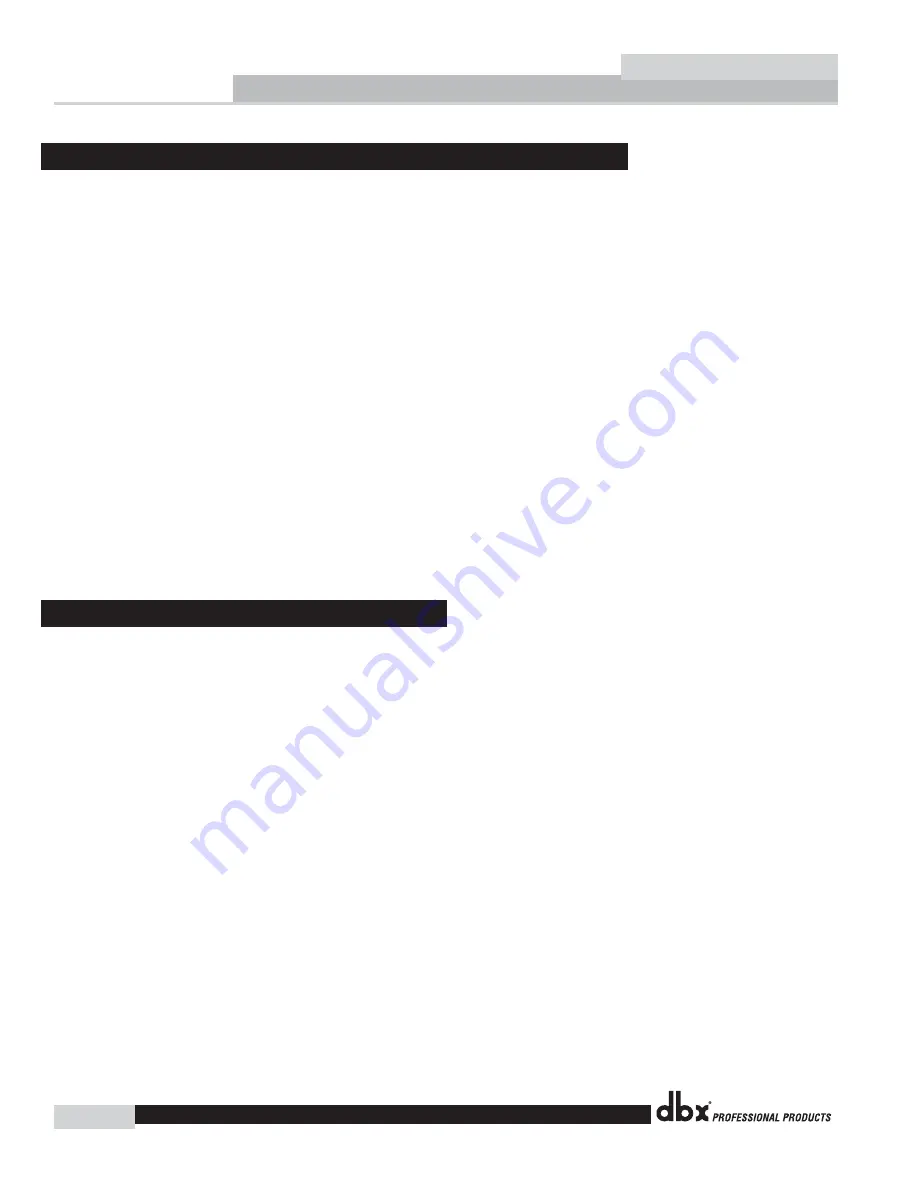
Applications
14
Section 3
ProVocal
™
• Turn off all equipment before making any connections.
• Install the ProVocal in your rack with the provided rack screws. It is essential that when the
ProVocal is being mounted in a rack mounting enclosure, the unit should be positioned with
enough room (at least 1U of space above the unit and 1U of space below the unit) to allow
proper ventilation. The ProVocal should not be mounted above or below anything that gener-
ates excessive heat. Ambient temperatures should not exceed 113
0
F (45
0
C) when equipment is
in use. Although the unit is shielded against radio frequency and electromagnetic interference,
extremely high fields of RF and EMI should be avoided where possible.
• Make audio connections via XLR, 1/4” TRS, or 1/4” TS plugs. With the flexibility of the
ProVocal, various connection options are available. For input connection, use the XLR
Microphone, 1/4” line or 1/4” instrument (front panel) inputs. For analog output connections,
use either XLR or 1/4” Line output. The use of more than one connector at a time for the out-
put section could unbalance balanced lines, cause phase cancellations, short a conductor to
ground, or cause damage to other equipment connected to the ProVocal.
• Apply power to the ProVocal. Connect the AC power cord to the AC power receptacle on the
back of the unit. Route the AC power cord to a convenient power outlet away from audio lines.
The unit may be turned on and off from the front panel power switch or from a master equip-
ment power switch.
1).
Connect your mic cable to the Mic input of the ProVocal™.
NOTE: If you are using a mic with a separate power supply, such as a tube microphone, make sure
that you are not sending two sources of +48V phantom power to the mic. Use the +48V from
the mic’s power supply. Use the +48V Phantom Power switch on the ProVocal for all other
microphones which require phantom power.
2).
Set the front panel of the ProVocal to the desired settings, including Phantom Power, 20dB pad,
etc. Connect the line output of the ProVocal to the console’s LINE INPUT, and ensure that the
console’s input selection switch is set to
LINE
, and the console’s gain control is set appropri-
ately low.
3).
Turn the ProVocal’s
GAIN
control to the minimum position and apply power to the ProVocal.
Make sure your console’s gain fader is at the nominal level and begin to slowly increase the
gain of the ProVocal using the
GAIN
control. You should increase the gain until the mix-
ing/recording device is operating at nominal signal input level.
3.2 Connection to a Mixing Console
3.1 Basic Analog Connection of the ProVocal
ProVocal™ User Manual
Summary of Contents for ProVocal
Page 1: ...ProVocal User Manual Digital Vocal Processor...
Page 5: ...INTRO CUSTOMER SERVICE INFO ProVocal DEFINED WARRANTY INFO INTRODUCTION ProVocal...
Page 9: ...Getting Started Getting Started Section 1 ProVocal...
Page 13: ...DETAILED PARAMETERS BASIC OPERATION AND UTILITY Operation Section 2 ProVocal...
Page 21: ...APPLICATION GUIDE DIGITAL APPLICATIONS Section 3 ProVocal...
Page 25: ...APPENDIX BlockDiagram dbxTypeIV WhitePaper Specifications APPENDIX Appendix ProVocal...
Page 26: ...Block Diagram 18 Appendix ProVocal Block Diagram ProVocal User Manual...
Page 30: ...Type IV White Paper 22 Appendix ProVocal ProVocal User Manual...












































