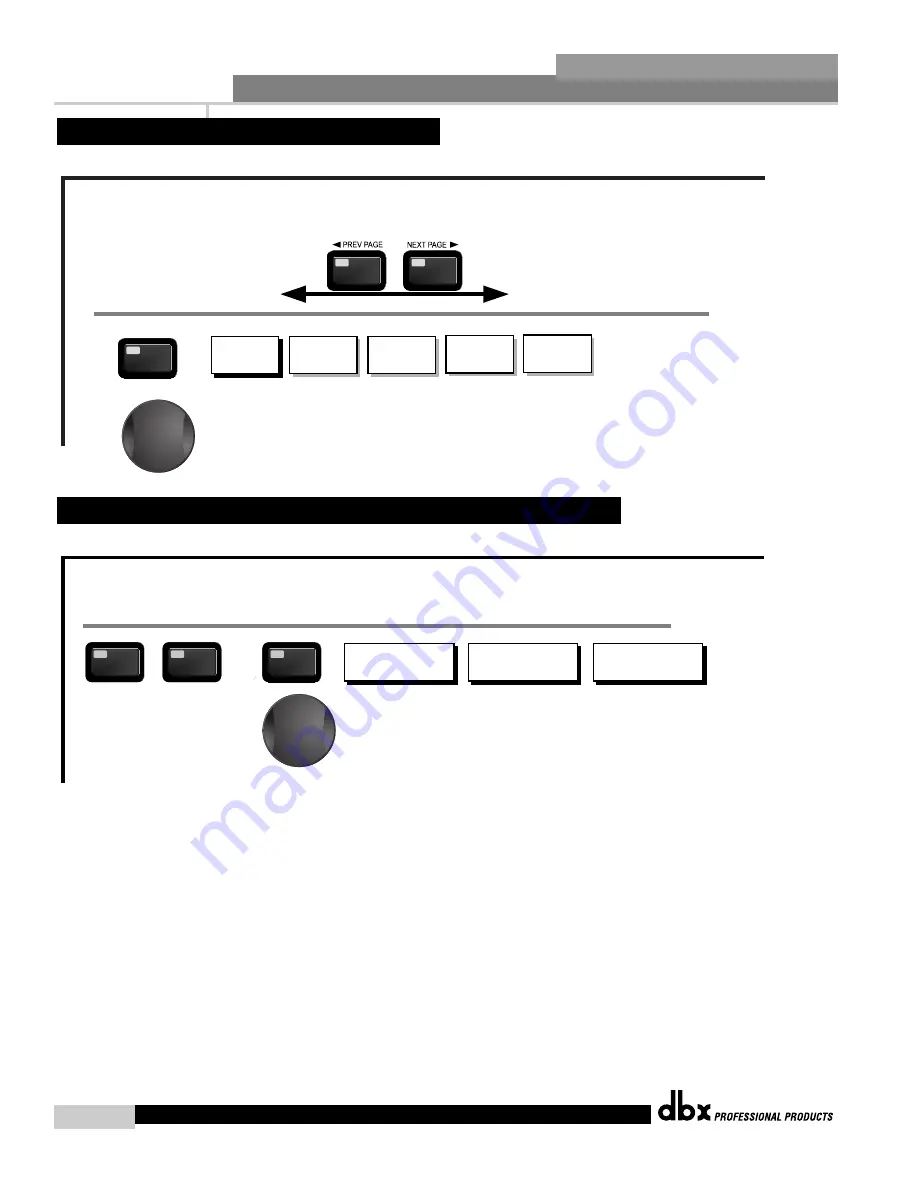
Editing Functions
®
®
®
®
®
®
14
Section 2
DriveRack
®
PA
Navigating the Delay Section
The NEXT and PREV
buttons scroll through
the pages of selected module.
Delay - On/Off
Length - Delay Time - Course, Fine
Units - Seconds,Feet,Meters
DELAY
DELAY
From program mode, press the Delay button. Pressing the Data Wheel will select the effect parameter to be edited.
Successive presses of the Data wheel will select
effect parameters within the currently selected page.
Navigating the Advanced Feedback Supression (AFS) Section
AFS On/Off
AFS Clear
Mode - Fixed/Live
Type- Speech, Low,Med and High
Number of Fixed filters 0-12
Live filter Lift - On/Off
Lift After - 0-60
FEEDBACK
FEEDBACK
From program mode, press the FEEDBACK button. Pressing the Data Wheel will select the effect parameter to be edited.
<PREV PG
NEXT PG>
The NEXT and PREV
buttons scroll through
the pages of selected module.
<PREV PG
NEXT PG>
The NEXT and PREV
buttons scroll through
the pages of selected module.
<PREV PG
NEXT PG>
Successive presses of the Data wheel will select
effect parameters within the currently selected page.
Successive presses of the Data wheel will select
effect parameters within the currently selected page.
The NEXT and PREV
buttons scroll through
the pages of selected module.
Navigating the WIZARD Section
Input Setup - Stereo or
Mono
WIZARD
SYSTEM SETUP
AUTO EQ WIZARD
AFS WIZARD
GEQ Setup-Dual Mono
or Stereo Linked
Main Speaker Select-
See list
Sub Speaker Select-
See list
Amp Select-
High, Mid, Low
See list
Amp Sensitivity-
High, Mid, Low
Amp Level
High, Mid, Low
Low Amp
Bridged/
Normal-
Load New
Program-
Connect Mic
Pink Noise Level
-Inf to 20dB
Auto EQ - L
Auto EQ - R
Auto EQ - L-R
Left and Right when using
Linked Graphic EQ
Select Number of
Fixed Filters
- 0-12
Mixer gain turn
down prompt
Select Type -
Low, Med, High mode
Mixer Gain Adjust-
WIZARD
From program mode, press the WIZARD button. Pressing the Data Wheel will select the effect parameter to be edited.
<PREV PG
NEXT PG>
Fixed Filter Setup
Done-
Successive presses of the Data wheel will select
effect parameters within the currently selected page.
Navigating the Utility Section
LCD Contrast 1-16
AEQ Plot - RTA/GEQ
Sales Banner - On/Off
UTILITY
Compressor/Limiter
Threshold Meters
UTILITY
From program mode, press the UTILITY button. Pressing the Data Wheel will select the effect parameter to be edited.
Navigating the Subharmonic Synthesizer Section
Subharmonic - -On/Off
Subharmonics % 0-100
24-36Hz Level - 24-36Hz
36-56Hz Level - 36-56Hz
Subharmonic
SUBHARMONIC
From program mode, press the SUBHARMONIC button. Pressing the Data Wheel will select the effect parameter to be edited.
Successive presses of the Data wheel will select
effect parameters within the currently selected page.
2.6 Navigating the Feedback Suppression Section
Freq- 20.kHz to Out
Type -BW6-24,LR12,24
Gain- Inf to 20dB
Low
High Pass
Low Pass
High Pass
Low Pass
High Pass
XOVER
To edit the parameters of the Crossover used in a selected program, simply use the following procedure. From program mode,
press the X-OVER button. Once you have reached the Crossover module, Navigate through the Pages of the selected Crossover
module by pressing the "Next Page" or "Prev Page" buttons successively until arriving at the desired Page.
Freq- 20.kHz to Out
Type- BW6-24,LR12,24
Low
Freq- 20.kHz to Out
Type- BW6-24,LR12,24
Gain- Inf to 20dB
Mid
Freq- 20.kHz to Out
Type- BW6-24,LR12,24
Mid
Freq- 20.kHz to Out
Type- BW6-24,LR12,24
Gain- Inf to 20dB
High
Type (BS,BW,L-R)
Frequency
Slope
SSub >
Type (BS,BW,L-R)
Frequency
Slope
<SSub
Successive presses of the Data wheel will select
effect parameters within the currently selected page.
XOVER
2.5 Navigating the XOVER Section
DriveRack
®
PA User Manual
Summary of Contents for DriveRack PA
Page 1: ...User Manual Complete Equalization Loudspeaker Control System Featuring Custom Tunings PA...
Page 5: ...INTRO CUSTOMER SERVICE INFO Defining the DriveRack WARRANTY INFO INTRODUCTION DriveRack PA...
Page 9: ...Getting Started Section 1 DriveRack PA...
Page 19: ...EDITING FUNCTIONS Editing Functions Section 2 DriveRack PA...
Page 25: ...OPERATING FUNCTIONS SOFTWARE Section 3 DriveRack PA...
Page 29: ...DETAILED PARAMETERS PARAMETERS Section 4 DriveRack PA...
Page 36: ...Detailed Parameters 28 Section 4 DriveRack PA DriveRack PA User Manual Section 4 USER NOTES...
Page 37: ...APPLICATION GUIDE Section 5 DriveRack PA...
Page 42: ...Application Guide 34 Section 5 DriveRack PA USER NOTES DriveRack PA User Manual...
Page 43: ...Appendix DriveRack PA...






























