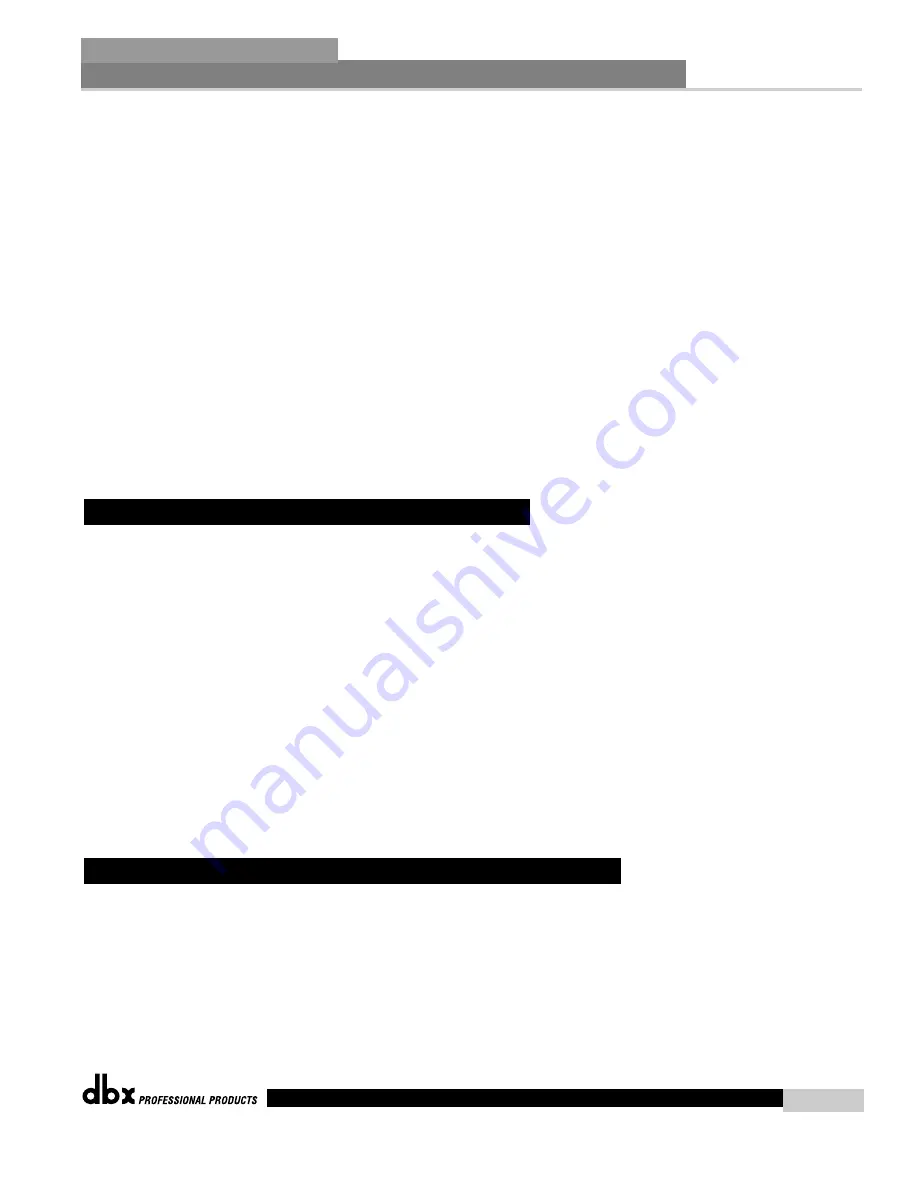
DriveRack
®
4800/4820 User Manual
®
units utilizes IP broadcast packets. These packets will not travel through internet routers and even some
high end core switches. In a larger more complex network, proxy is used to tell the software where on the
network to look for the 4800/4820 devices. There only needs to be one proxy setup for each group of units
that are on the same local network. The device that is the proxy will pass information to the other
4800/4820s that it sees on the network, which will allow them to connect to the System Architect software.
Follow these steps to set up a proxy connection:
1. Make sure that the 4800/4820 has been correctly configured for the network that it is on and that the
PC that is running the System Architect software has a network connection to that 4800/4820 device.
You should be able to ping from the Windows box to the 4800/4820.
2. Select Options from Tools menu in the System Architect Venue View. Under Manage Network
Connections select Add Connection and enter the proxy IP address.
3. Click the Add Connection button again to add that proxy address. After a moment you will see your
devices appear in the window. If the System Architect software can not establish a connection with the
proxy you will receive a failure message after about one minute of trying to connect. Proxy can be used
to allow remote access to monitor and make minor changes to any 4800/4820 that is accessible from the
internet. There are some things that can not be done over a proxy connection. For example, it is not pos-
sible for you to change the IP or node addresses over a proxy connection. Proxy is not intended for ini-
tial setup of any 4800/4820 it can only be used for remote monitoring and maintenance.
Virtual private networks (VPN) provide an encrypted connection (or tunnel) between networks or between
a network and a user over a public network (such as the Internet). Instead of using a dedicated, real-world
connection such as a leased line, a VPN uses virtual connections through the public network. The advan-
tage to a VPN is that your computer can be virtually connected to a local network even though it is phys-
ically anywhere in the world where you have an internet connection. This can also be done in a safe man-
ner not compromising your local network’s security. If you would like to manage your 4800/4820s remote-
ly you should create a secure VPN connection.
There are many solutions on the market today that provide VPN access. These products offer different fea-
tures, methods of VPN, complexity of setup and maintenance, as well as varying levels of security. It is
beyond the scope of this manual to recommend a VPN solution that will best suit the needs of your net-
work, although you will need a VPN that is capable of passing UDP and TCP traffic (most do). The
4800/4820 has been tested against several solutions and should work with all VPNs that meet these crite-
ria. Please work with your system administrator and Internet service provider to find a VPN that will best
fit your network. The 3Com OfficeConnect Secure Router (model # 3CR860-95) is one solution that has
been tested, and is both inexpensive and simple to set up. It provides up to two concurrent VPN connec-
tions. It works well with Microsoft Windows 2000 and XP built-in VPN interfaces.
• Without a VPN, there can be no access from the outside world to any 4800/4820 that is behind a
Network Address Translation (NAT) router. (One-to-One NAT and port forwarding will not work.)
• The Network Wizard will not allow address changes on any 4800/4820 that is connected to the GUI via
a proxy.
• When connecting to a 4800/4820 through a proxy, the locate tool will only work on the unit that is setup
as the proxy, and not the devices that are connected through it.
• When connecting to a 4800/4820 through a proxy, only connect at a 10-Mbit rate; any device that is
forced to 100-Mbit or above will not link up. This will work at both 10 half and 10 full duplex.
A.10.6 - Network Considerations and Limitations
A.10.5 - Virtual Private Networks (VPN)
Appendix
81
DriveRack
®
Summary of Contents for DriveRack 4820
Page 1: ...U Us se er r M Ma an nu ua al l 4800 4820 CompleteEqualization LoudspeakerManagementSystem...
Page 6: ...DriveRack...
Page 7: ...FEATURES CUSTOMER SERVICE INFO WARRANTY INFO INTRODUCTION DriveRack Introduction...
Page 10: ...Introduction DriveRack 4800 4820 User Manual DriveRack iv...
Page 11: ...REAR PANEL FRONT PANEL SOFTWARE INSTALLATION Getting Started Section 1 DriveRack...
Page 18: ...Getting Started 8 Section 1 DriveRack DriveRack 4800 4820 User Manual...
Page 19: ...PRESETS ATTRIBUTES DriveRack Philosophy Section 2 DriveRack...
Page 21: ...NAVIGATION MODES Front Panel Operation Section 3 DriveRack...
Page 29: ...MODULEVIEW DEVICEVIEW VENUEVIEW Software Operation Section 4 DriveRack...
Page 40: ...Software Operation 30 Section 4 DriveRack DriveRack 4800 4820 User Manual...
Page 41: ...FRONT PANEL OPERATION SOFTWARE OPERATION In Use Section 5 DriveRack...
Page 48: ...In Use 38 Section 5 DriveRack DriveRack 4800 4820 User Manual...
Page 49: ...DETAILED PARAMETERS Detailed Parameters Section 6 DriveRack...
Page 73: ...UTILITIES Section 7 Utilities DriveRack...
Page 77: ...DriveRack Appendix...
Page 80: ...Appendix A 2 Block Diagram DriveRack DriveRack 4800 4820 User Manual 70...
Page 86: ...Appendix DriveRack DriveRack 4800 4820 User Manual 76 A 8 ZC 4 Wiring Diagram...
Page 95: ...Appendix DriveRack DriveRack 4800 4820 User Manual 85...




















