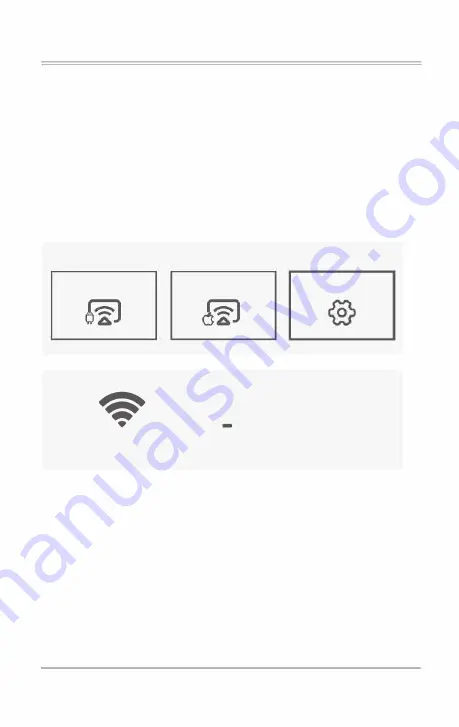
SYNCSCREEN SETTING
Step 1:
Select SyncScreen Setting from syncscreen.
Step 2:
Choose the setting you want.
m
The settings include three functions:
WIFI / System Upgrade/ More Setting.
WIFI:
Search and Cormect WiFi.
System Upgrade:
OTA upgrade / USB upgrade.
More Setting:
System Reset
I
Mirror Mode/ Airplay Mode/ Language.
S Y N C S C R E E N
Android Screen
iOS Screen
SyncScreen Setting
♦
0
WIFI
System Upgrade
More Setting
-23-





































