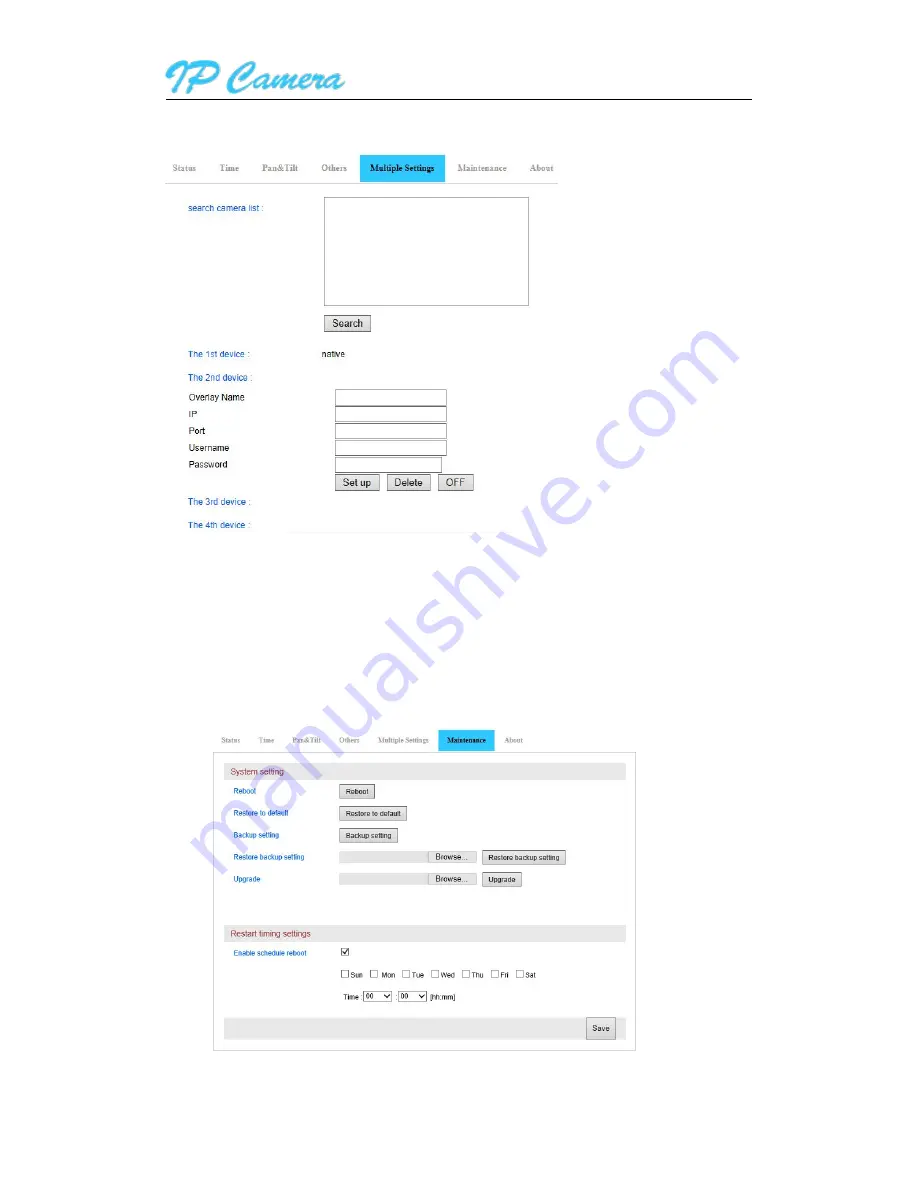
User manual
13
/
28
5.1.1.5. Multiple Settings
Figure13
Please set up multiple devices at first, then you can view 1 or 4 split screen at chapter 3.2 browse
interface.As Figure13
5.1.1.6. System Maintenance
The system maintenance includes System setting and Restart timing setting. You can set up reboot,
backup setting, restore backup setting, upgrade camera and timing reboot etc as Figure14.
Figure14














































