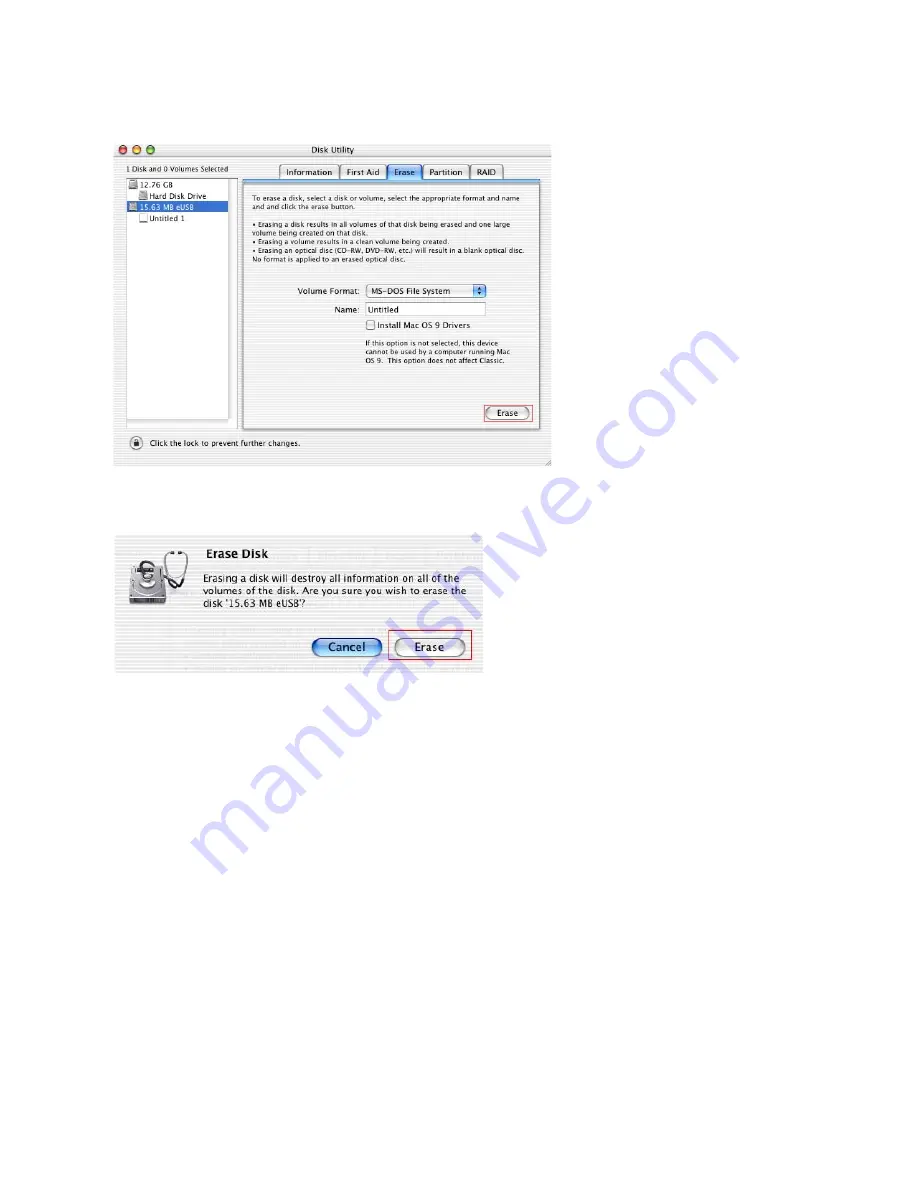
Dazzle Universal Reader/Writer User’s Guide • Using the Universal Reader/Writer • Page 34
7.
Click the
Erase
button in the Disk Utility window.
A warning dialog box informs you that erasing the disk destroys any data on the disk.
8.
Click the
Erase
button in the warning dialog box to format the card, or click
Cancel
to
quit.








































